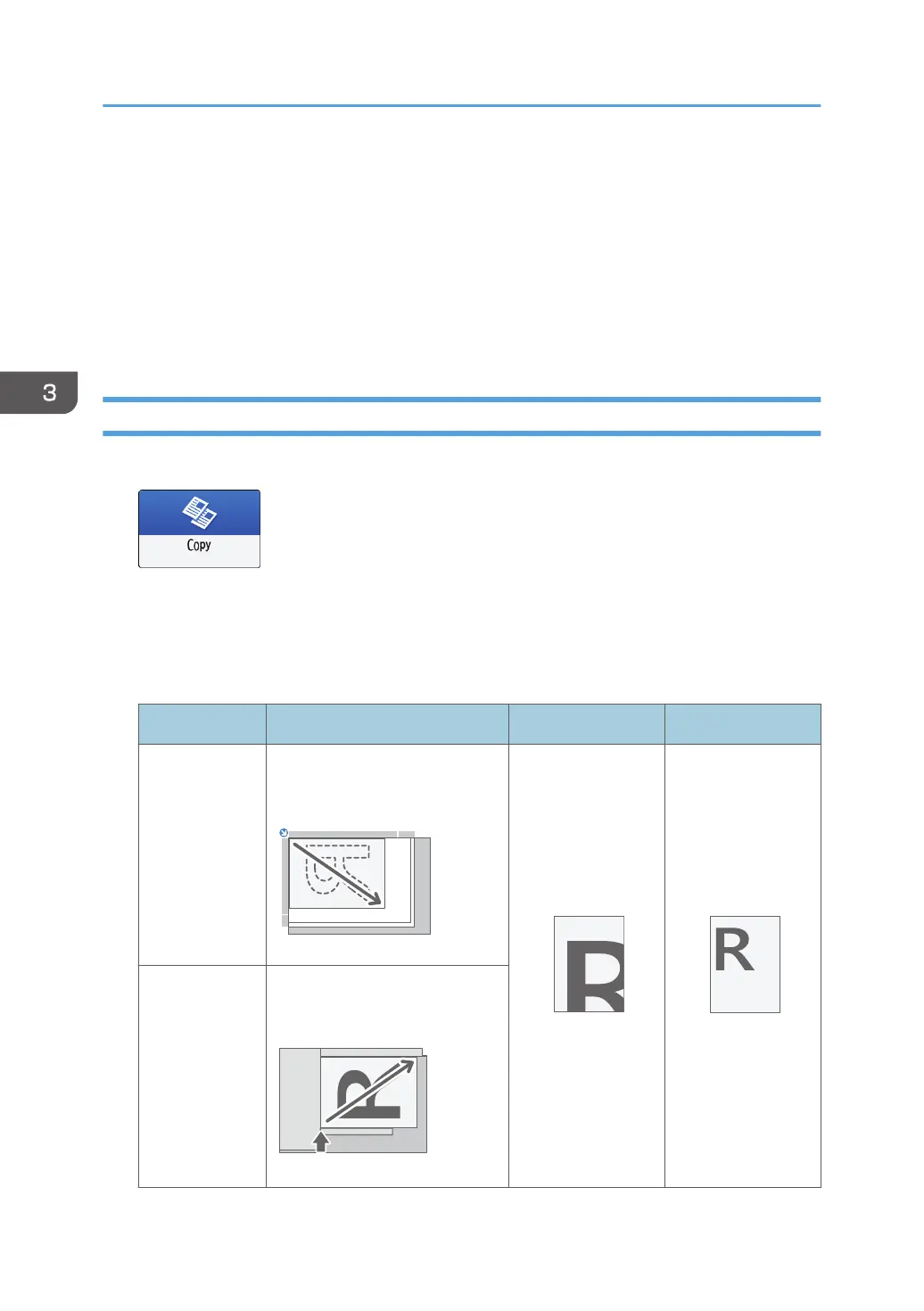Making Enlarged or Reduced Copies
You can enlarge or reduce the original when copying with the following methods:
• Enlarging or reducing at a specified reduction ratio or into a specified size (Zoom/Reduce/
Enlarge/Size Magnification)
• Enlarging or reducing according to the paper size (Auto Reduce/Enlarge)
• Reducing slightly (Create Margin)
Specifying a Copy Ratio or Size
1. Press [Copy] on the Home screen.
2. Place the original.
See "Placing an Original on the Scanner", User Guide (Full Version).
The base point of reduce/enlarge is different for the exposure glass and Auto Document Feeder
(ADF) as shown in the following table:
Setting position Base point Enlarge Reduce
Exposure glass
Enlarged or reduced from the
top left.
Auto Document
Feeder (ADF)
Enlarged or reduced from the
bottom left
3. Copy
68