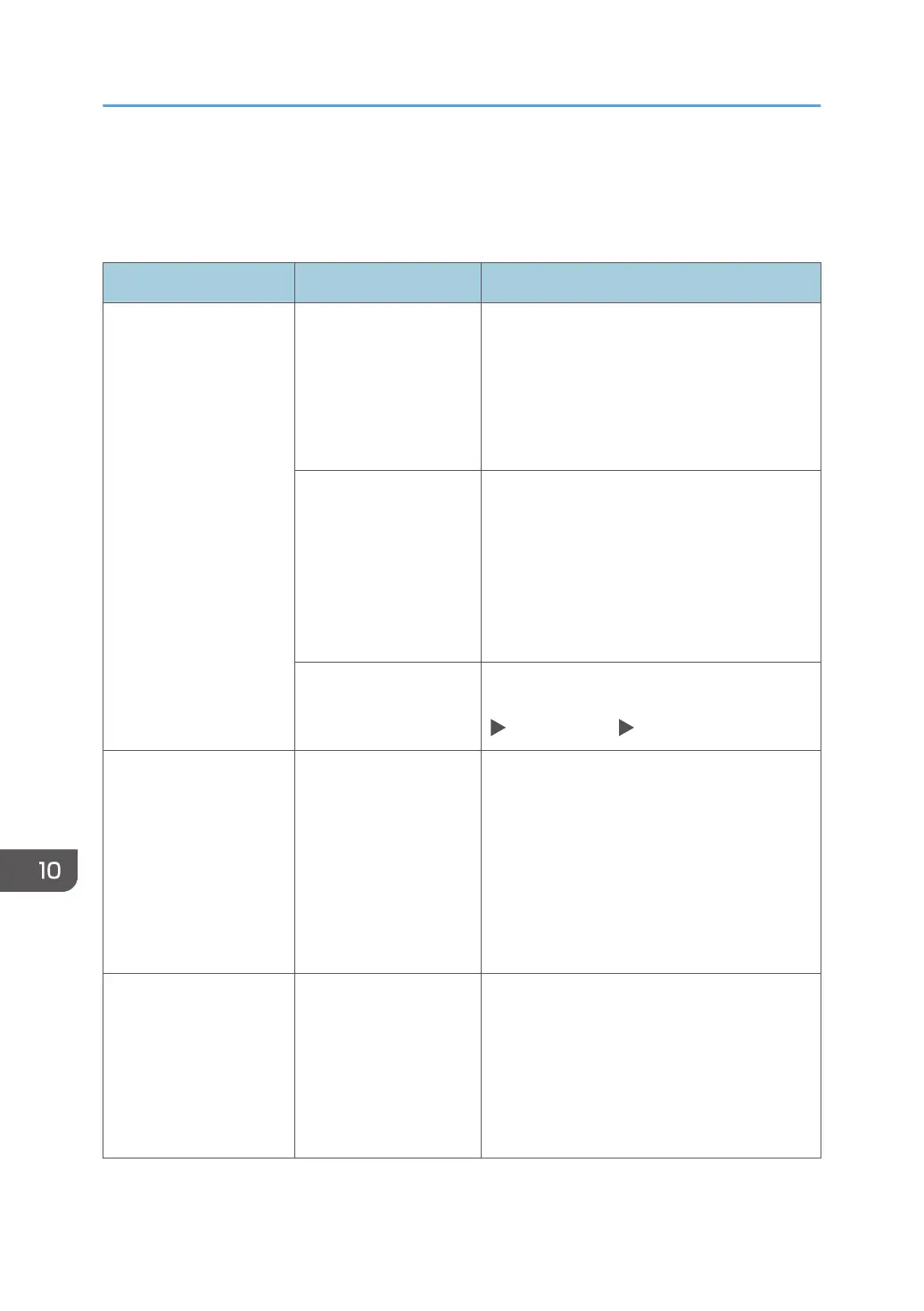When a Message Appears While Using the
Copy Function
Message Condition Solution and reference
"Cannot Detect Original
Size"
An original is not placed
correctly on the
machine.
Place the original correctly. When you place
an original on the exposure glass, the machine
detects the original size by opening and
closing the exposure glass cover or ADF.
Open the cover or ADF by more than 30
degrees when placing an original.
An original with a
difficult-to-detect size
even in the regular size,
such as a transparency
or paper with sticky
notes, is placed on the
machine.
When scanning an original with a difficult-
todetect size, specify the paper tray in [Paper
Select]. Also, when making an enlarged or
reduced copy, select an item other than [Fit to
Paper Size]
See "Sizes Detectable with Auto Paper Select",
User Guide (Full Version).
An original of a custom
size is placed on the
machine.
When scanning an original of a custom size,
specify the original size in [Original Settings]
[Original Size] [Custom Size].
"Cannot XXX paper of
this size."
"XXX is not available with
this paper size."
("2 Sided Copy" or the
name of specified
finishing appears in
place of XXX)
A paper size that is not
supported in Duplex
copying or the specified
finishing type is
specified.
Check the paper size supported in Duplex
copying and the specified finishing type and
load the supported paper.
page 320 "List of Specifications for Standard
Functions"
"Exceeded the maximum
number of sheets that can
be used. Copying will be
stopped."
When the copy volume
use limitation is
enabled, copying was
canceled because the
copy volume of the user
exceeded the upper
limit allotted for the user.
For details about the copy volume use
limitation, consult the user administrator. The
user administrator can change the limit on the
copy volume use.
See "Specifying Maximum Print Volume Use of
Each User", User Guide (Full Version).
10. Troubleshooting
260
