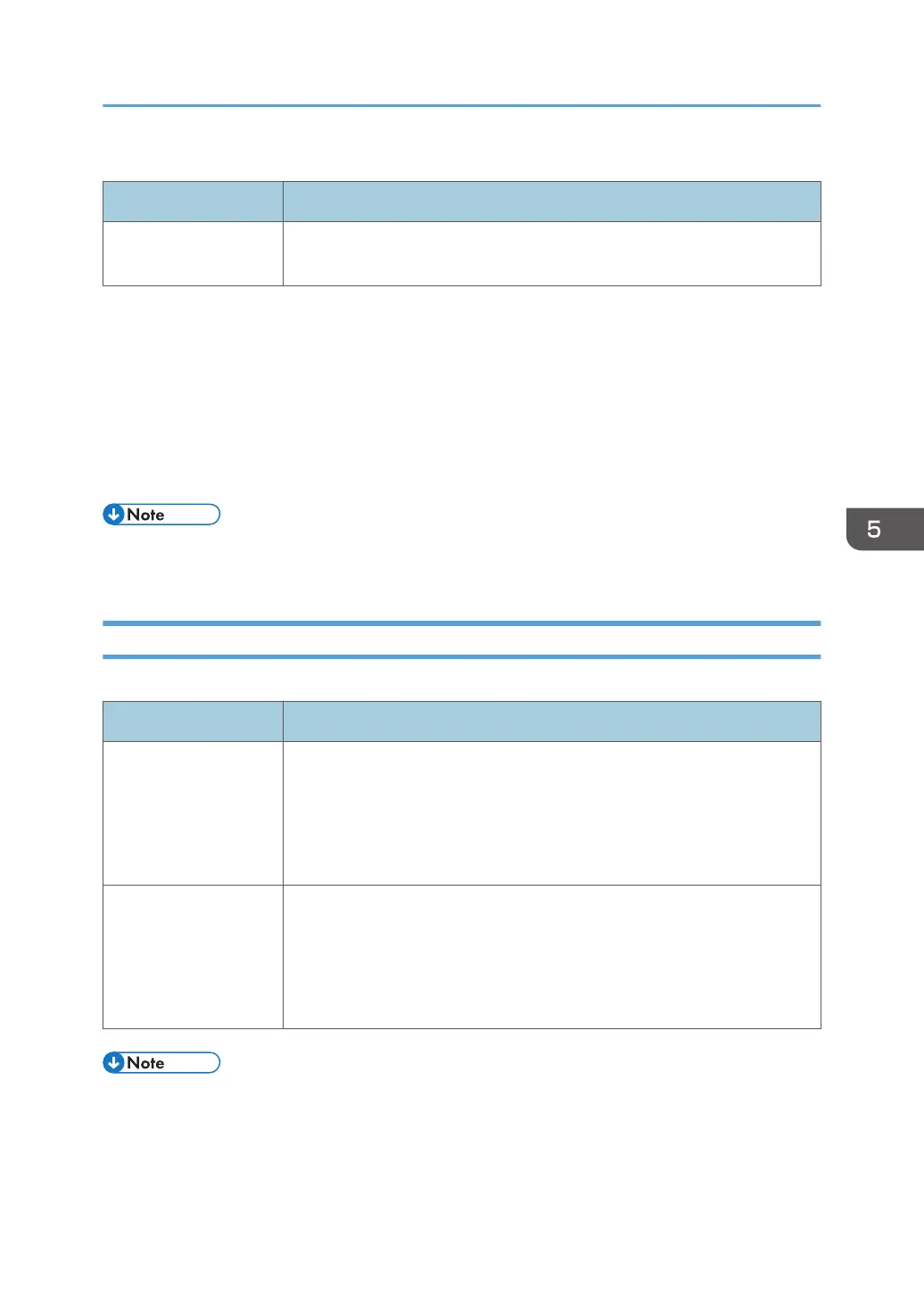Restore Setting
Item Description
File to Restore Enter the path and name of the file to restore, or click [Browse...] to select
the file.
Follow the procedure below to restore configuration backup files.
1. Click [Browse...].
2. Navigate to the directory containing the backup file to restore.
3. Select the backup file, and click [Open].
4. Enter the administrator password.
5. Click [OK].
• If the settings are not restored successfully, an error message appears. Try again to restore the file
completely.
Energy Saver Mode Tab
Energy Saver Mode
Item Description
Energy Saver Mode 1 Select [Active] to set the machine to enter Energy Saver Mode 1 if the
machine has been idle for about 30 seconds.
It takes less time to recover from Energy Saver Mode 1 than from power-off
state or Energy Saver Mode 2, but power consumption is higher in Energy
Saver Mode 1 than in Energy Saver Mode 2.
Energy Saver Mode 2 Set the machine to enter Energy Saver Mode 2 after the period of time
specified for [Waiting Time (1 min. - 60 min.)] is passed (1 to 60 minutes).
The machine consumes less power in Energy Saver Mode 2 than in Energy
Saver Mode 1, but it takes longer to recover from Energy Saver Mode 2
than from Energy Saver Mode 1.
• The printer recovers from Energy Saver mode when it receives a print job or when any key on the
machine is pressed.
• Regardless of the settings for Energy Saver Mode 1 or Energy Saver Mode 2, the machine enters
Energy Saver Mode 1 after being idle for 30 seconds.
Configuring the Administrator Settings
131