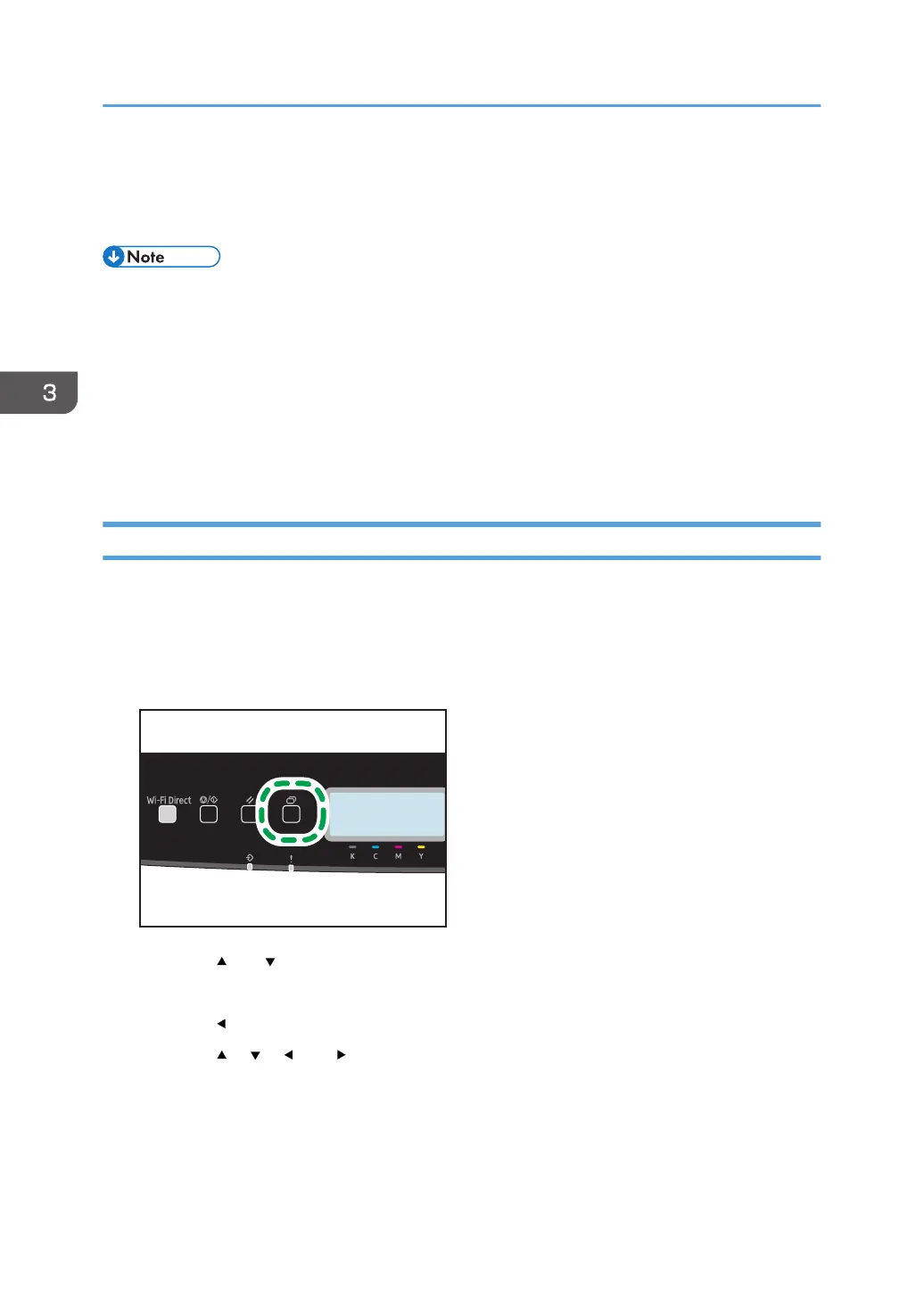6. Execute a print command.
The print job is stored in the machine as a Locked Print file. You can print the file by entering the
password using the control panel.
• The Locked Print file is automatically erased from the machine's memory when it is printed out, or
when the machine's power is turned off.
• The machine can store up to 5 jobs or 5 MB of Locked Print data at a time.
• Even if the printer cannot store any more Locked Print files, the printer holds a new Locked Print file
for the period of time specified in [Locked Print] in [I/O Timeout] under [System Settings] before
canceling the job. Within this time, you can print or delete the new Locked Print file. You can also
print or delete an existing Locked Print file so that the new Locked Print file can be stored in the
machine.
Printing a Locked Print File
When there is a Locked Print file stored in the printer, "Locked Print Job" and "Press Settings key."
appears on the printer's control panel display.
Use the following procedure to unlock and print the Locked Print file.
1. Press the [Menu] key.
2. Press the [ ] or [ ] key to select the file you want to print, and then press the [OK] key.
Identify the Locked Print file by checking its time stamp and user ID.
3. Press the [ ] key.
4. Press the [ ], [ ], [ ], or [ ] key to select the number you want to enter, and then press
the [OK] key.
To use the application to start printing a locked print file, hold a smart device on which the
application corresponding to the machine is running.
5. Repeat Steps 4 to enter all the numbers you want to enter.
3. Printing Documents
64