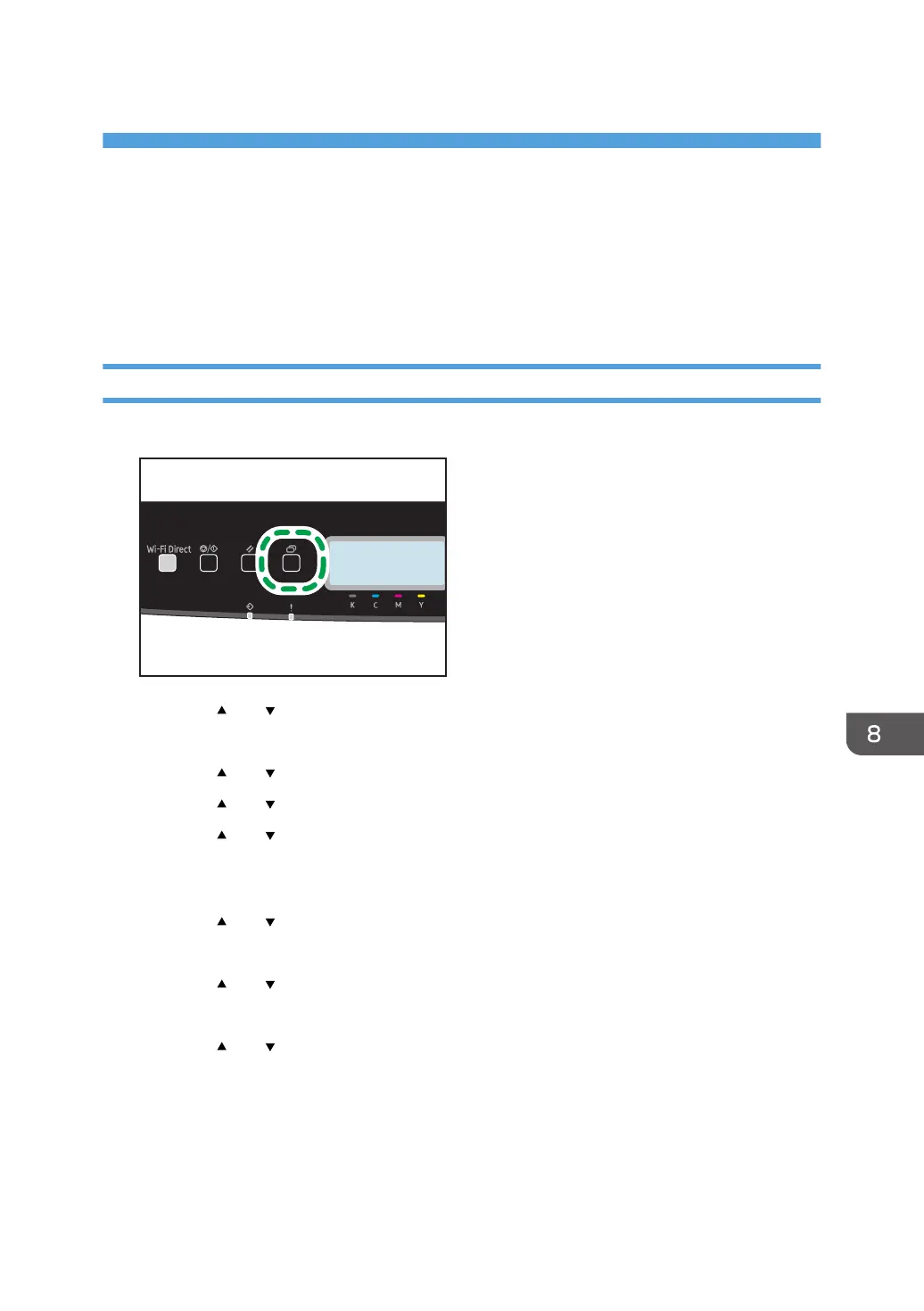8. Configuring Network Settings
This chapter describes how to connect the machine to the network and specify the network settings.
Configurations differ according to the communication environment of your system.
Connecting the Machine to a Wired Network
Configuring the IPv4 Setting
1. Press the [Menu] key.
2. Press the [ ] or [ ] key to select [Network Settings], and then press the [OK] key.
3. Enter the administrator password.
4. Press the [ ] or [ ] key to select [IPv4 Configuration], and then press the [OK] key.
5. Press the [ ] or [ ] key to select [DHCP], and then press the [OK] key.
6. Press the [ ] or [ ] key to select [Active] to automatically obtain the IP address or
[Inactive] to specify the IP address manually.
If you have selected [Active], proceed to Step 13.
7. Press the [ ] or [ ] key to select [IP Address], and then press the [OK] key.
8. Enter the machine's IPv4 address, and then press the [OK] key.
9. Press the [ ] or [ ] key to select [Subnet Mask], and then press the [OK] key.
10. Enter the subnet mask, and then press the [OK] key.
11. Press the [ ] or [ ] key to select [Gateway Address], and then press the [OK] key.
12. Enter the gateway address, and then press the [OK] key.
13. Turn off the machine, and then turn it back on.
Setup is completed.
187