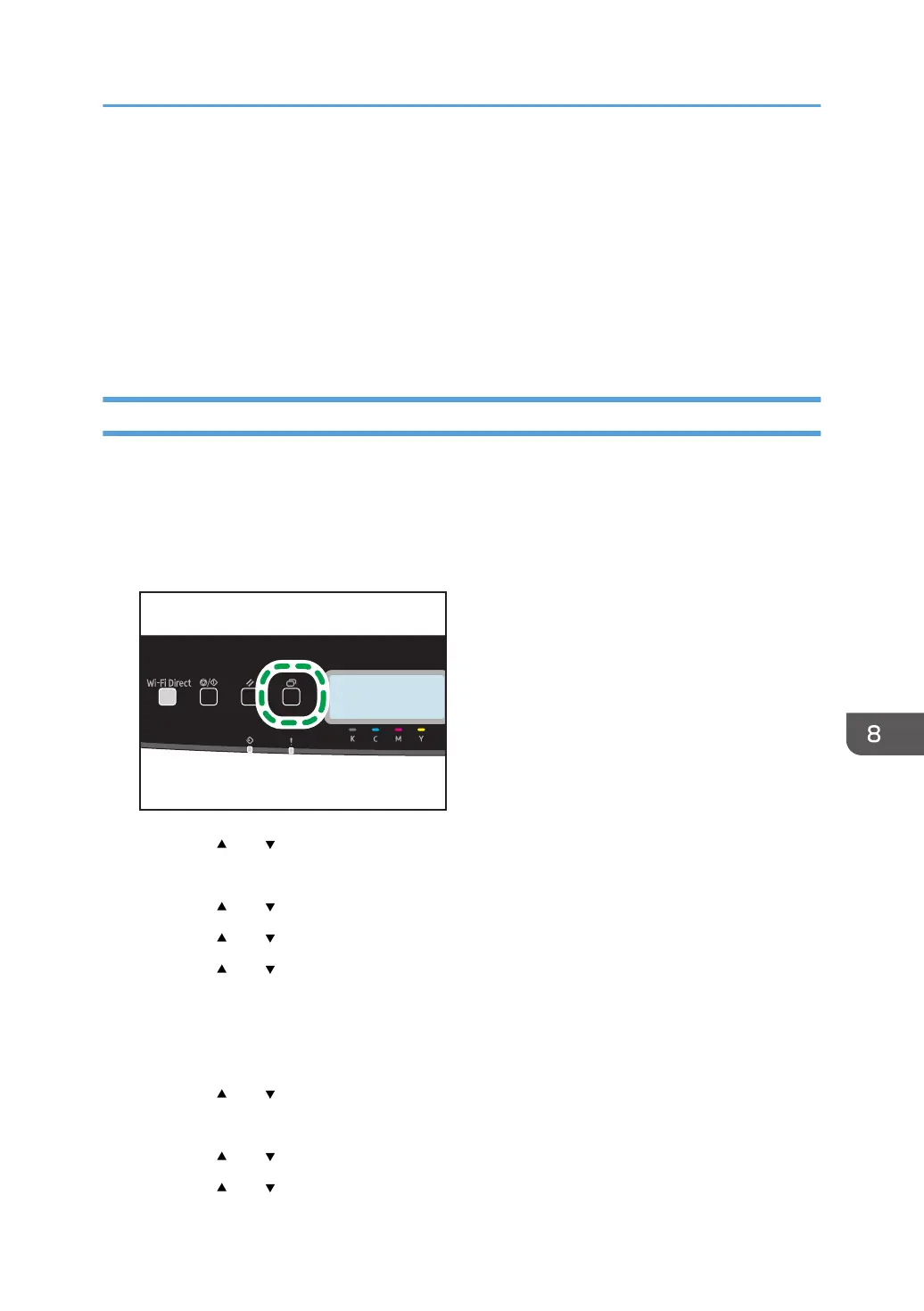19. Press the [OK] key.
After connecting to the network, the Wi-Fi screen is displayed.
20. Check the connection status in [Wi-Fi Status] in [Network Settings].
When "Connected" is displayed, the connection has been established.
• When "Connecting" is displayed, the connection is being established.
• When "Disconnected" is displayed, the connection has not been established. Start again from
the beginning.
Using the WPS Button
A router (access point) is needed to set up a connection.
Make sure the Ethernet cable is not connected to the machine.
1. Check that the router (access point) is working correctly.
2. Press the [Menu] key.
3. Press the [ ] or [ ] key to select [Network Settings], and then press the [OK] key.
4. Enter the administrator password.
5. Press the [ ] or [ ] key to select [Wireless (Wi-Fi)], and then press the [OK] key.
6. Press the [ ] or [ ] key to select [Enable Wi-Fi], and then press the [OK] key.
7. Press the [ ] or [ ] key to select [Enable], and then press the [OK] key.
8. Press the [Menu] key to return to the Initial screen.
9. Turn off the machine, and then turn it back on.
10. Press the [Menu] key.
11. Press the [ ] or [ ] key to select [Network Settings], and then press the [OK] key.
12. Enter the administrator password.
13. Press the [ ] or [ ] key to select [Wireless (Wi-Fi)], and then press the [OK] key.
14. Press the [ ] or [ ] key to select [WPS], and then press the [OK] key.
Connecting the Machine to a Wireless Network
191