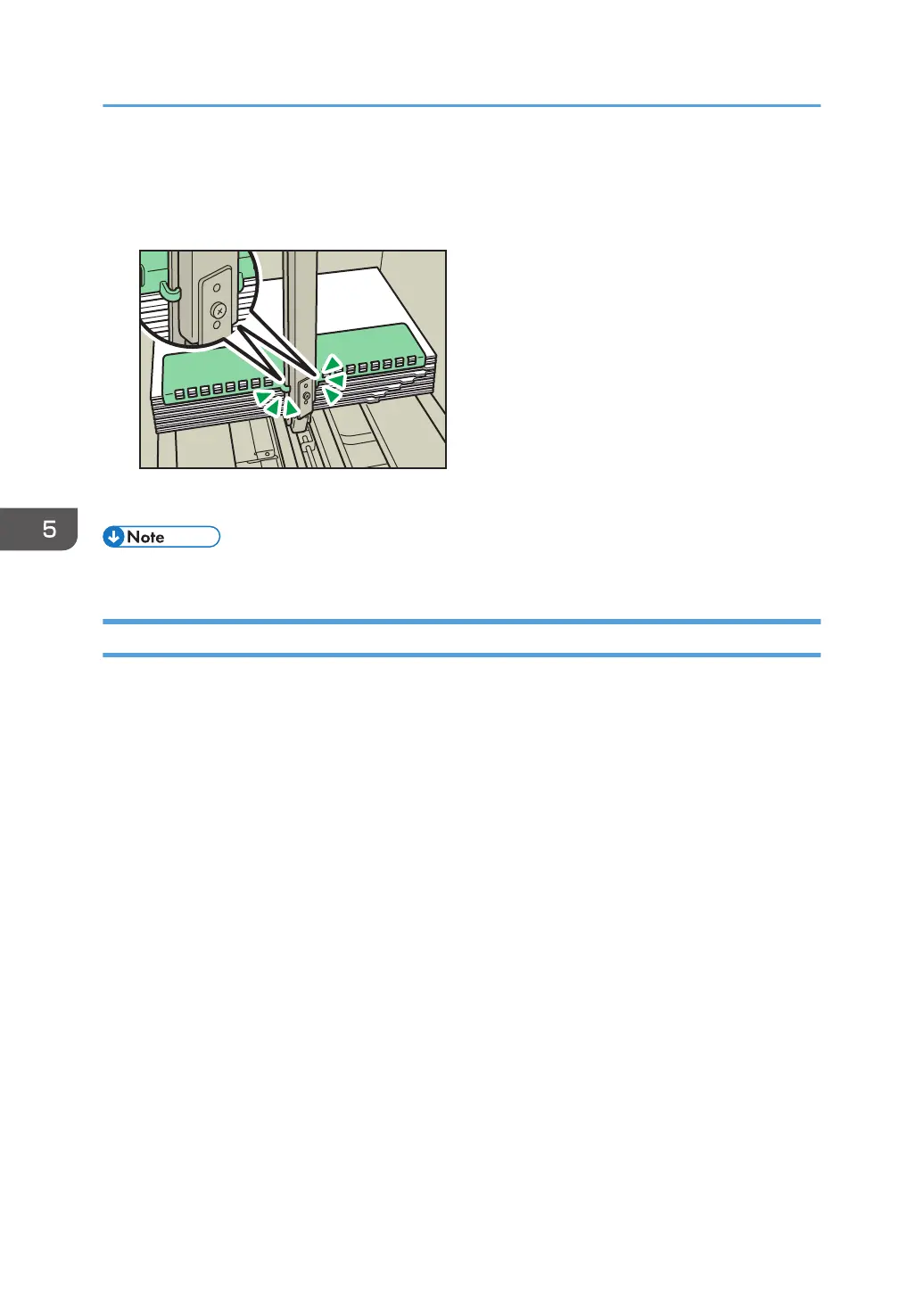3. Set the side fences to the size of the tab stock to be loaded, and then load it.
4. Attach the tab fence, and then align the end fence gently against the paper you loaded
while pressing the release button of the end fence.
5. Carefully slide the paper tray fully in.
• Replace the tab fence after use.
Changing to a Size That Is Not Automatically Detected
If you load a paper size that is not selected automatically, specify the paper size using the control panel.
1. Press [Tray Paper Settings] in the upper left corner of the screen.
2. Select the tray for which you want to change the paper size.
3. Select the [Manual Setting] check box.
4. Press [Edit the Settings].
5. Press [Paper Size].
5. Paper Specifications and Adding Paper
116
