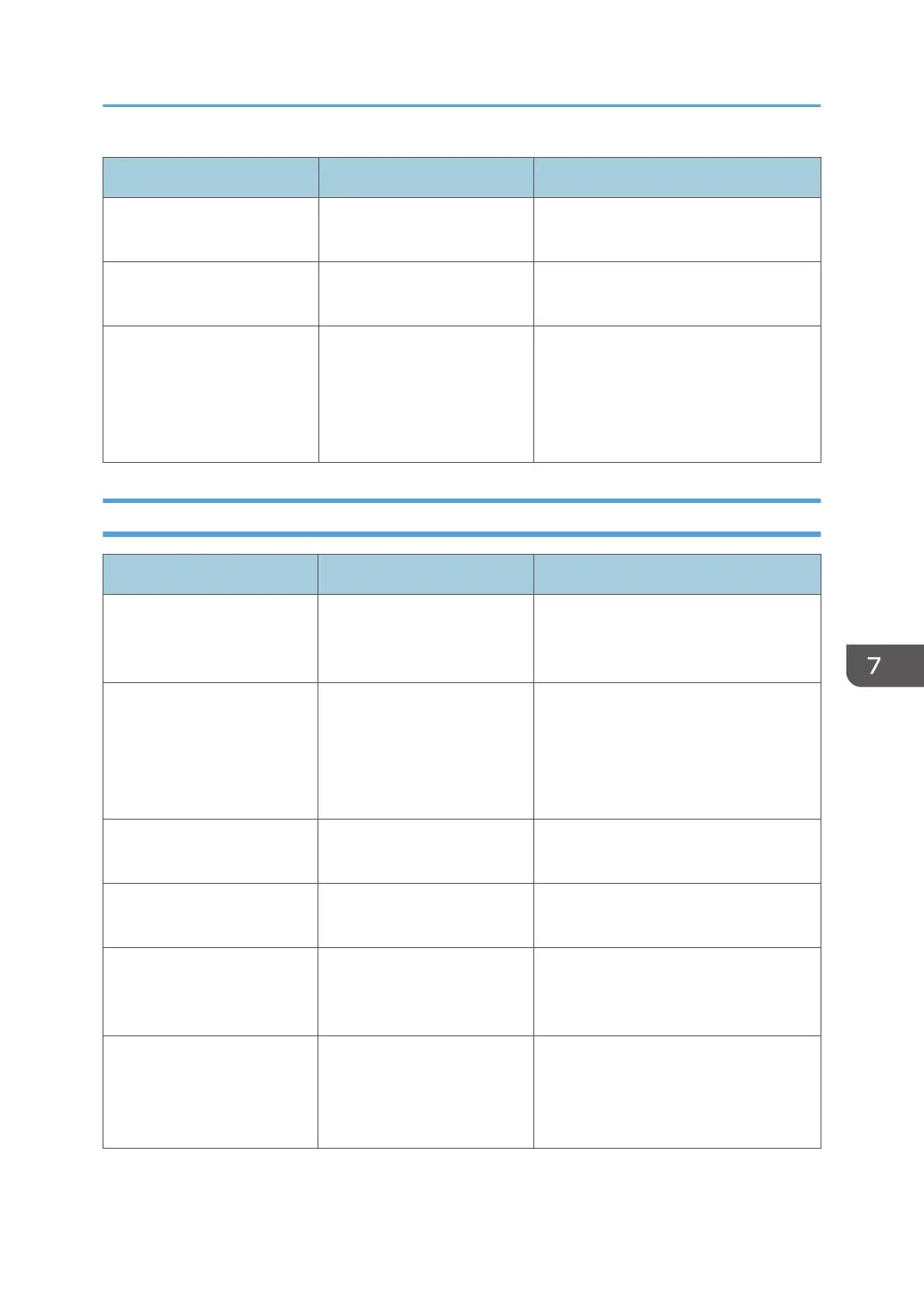Problem Cause Solution
Documents and reports do
not print out.
There is no paper left. Load paper. For details about loading
paper, see page 97 "Loading Paper".
Documents and reports do
not print out.
The paper output tray is full. Remove the prints from the tray.
An error has occurred. A item with the status "Error
Occurred" in the [Check
Status] screen is defective.
Press [Check], read the displayed
message, and then take the
appropriate action. For details about
error messages and their solutions, see
page 238 "When Messages Appear".
When You Have Problems Operating the Machine
Problem Cause Solution
The machine does not turn
on.
The AC power switch has
not been turned on.
Turn on the AC power switch. For
details about the AC power switch, see
page 265 "General Requirements".
The indicator lamp remains
lit and the machine does not
enter Sleep mode even
though the [Energy Saver]
key was pressed.
In some cases, the machine
does not enter Sleep mode
when the [Energy Saver] key
is pressed.
Before you press the [Energy Saver]
key, check that Sleep mode can be
enabled. For details about enabling
Sleep mode, see page 70 "Saving
Energy".
The display is turned off. The machine is in Low Power
mode.
Press the [Check Status] key to cancel
Low Power mode.
The display is turned off. The machine is in Sleep
mode.
Press the [Energy Saver] key or the
[Check Status] key to exit Sleep mode.
Nothing happens when the
[Check Status] key is
pressed.
The power is turned off. Make sure the main power indicator is
off, and then turn on the power.
The power turns off
automatically.
The Weekly Timer setting is
set to [Main Power Off].
Change the Weekly Timer setting. For
details about the Weekly Timer setting,
see "Timer Settings", Device
Management.
Getting Started
231
