
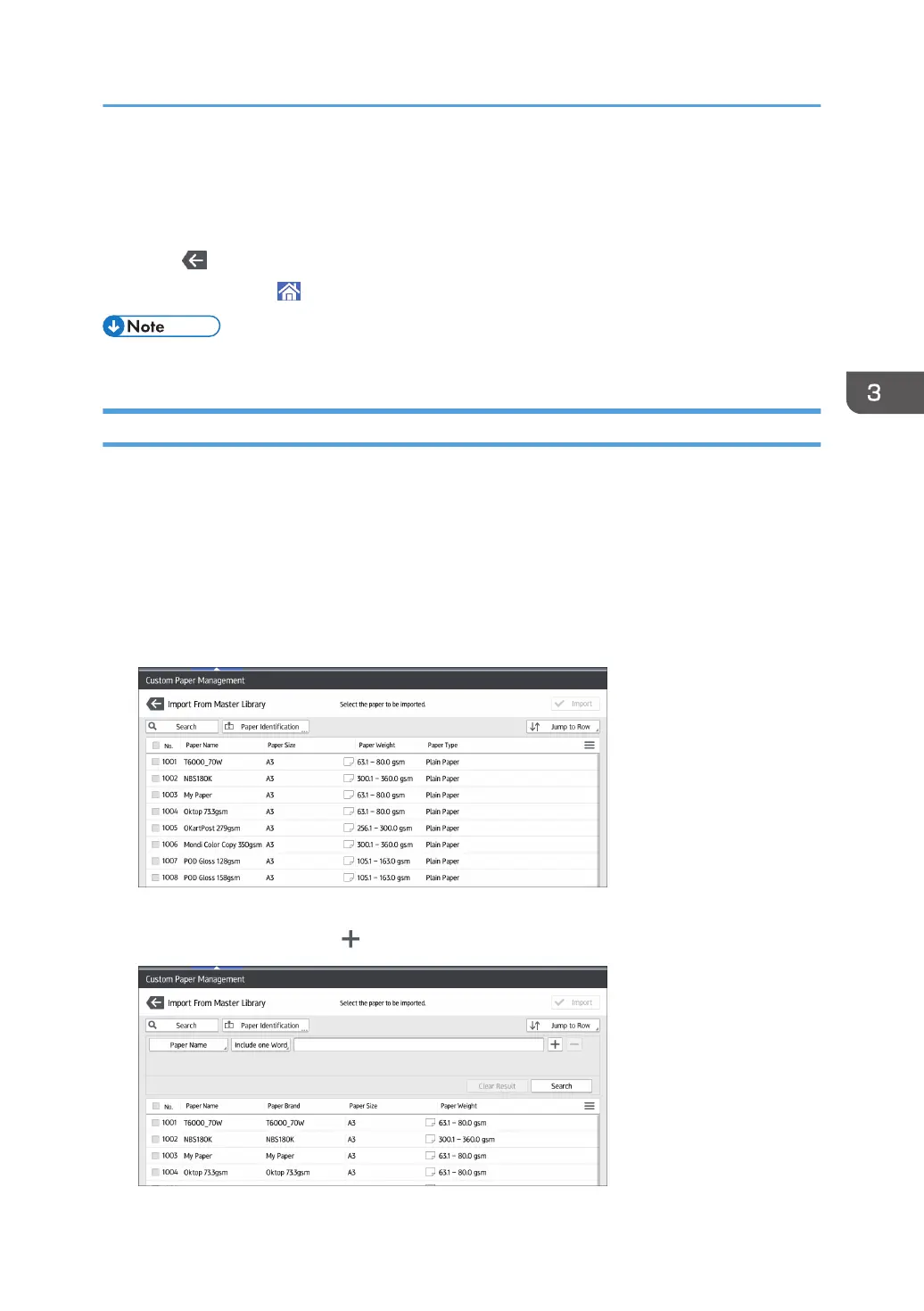 Loading...
Loading...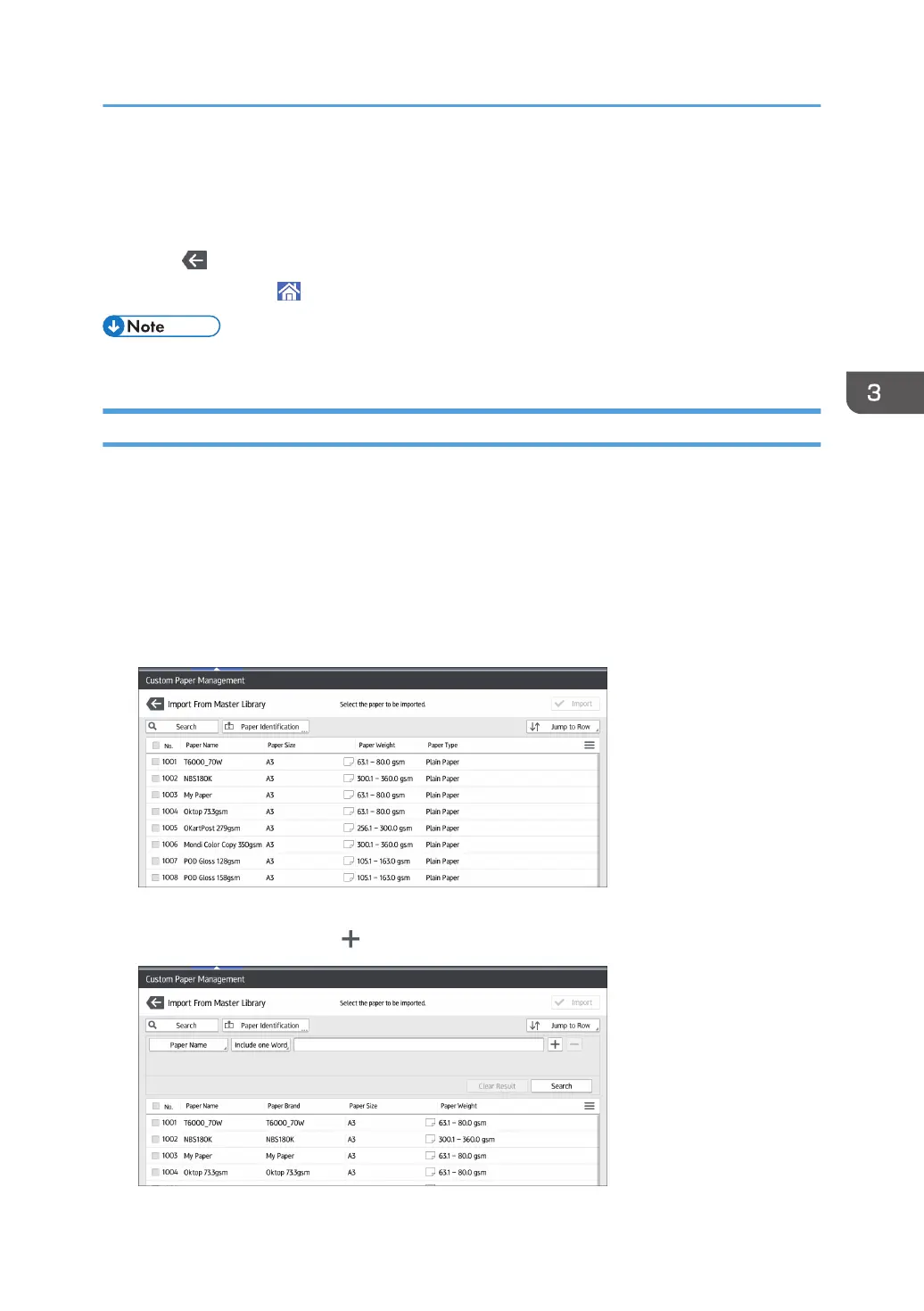
Do you have a question about the Ricoh Pro C9200 and is the answer not in the manual?
Specifies paper type, size, weight, and other properties for custom paper registration.
Outlines the steps for registering custom paper using the Master Library or manually.
Explains how to display and operate a computer or DFE from the machine's control panel.
Explains how to enable remote panel operation for monitoring and control from a PC or tablet.
Explains the procedures for safely turning the machine's power on and off.
Covers procedures for logging in using various authentication methods.
Guides users on changing login passwords for security.
Provides solutions for common operational issues like machine not turning on or display issues.
Lists common machine messages, their causes, and solutions.
Describes procedures for removing jammed paper, staples, and ring combs.