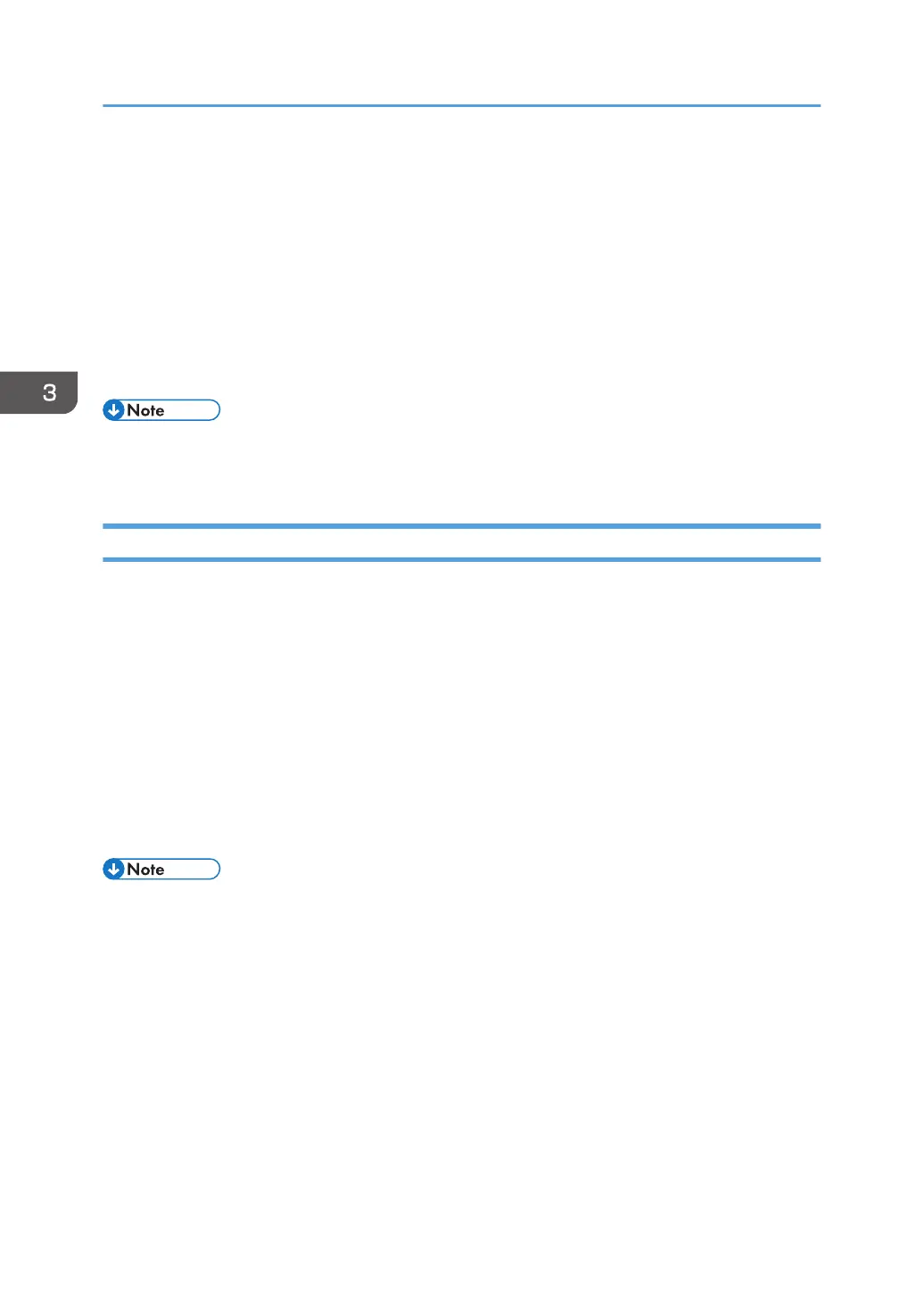Allowing Remote Connection from a PC or
Tablet to the Control Panel
You can monitor the control panel screen or operate the machine remotely from a Web browser running
on a tablet or computer that is connected to the same network. You can also turn off or lock the screen to
prevent unintended operations of the machine.
To allow a remote connection to the control panel, enable [Remote Panel Operation] from the User
Tools screen of the machine.
• Only the device administrator can configure the remote connection to the control panel.
• You cannot use the function while using a remote desktop app or DFE connection app.
Allowing Remote Operations
The Remote Operation/Monitoring request dialog box appears when the administrator requests remote
operation or monitoring of the machine while a user operates the machine. Specify how to respond to a
connection request from the following, depending on the operational situation.
• To deny remote operations or monitoring by the administrator:
Press [Prohibit].
• To allow the administrator to only monitor the screen of the machine:
Press [Allow Monitoring].
• To allow the administrator to remotely operate the machine remotely:
Press [Allow Remote Operation].
When a remote operation starts, the status of remote operation is displayed in the system message.
• The message displayed on the Remote Operation/Monitoring request dialog box varies
depending on the request content submitted by the administrator.
• If no item is pressed within 30 seconds after the Remote Operation/Monitoring request dialog box
has appeared, the remote operation or monitoring starts automatically.
• The Remote Operation/Monitoring request dialog box does not appear when no operation is
performed on the machine for more than 180 seconds.
• The following functions are not enabled when a remote operation or monitoring connection is
established:
• Power Saving Function
• System Reset Timer
3. Useful Functions
50
