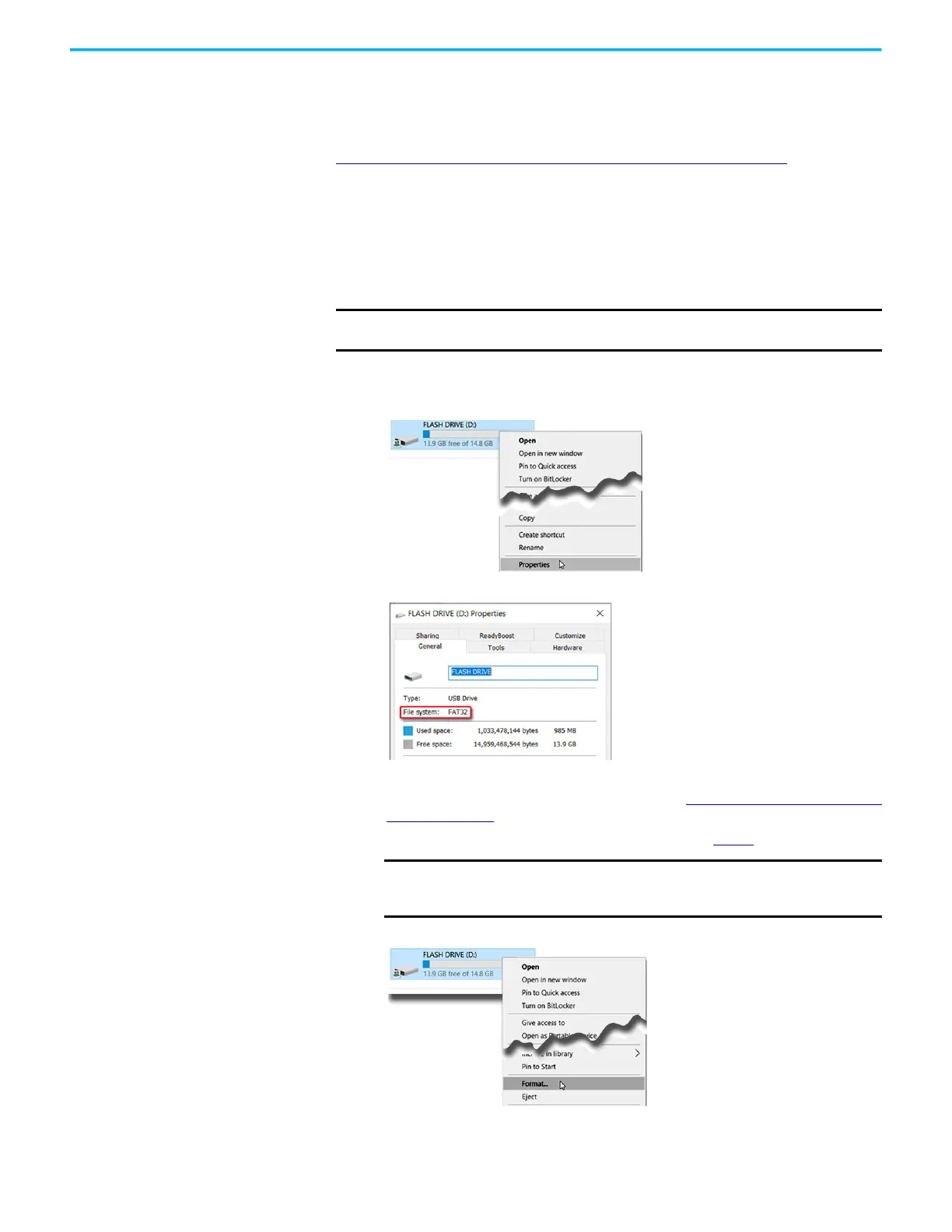30 Rockwell Automation Publication 6300P-UM001B-EN-P - March 2021
Chapter 4 Configure, Restore, and Update System Settings
Update to a New UEFI
Sometimes a new UEFI is released to enhance the performance of your
computer or to correct an anomaly. In such cases, you can download UEFI
upgrades at the Rockwell Automation® Product Compatibility and Download
Center (PCDC) website at
https://compatibility.rockwellautomation.com/Pages/home.aspx
.
Verify or Create a FAT32-formatted USB Drive
To update the UEFI, you must use a FAT32-formatted USB drive. To verify if a
USB drive is FAT32-formatted, perform the following steps.
1. Connect a USB drive to the computer.
2. In Windows Explorer, right-click on the USB drive icon and select
Properties.
3.
3. In Properties, verify if the file system is FAT32.
4. Click Cancel to exit Properties.
5. If the drive is FAT32-formatted, proceed to Download the UEFI Update
Files on page 31.
If the drive is not FAT32-formatted, proceed to step 6
.
6. Right-click on the drive icon and select Format.
IMPORTANT To perform these steps, an external display, keyboard, and FAT32-formatted USB
drive must be connected to the computer.
IMPORTANT Before you proceed, verify that no content is on the USB drive. If the
drive must be FAT32-formatted, any content on the drive is erased
and lost.
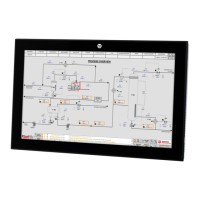