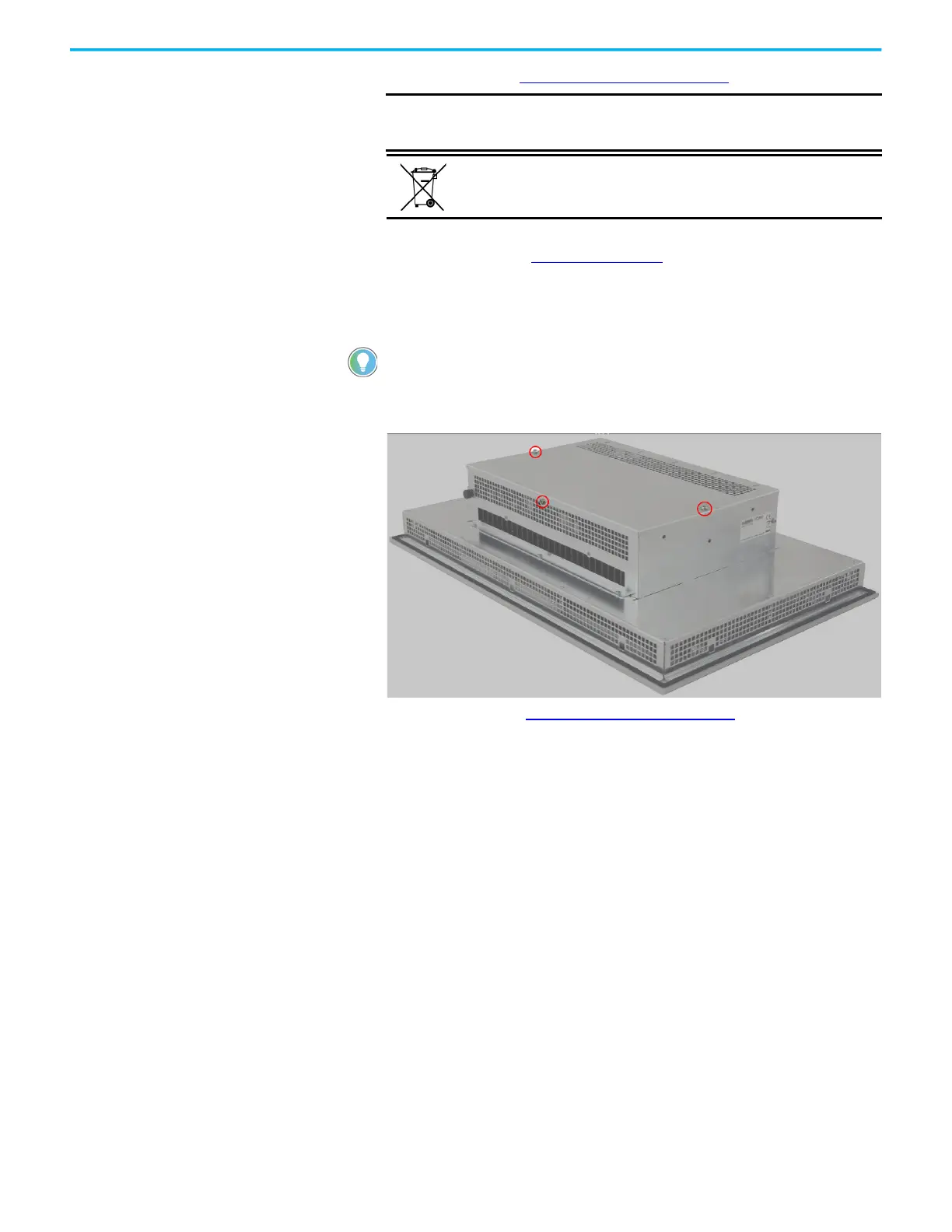46 Rockwell Automation Publication 6300P-UM001B-EN-P - March 2021
Chapter 7 Replace Components
4. Follow the steps in Post-configuration on page 44.
5. After you install, replace, or upgrade internal computer components,
perform the steps in Reinstall the Cover
.
Reinstall the Cover
To reinstall the cover, perform the following steps.
1. Reinstall the cover.
2. Reinstall the three screws that secure the back cover of the computer.
3. Follow the steps for Post-configuration
on page 44.
IMPORTANT If you replace the battery, then all UEFI settings return to their
default settings. UEFI settings other than default must be
reconfigured after you replace the battery.
At the end of its life, collect the battery that is contained in this computer
separately from any unsorted municipal waste.
You need a #2 Phillips screwdriver to reinstall the cover screws.
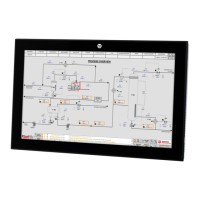