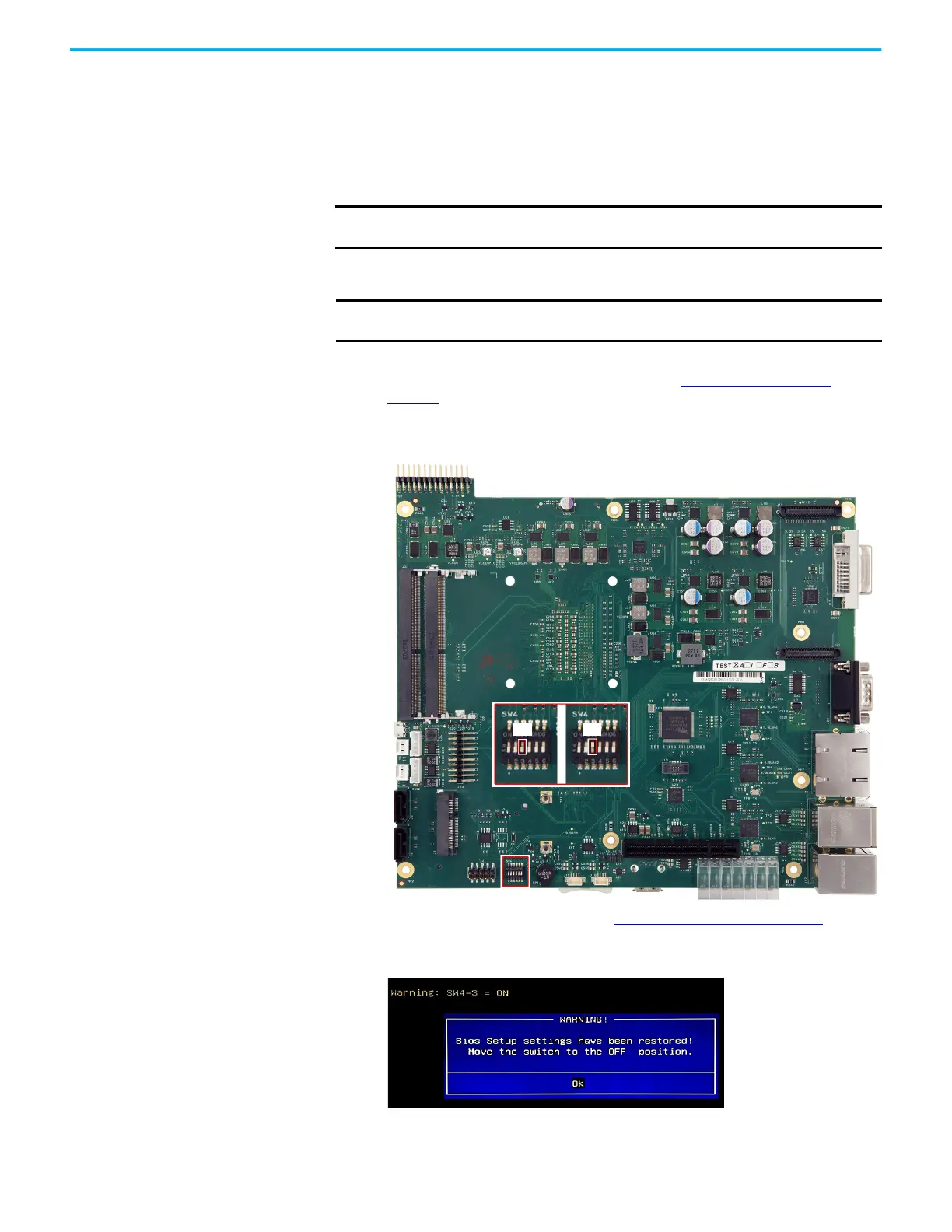34 Rockwell Automation Publication 6300P-UM001B-EN-P - March 2021
Chapter 4 Configure, Restore, and Update System Settings
Restore Factory Defaults
Through a DIP Switch
This section is for when the UEFI set-up utility cannot be entered, which can
happen when a created password is forgotten or a critical setup item was
erroneously changed.
If the UEFI setup utility cannot be entered, then a DIP switch must be accessed
and changed to reset to the UEFI factory-default settings.
To access and reset the DIP switch, perform the following steps.
1. Turn off the power to the computer.
2. Remove the computer cover as detailed in Remove the Cover
on
page 44.
3. Locate the DIP switch bank SW4.
4. Move switch 3 of bank SW4 to on (factory reset).
5. Reinstall the cover as detailed in Reinstall the Cover
on page 46.
6. Turn on power to the computer.
7. During startup, the following warning appears instead of POST.
IMPORTANT Access to internal components of the computer is restricted to qualified and
properly trained personnel.
IMPORTANT To perform these steps, an external display and keyboard must be connected to
the computer.
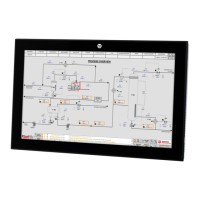