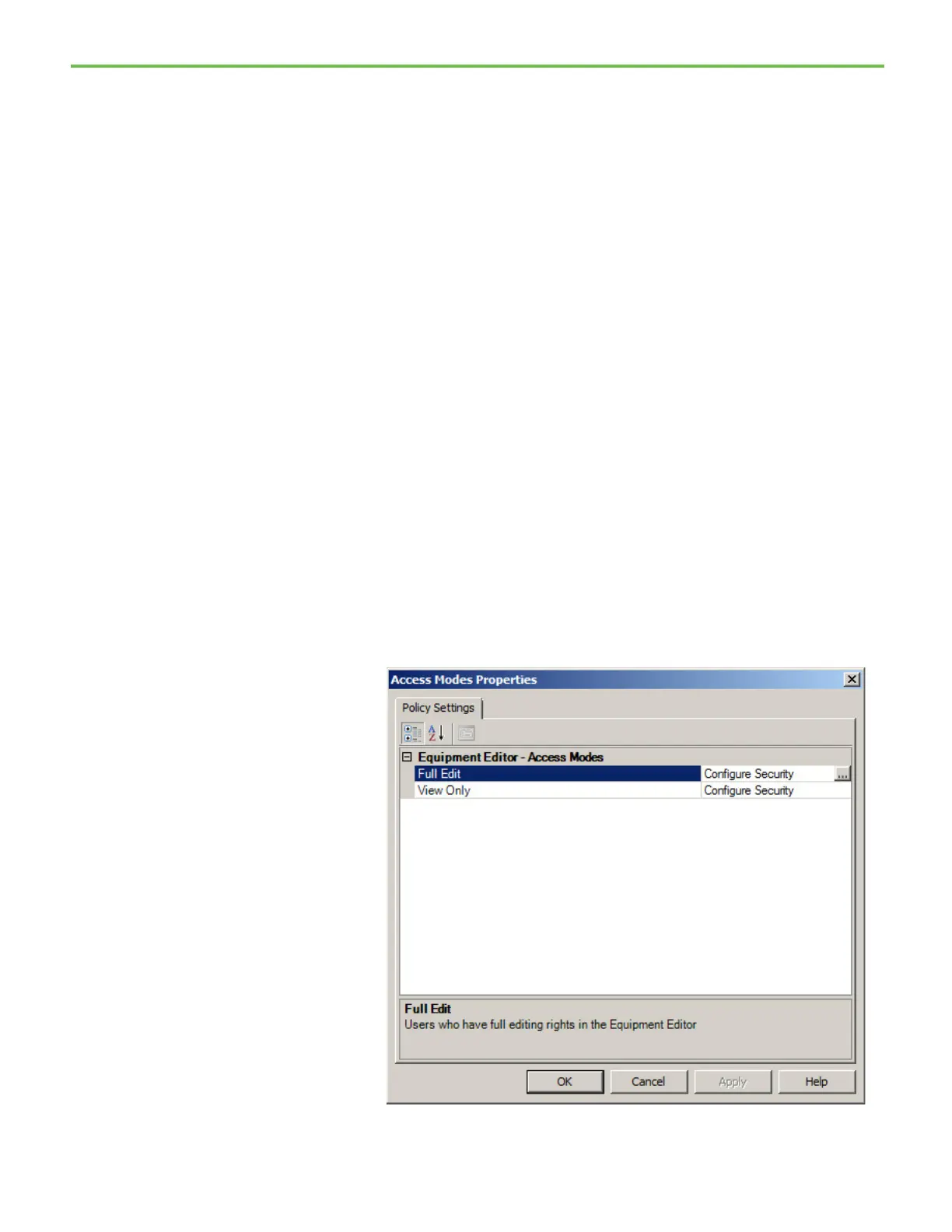Chapter 2 FactoryTalk Batch Server introduction
28
9. In Full name, type Operator.
10. In Password, type password, and confirm it by re-entering password
in the Confirm Password box.
11. Select Create.
12. Repeat steps 7-11, but this time in the User Name field, enter ENG and
in the Full Name field, enter Engineer.
13. Keep the FactoryTalk Administration Console open to configure
permissions for these FactoryTalk Security users in the next exercise.
After creating the FactoryTalk security users, set up access modes for each
FactoryTalk Batch component to specify which users are permitted to view or
perform actions. Configure security settings in the FactoryTalk
Administration Console. To tighten security in the eProcedure Client, remove
the All Users group from the Full Edit policy setting.
To configure sample permissions for FactoryTalk Security users:
1. In the FactoryTalk Administration Console Explorer pane, navigate to
System > Policies > Product Policies > Batch > Equipment Editor >
Access Modes.
2. Right-click Access Modes, and then select Properties. The Access
Modes Properties dialog box opens.
permissions for
FactoryTalk Security users
