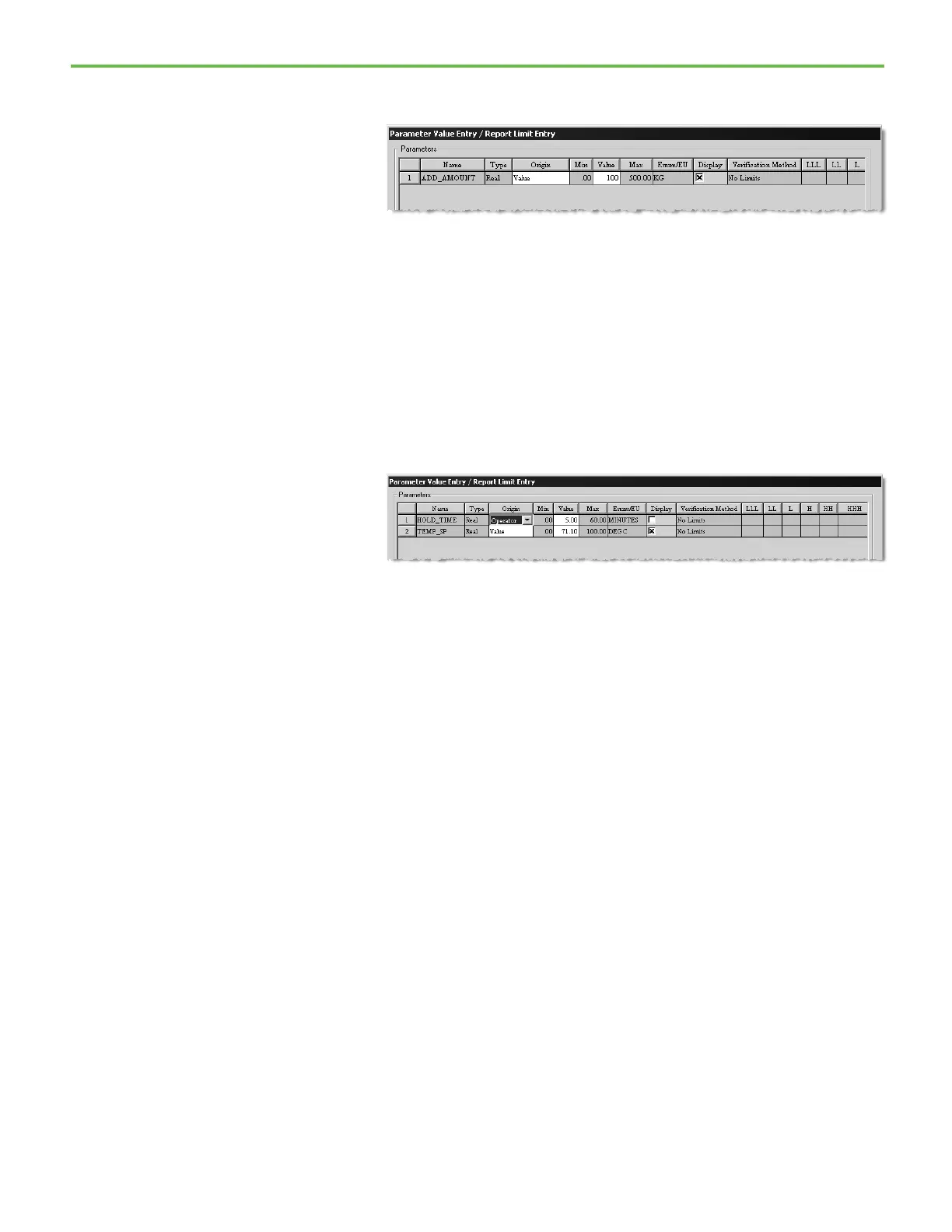Chapter 4 FactoryTalk Batch Recipe Editor introduction
59
3. Type 100 in the Value box, and then select Display so the value displays
on the SFC.
4. Select OK to return to the FactoryTalk Batch Recipe Editor window.
Next, you decide to change the parameter for TEMP_CTL:1 so that the
operator can enter the amount when the batch is run.
5. Select the TEMP_CTL:1 step, and then select Value Entry. The
Parameter Value Entry/Report Limits Entry dialog box opens listing
the parameters associated with the step. There are two parameters:
HOLD_TIME and TEMP_SP. You want the operator to decide how long
to hold the mixture.
6. From the Origin list for the HOLD_TIME parameter, select Operator
to indicate that the operator enters the amount when the recipe is run.
7. Select OK to return to the FactoryTalk Batch Recipe Editor window.
Recipe commenting provides you with a tool to create and edit comments for
viewing at design and run time. With this feature, important information can
be inserted into the recipe and associated with a step, transition, or entire
recipe.
To add recipe comments to the sample operation:
1. While still in the CLS_SWEETCREAM_OP:1 operation, select Text Box
Tool. The cursor changes to a text tool.
2. Move the cursor to the right of the AGITATE:1 step and select. A text
box labeled C1 is placed in the SFC.
3. Select Link, and move the cursor (now a +) back to the C1 text box.
4. Select anywhere in the box, hold the mouse button, and drag the
cursor to the AGITATE:1 step. AGITATE:1 now appears in the bottom
half of the text box indicating the C1 text box is associated with the
AGITATE:1 step.
Add recipe comments to the
sample operation
