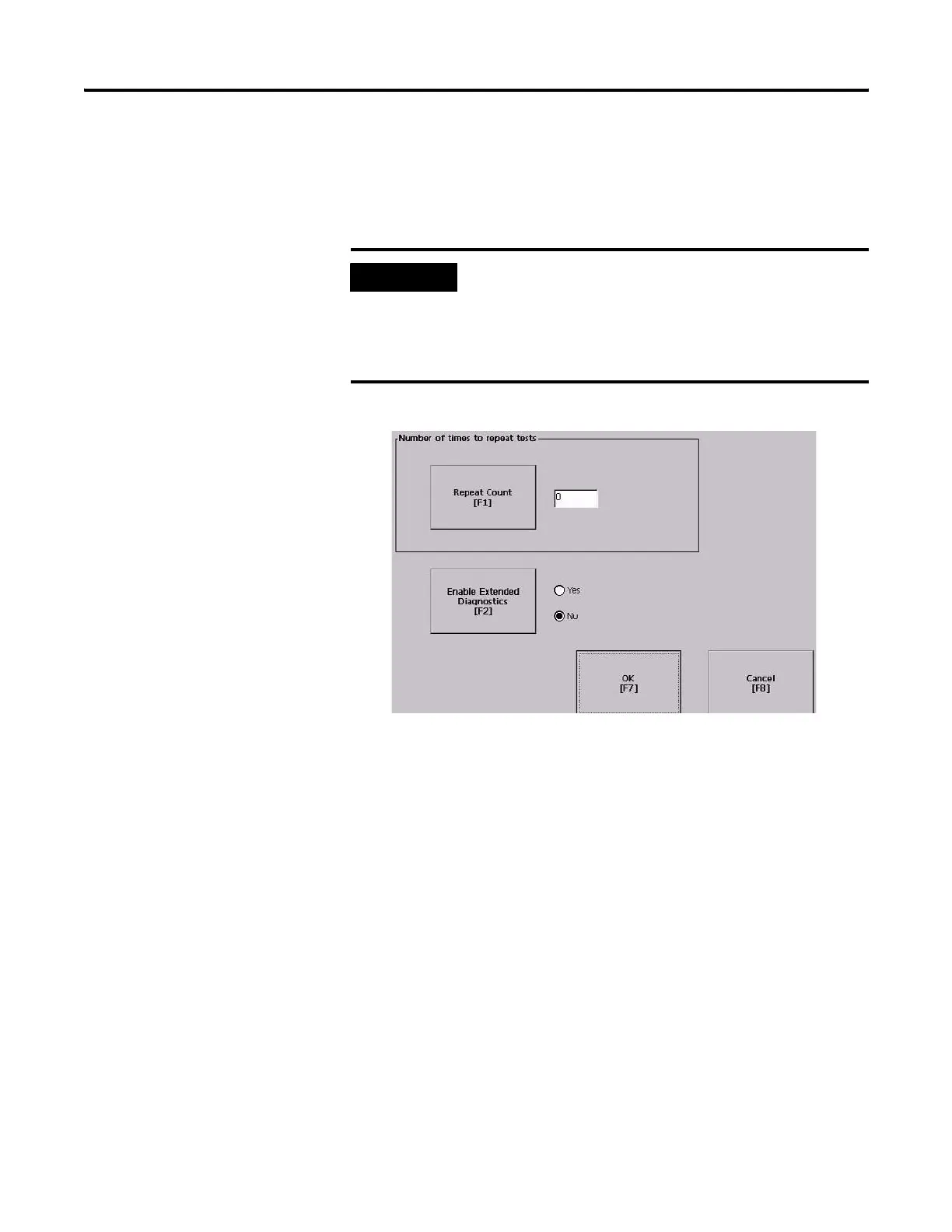100 Publication 2711P-UM001I-EN-P - December 2008
Chapter 4 Configuration Mode
Configure Startup Test Settings
Follow these steps to specify how many times to run the selected tests
on startup and to enable extended diagnostics.
1. Select Terminal Settings>Startup Options>Startup Test Settings.
2. Press the Repeat Count button to specify the number of times,
0… 128, to run the selected tests on startup.
3. Press the Enable Extended Diagnostics button to enable or
disable extended diagnostics on startup.
• Select Yes to enable extended diagnostics.
• Select No to disable extended diagnostics.
4. Press OK.
IMPORTANT
Enabling extended diagnostics and setting a high repeat count
will increase the time it takes the terminal to reboot.
The tests will run each time you reset or cycle power to the
terminal until you disable extended diagnostics. Setting a low
repeat count will also decrease the startup time.
