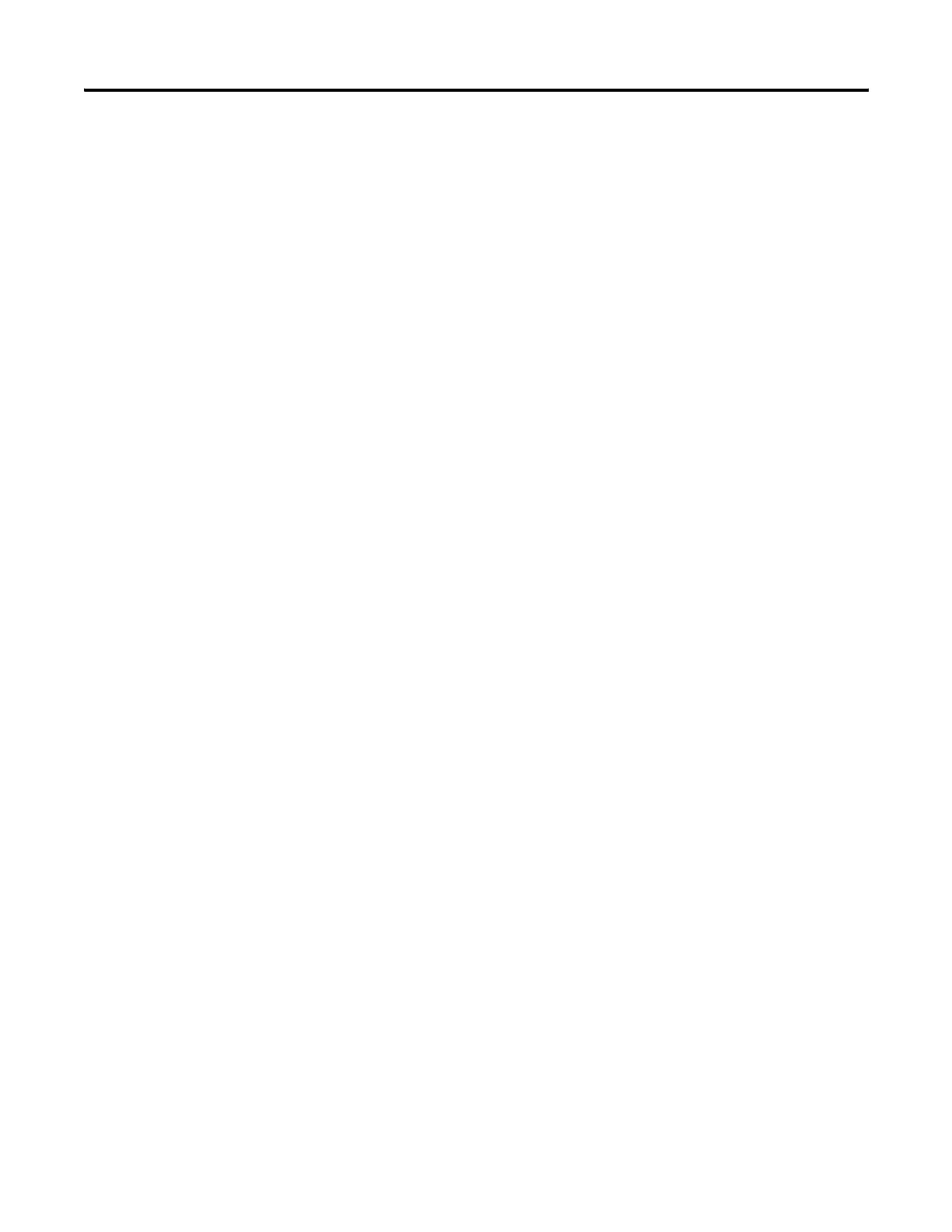222 Publication 2711P-UM001I-EN-P - December 2008
Chapter 9 Troubleshoot the System
Application Does Not Run
If the PanelView Plus application does not start, there may be a
problem with the .MER FactoryTalk View ME file. Check for a startup
screen and compatible version.
If a PanelView Plus CE application does not run at startup, try to run
the application manually. If the application runs manually, then the
operating system may be starting up with an invalid shortcut path.
Check the shortcuts in the folder:
\Storage Card\Windows\StartUp
Check the syntax of each shortcut path in the Startup folder and verify
that a valid target application exists.
Check that the application is not missing components or required
DLLs. Remove and reload the application.
Configuration Mode Access
To access Configuration mode, your FactoryTalk View .MER
application must contain a screen with a Goto Configure mode
button. When the terminal is running the application, you can press
this button to access Configuration mode.
If the terminal is configured to enter Configuration mode at startup
and does not, then reload the firmware.
File System Errors
The file system on PanelView Plus CE terminals is checked at startup
and errors are reported in a message box. Record the error
information and always elect to correct the problem. Typically, the
message box will reappear until the error is corrected.
File system errors are rare and can usually be corrected. The most
common cause of lost clusters and file/directory size mismatches
within a FAT file system is an unexpected power outage while writing
to the file system. Always stop applications before removing power so
that data is cleanly flushed out to the file system and the file system is
brought to an orderly stop.
Although the FactoryTalk View ME application runs from RAM,
applications such as data and event logging, and historical trending,
write to flash memory and should be stopped before removing power.
