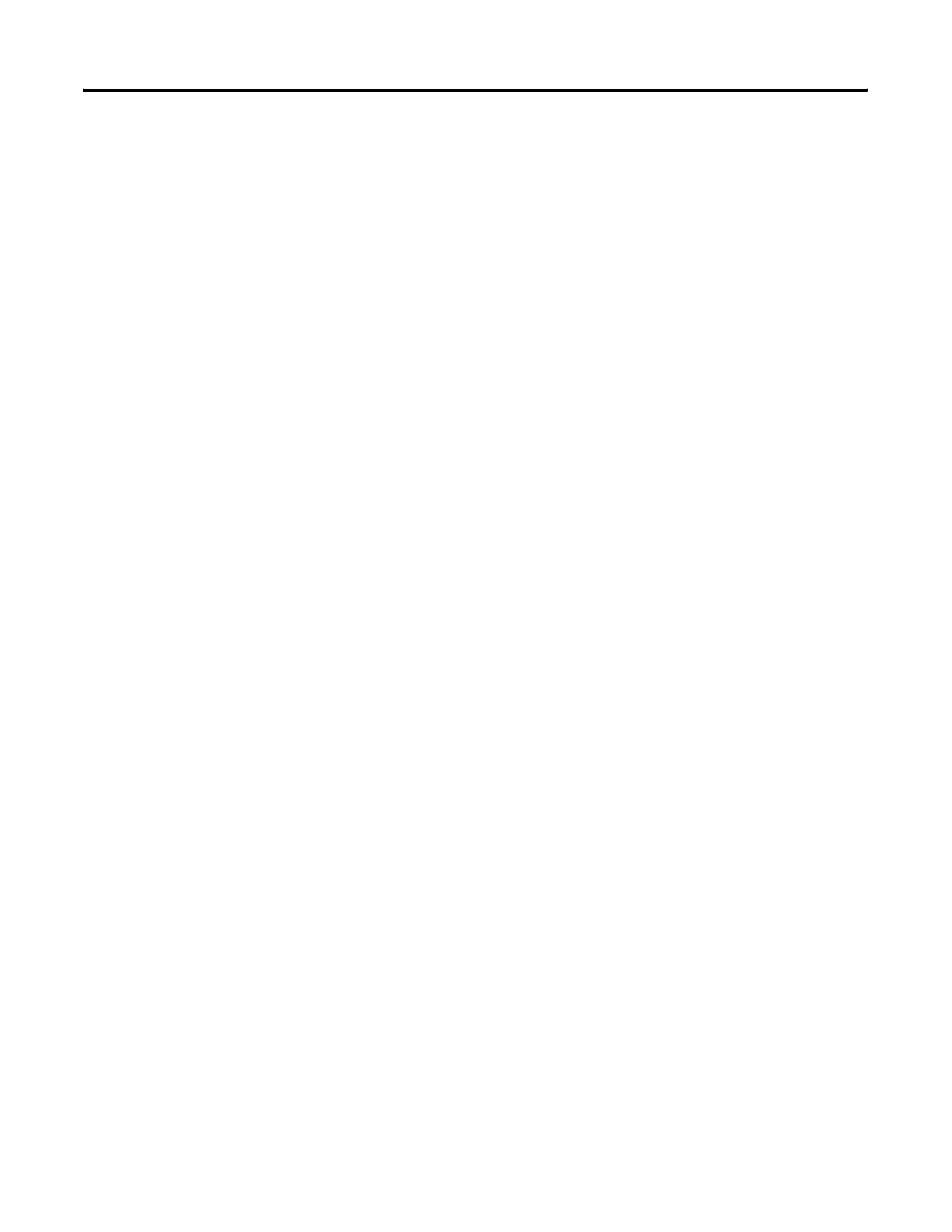Publication 2711P-UM001I-EN-P - December 2008 223
Troubleshoot the System Chapter 9
Advanced Diagnostics for
CE Terminals
Ping and ipconfig are invaluable for network debugging along with
some knowledge of IP and the Winsock error codes.
• Try to ping the destination host.
• Check the destination address.
• Check whether you have a router configured in your network
system (your WinSock implementation).
• Use the tracert command at the command prompt on the
desktop to try and determine where the failure occurs along the
route between your host and the destination host.
• Some utility programs are distributed on the Accessories CD.
Others can be developed using the software development kit
(SDK).
• Take advantage of alternate connectivity - mouse versus touch
screen, keyboard versus keypad, serial communications, and
alternate Ethernet connections.
• Enable the crash logger and examine the EXCEPTIONS.LOG file
from the PanelView Plus CE terminal when suspecting an
operating system or application crash.
• Store the current operating system on an external CompactFlash
card. You can then use this card to update the terminal in case
the operating system is out-of-date or corrupted.
• Store Autorun.exe utilities on an external CompactFlash card
that can be easily run by inserting the card in the external
CompactFlash card slot of the terminal.
• Know useful keyboard shortcuts so that you can navigate
around the system without a mouse or touch screen.
• Check the event log in the Hardware Monitor control panel
application or under Terminal Settings>System Event Log in
Configuration mode. Look for error conditions or reasons for
unexpected reboots.
• Check the configuration settings in the PanelView Plus CE
control panel applications or terminal Configuration mode.
