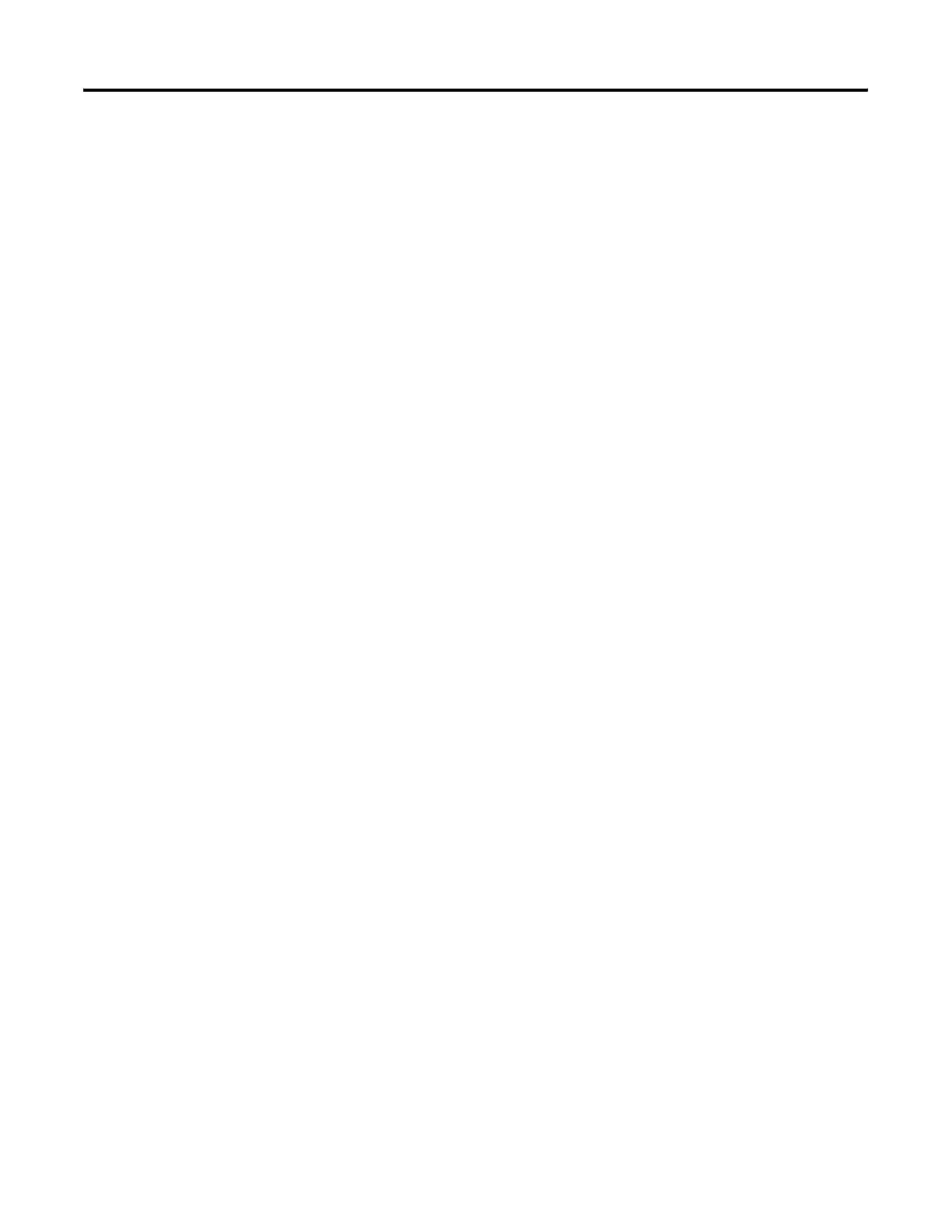Publication 2711P-UM001I-EN-P - December 2008 195
Upgrade Firmware Chapter 8
Terminate Connection on PanelView Plus CE Terminals
1. Click the ActiveSync connection utility on the taskbar.
The Connection Status dialog should appear.
2. Press the Disconnect button to terminate the connection, may
take 30 seconds.
Connect via an Ethernet Connection
Now that a partnership is created using a serial connection, you can
connect to the PanelView Plus CE using an Ethernet connection.
ActiveSync Setup on a Computer
Verify that ActiveSync is configured to accept an Ethernet connection.
By default, the Ethernet connection is enabled. (It is only necessary to
enable the Ethernet connection if it is disabled).
Connect with the Partnership on PanelView Plus CE Terminals
1. Select Start>Programs>Microsoft Active Sync>Ethernet.
The ActiveSync dialog opens. The name of the computer you
connected to via the serial connection will appear.
2. Select Connect.
The Connection Status dialog opens. This dialog remains open
as long as the ActiveSync connection is active.
Closing the dialog will terminate the connection.
Firmware Upgrade Wizard
The Firmware Upgrade Wizard (FUW) lets you upgrade firmware in a
PanelView Plus terminal. Using the FUW, you can:
• create a firmware upgrade card (CompactFlash card) that you
then load in the card slot of the terminal to upgrade firmware.
• upgrade firmware in a terminal that is connected to your
desktop computer using a Serial, Ethernet, or Network
connection via RSLinx Enterprise software (for supported
protocols).
The FUW is available in FactoryTalk View Studio software or with the
Firmware Upgrade Kit.
