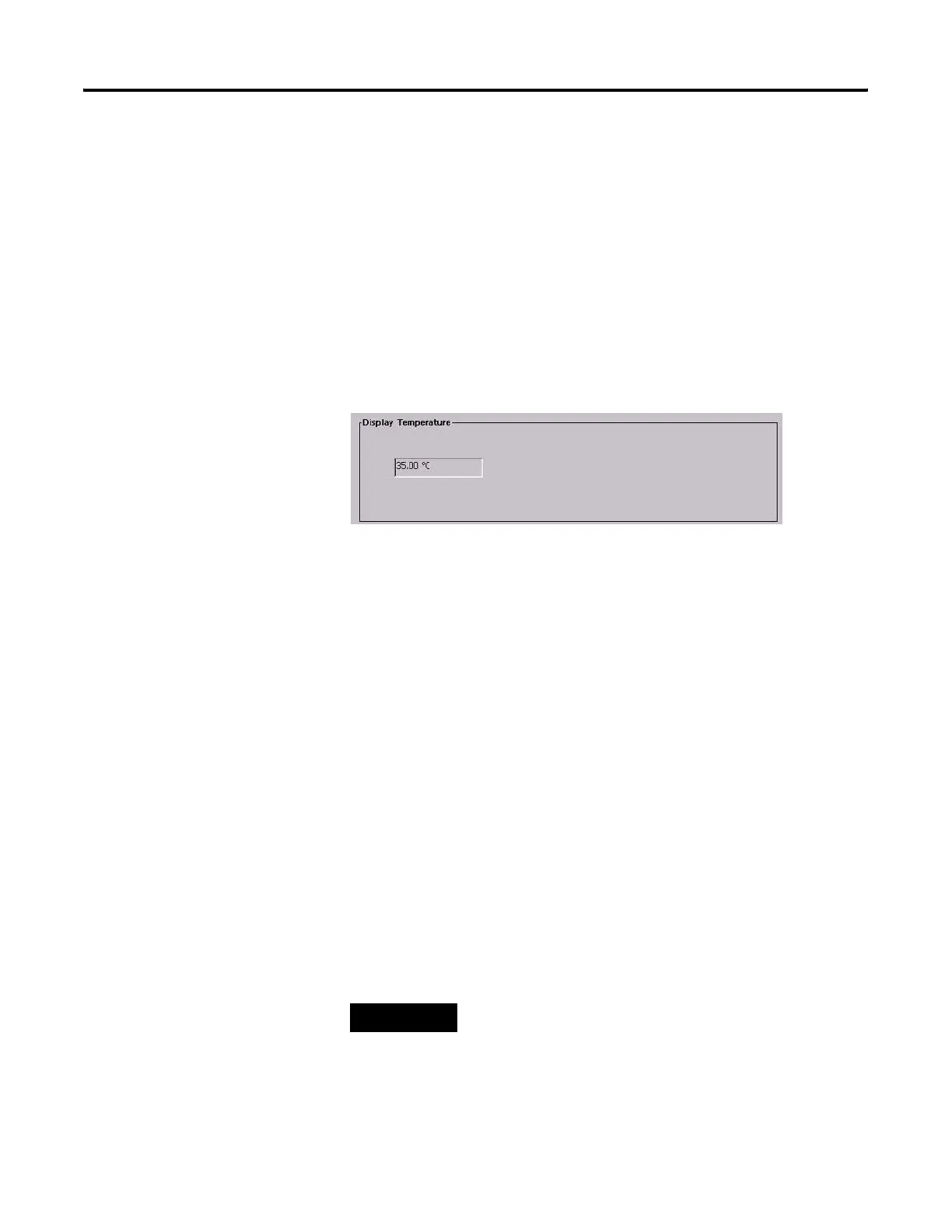Publication 2711P-UM001I-EN-P - December 2008 81
Configuration Mode Chapter 4
Modify Display Settings
You can access and modify these display settings for your terminal:
• View display temperature
• Adjust display contrast
• Adjust display intensity
• Configure the screen saver
• Enable or disable the screen cursor
View the Display Temperature
To view the current temperature of the display, select Terminal
Settings>Display>Display Temperature.
The PanelView Plus 600 to 1500 terminals have a cold-cathode
fluorescent lamp (CCFL) backlight. This backlight requires
temperature control when the internal temperature of the product is
below 10 °C (50 °F) or above 60 °C (140 °F). The terminal monitors
low and high temperature conditions.
• If the internal temperature of the product is below 10 °C (50 °F),
the backlight is set to overdrive or the full-rated current setting
for at least five minutes.
• If the internal temperature is at or above 60 °C (50 °F), the
backlight is set to underdrive; 40% or less of full brightness. This
reduces heat generation from the backlight.
Temperature monitoring begins when the terminal powers on, or
when the backlight turns on, for example, exiting Screen Saver mode.
The temperature control only affects display intensity; it does not
restrict the use or operation of the terminal.
When a low or high temperature condition is detected, an error is sent
to the system event log. If the temperature control is not functioning,
a noncritical error is sent to the system event log but the terminal
continues to operate normally.
TIP
The CCFL backlight temperature control takes precedence over
the application Backlight Settings.
