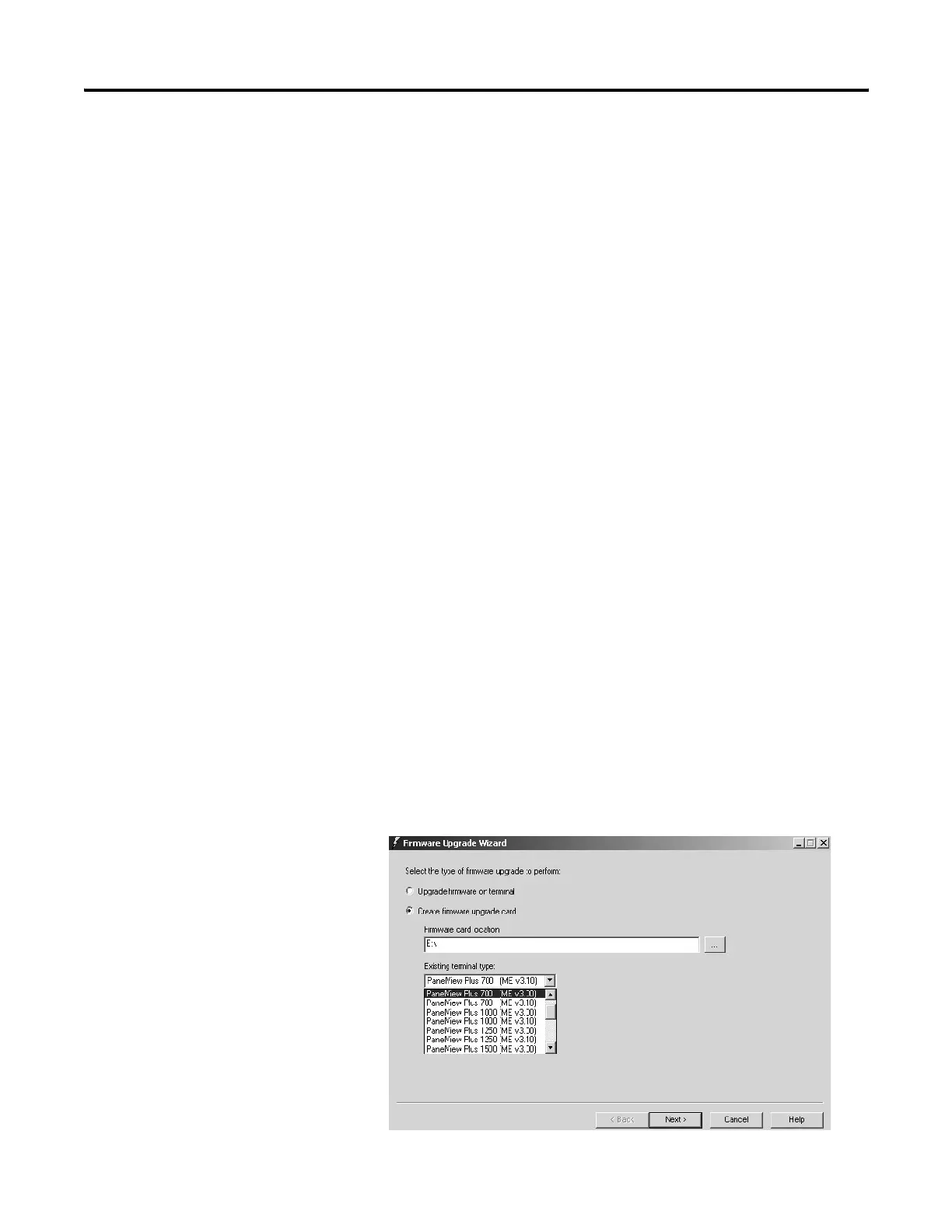196 Publication 2711P-UM001I-EN-P - December 2008
Chapter 8 Upgrade Firmware
Before starting the Firmware Upgrade Wizard (FUW), follow these
steps to prepare the terminal for a successful upgrade.
1. Backup all .MER files on the terminal to an external storage card
or network.
2. Delete all applications on the terminal.
3. Record any Ethernet communication settings, such as IP address,
subnet masks, and gateways by selecting Terminal
Settings>Network and Communications>Network
Connections>Network Adapters>IP Address.
4. Disable the Auto-start feature on the terminal by selecting
Startup Options>FactoryTalk View ME Station Startup and select
Go to Configuration Mode.
5. Reset the terminal.
Upgrade Firmware with a
CompactFlash Card
This section shows how to upgrade the firmware in the terminal using
a CompactFlash card. This is a two step-process. First, you create a
firmware upgrade card with the necessary firmware files. Second, you
load this card in the target terminal to upgrade the firmware.
Create Firmware Upgrade Card
1. Start the Firmware Upgrade Wizard by selecting Start>Rockwell
Software>RSView Enterprise>Firmware Upgrade Wizard.
2. Select Create firmware upgrade card.
• In the Firmware card location text box, select the destination for
the CompactFlash files (folder on the hard drive or physical
location of the CompactFlash card, for example, E:\).
• From the Existing terminal list, select the type of terminal you
are upgrading, then press Next.
