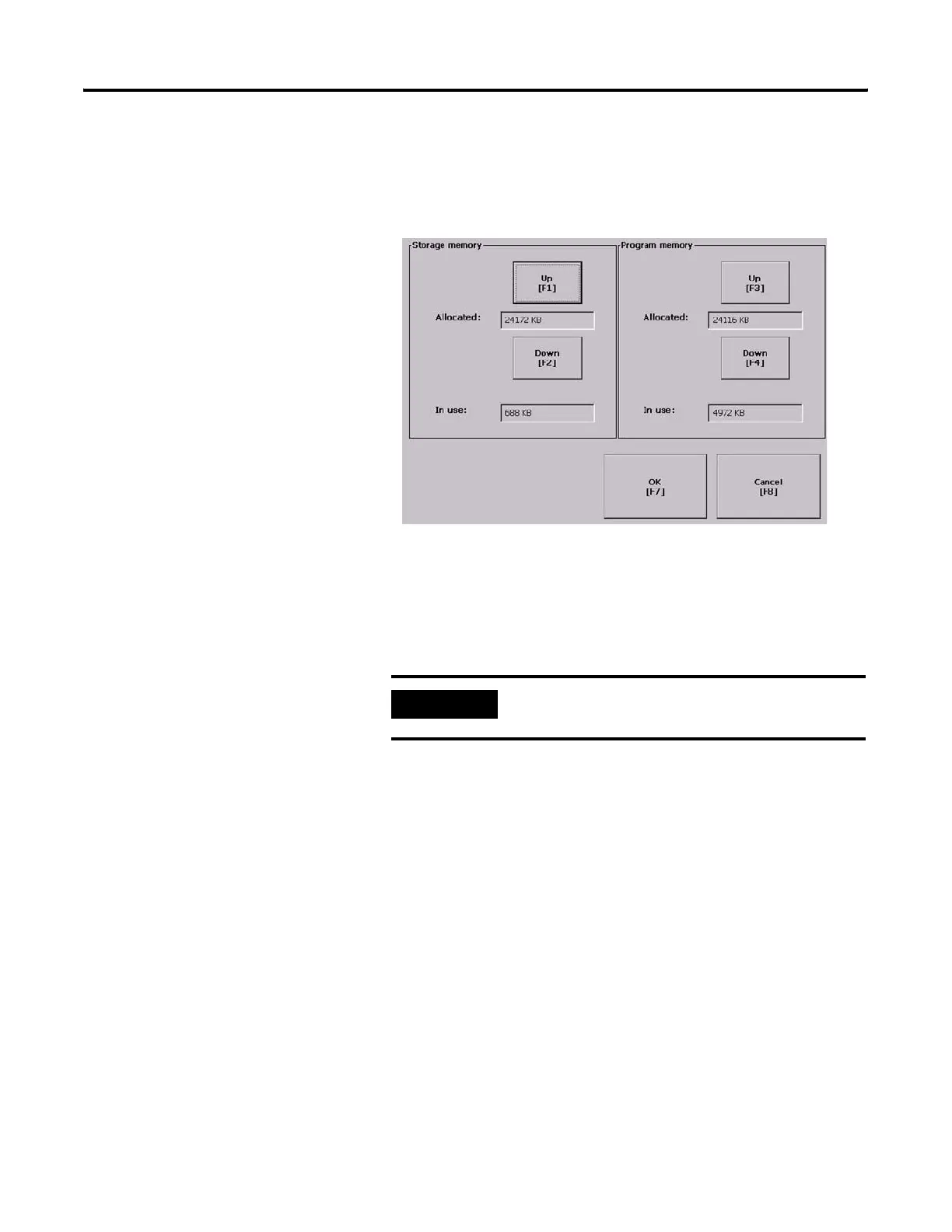Publication 2711P-UM001I-EN-P - December 2008 103
Configuration Mode Chapter 4
2. Press the Memory Allocation button to view or adjust the:
• amount of allocated storage or program memory.
• amount of storage or program memory in use.
3. Press the Up or Down button to increase or decrease the
allocation of storage or program memory.
Each button press changes the allocation by a value of four. If
you change the allocation for one type of memory, the other is
updated accordingly.
4. Press OK to return to previous screen.
5. Press OK to return to terminal settings.
IMPORTANT
These settings are not retained after a power cycle. The
settings return to the defaults.
