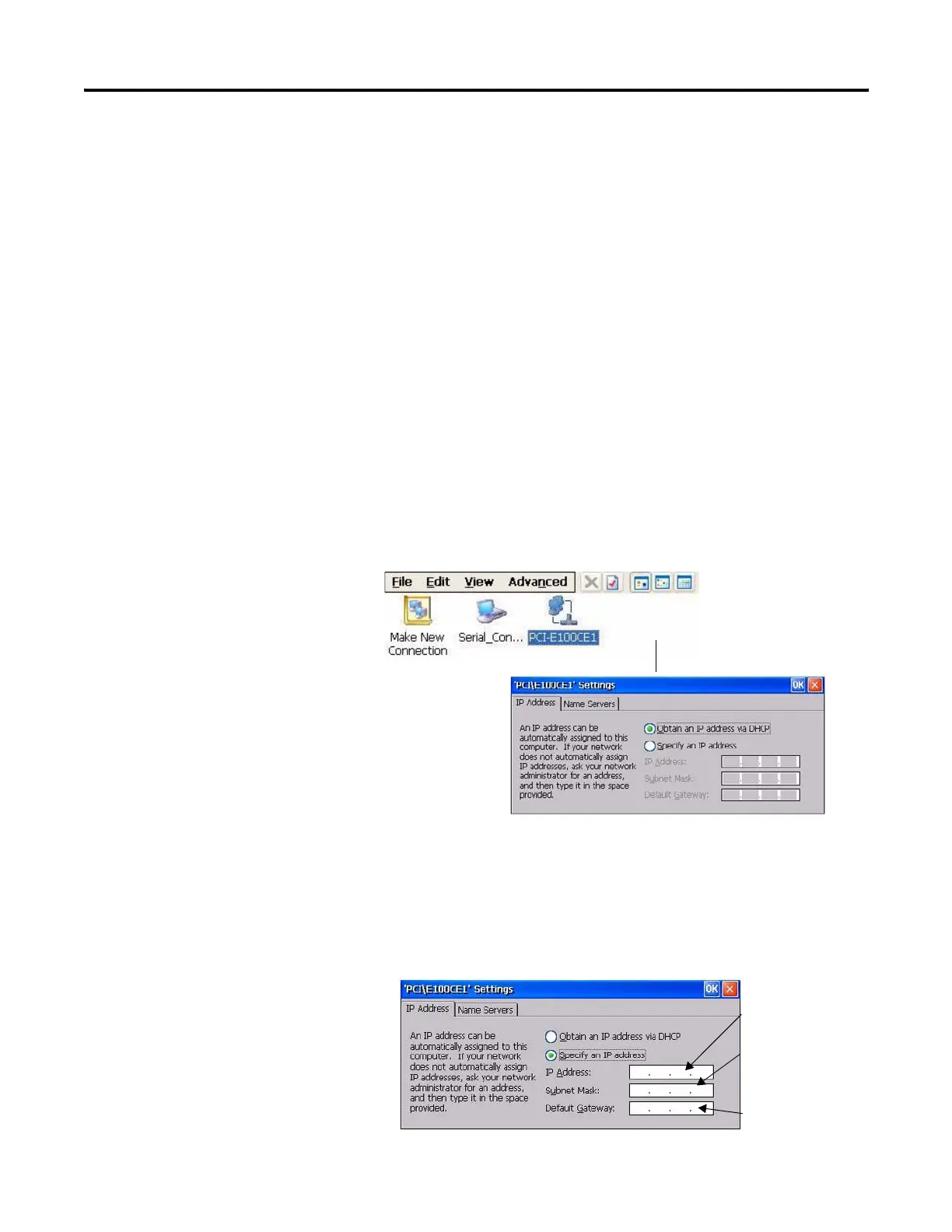124 Publication 2711P-UM001I-EN-P - December 2008
Chapter 5 Windows CE .NET Operating System
Network and Dial-up Connections
The Network and Dial-up Connections application lets you configure:
• ActiveSync connection between your PanelView Plus CE
terminal and another computer.
• Ethernet network connection.
ActiveSync Connection
For details on establishing an ActiveSync connection between your
PanelView Plus CE terminal and a computer, see chapter 8.
Serial Connect is the default, pre-configured ActiveSync connection.
Configure Ethernet Connection
Follow these steps to configure an Ethernet network connection.
1. Select the Network and Dial-up Connections application.
2. Click the PCI-E100CE1 icon to configure Ethernet settings.
3. On the IP address tab, select Obtain an IP address via DHCP or
Specify an IP Address
• IP addresses may be automatically assigned if DHCP is
enabled for the Ethernet adapter.
• If you select Specify an IP Address, complete the three text
boxes with information from your network administrator.
Subnet Mask must be
identical to the server
subnet mask.
IP Address must be
unique on the LAN.
Default Gateway
is optional.
