
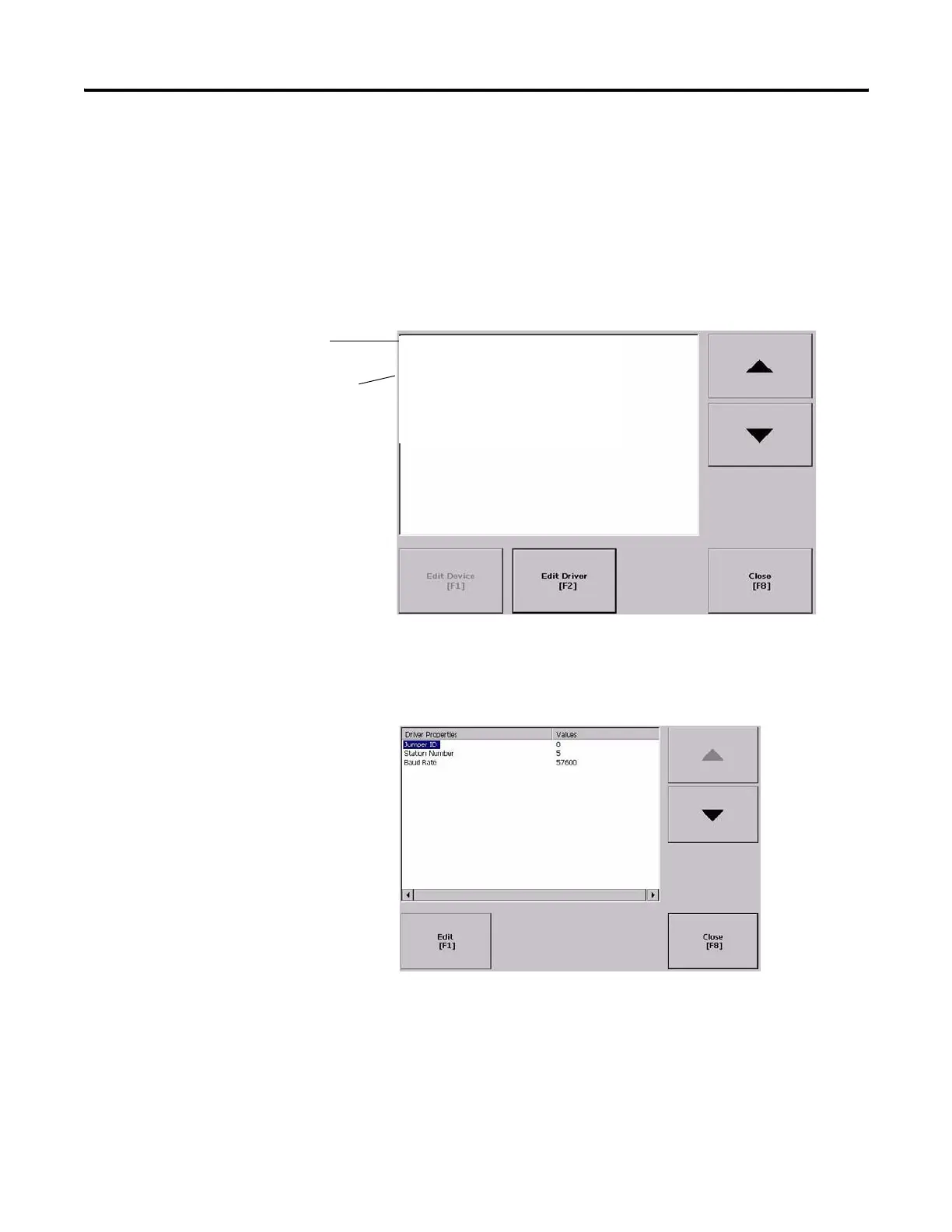 Loading...
Loading...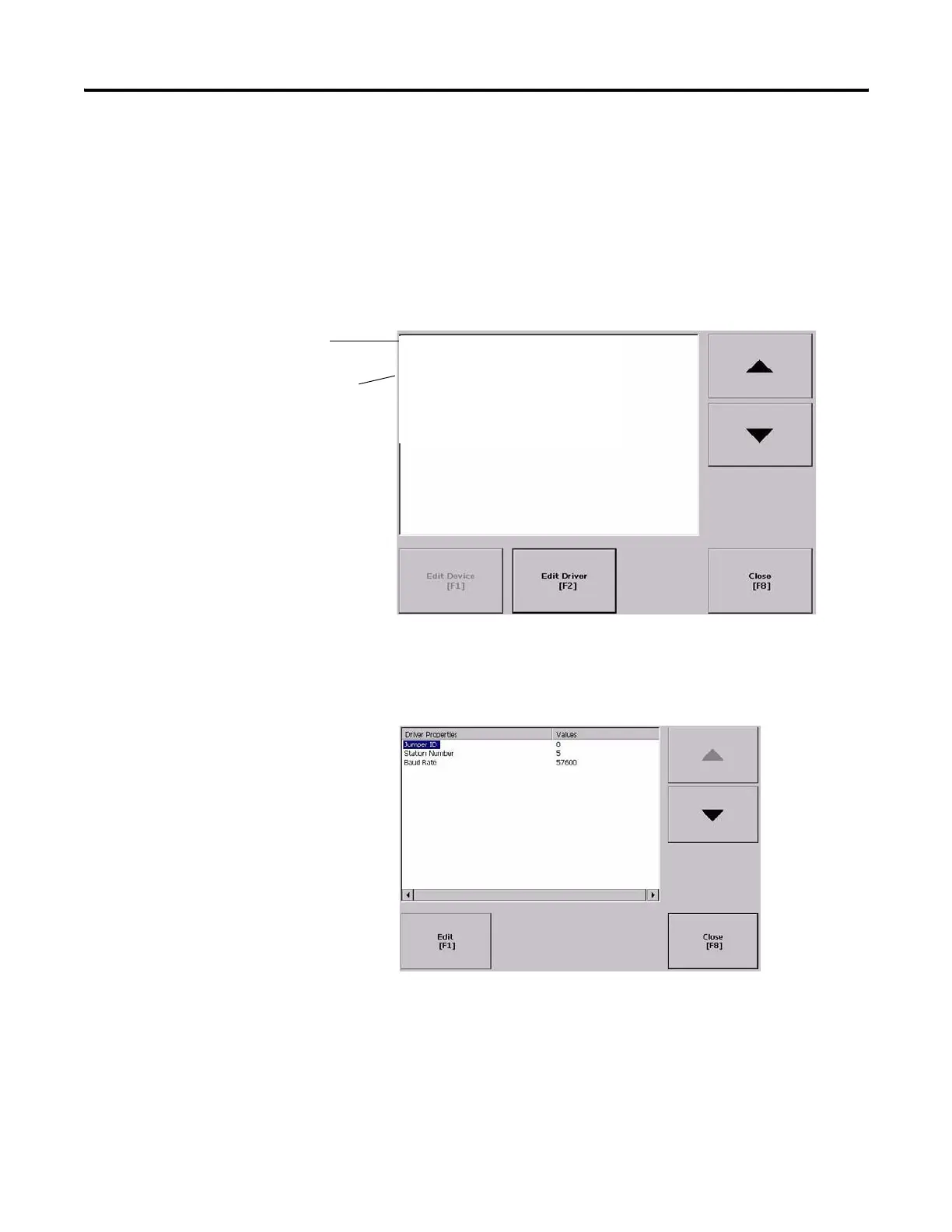
Do you have a question about the Rockwell Automation PanelView Plus 1000 and is the answer not in the manual?
| Display Size | 10.4 inches |
|---|---|
| Touchscreen Type | Analog resistive |
| Memory | 128 MB RAM |
| Operating System | Windows CE |
| Power Supply | 24 V DC |
| Storage | CompactFlash |
| Display Type | Color TFT LCD |
| Communication Ports | Ethernet, RS-232, USB |
| Enclosure | NEMA 4X |
| Operating Temperature | 0°C to 50°C |
| Enclosure Rating | NEMA 4X/IP65 |
| Resolution | 640 x 480 pixels |











