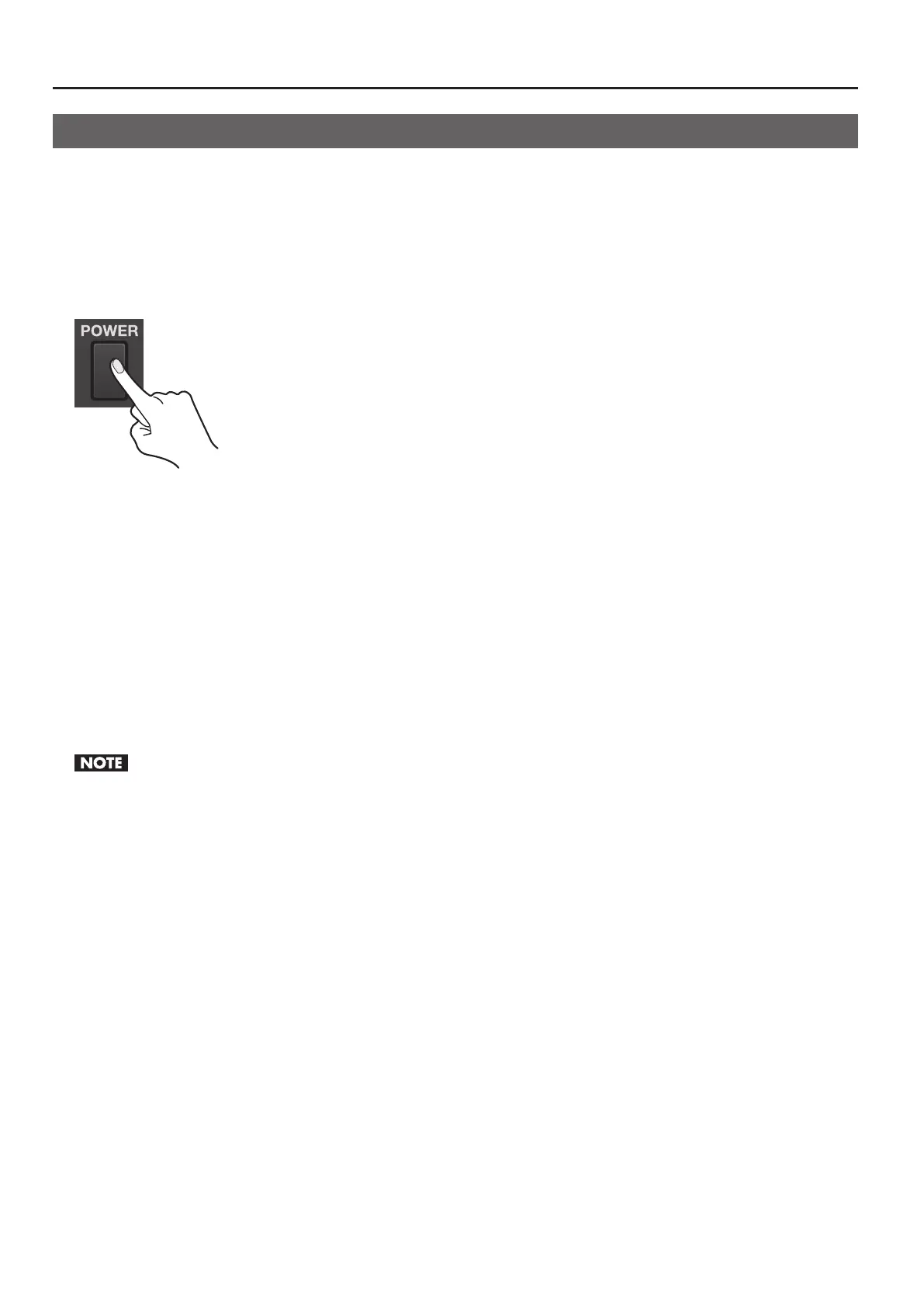10
About the Power Supply
Turning the Power On and O
Once everything is properly connected, be sure to follow the procedure below to turn on their power. If you turn on equipment in
the wrong order, you risk causing malfunction or equipment failure.
* This unit is equipped with a protection circuit. A brief interval (a few seconds) after turning the unit on is required before it will operate normally.
Turning the Power On
Make sure the power cable is securely inserted, then press the [POWER] button located on the rear panel. The buttons and
indicators on the top panel ash, and the V-4EX starts up.
g.power-button.eps
Turning the Power O
Press the [POWER] button on the rear panel. The buttons and indicators on the top panel go dark, and the power to the V-4EX is
switched o.
About AUTO OFF
When all of the conditions described below continue for 240 minutes or longer, the V-4EX automatically powers down (AUTO OFF
feature).
• No operation of the unit (including operation by remote control)
• No video input
To keep the power from being turned o automatically, disable the AUTO OFF feature. You can disable the AUTO OFF feature by
going to the [SETUP] menu and setting [AUTO OFF] to [OFF]. Refer to “Menu Operations” (p. 39) and “SETUP Menu” (p. 43).
• Any settings that you are in the process of editing will be lost when the power is turned o. If you have any settings that you want to keep, you
should save them beforehand.
• To restore power, turn the power on again.