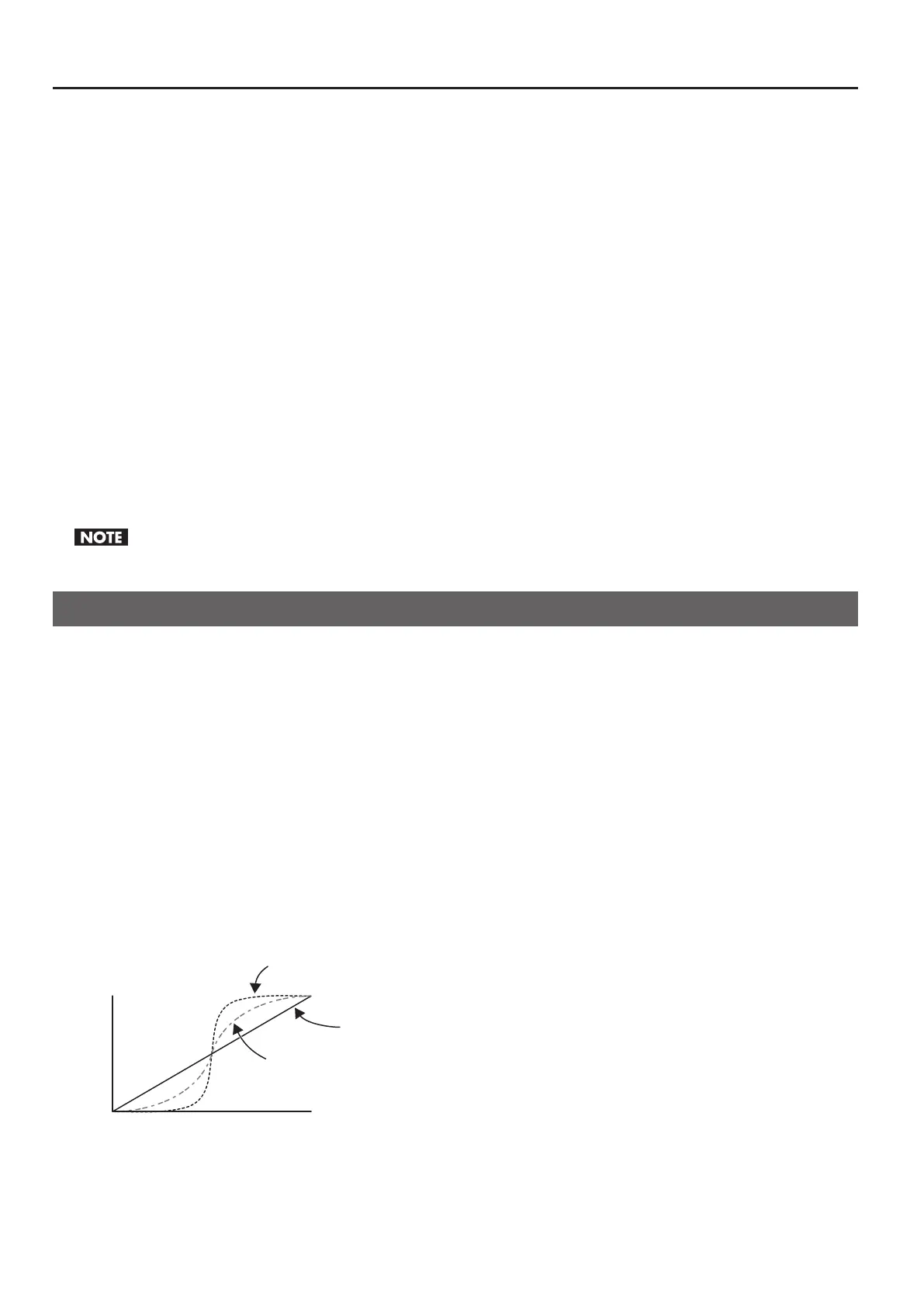38
About Other Features
2. Change the setting.
Refer to “Menu Operations and Menu List” (p. 39) to change the settings for the buttons and dials. When settings are changed,
they are saved at the number you selected in step 1.
3. Return the unit to its factory-default state.
Turning the MEMORY dial to [1] returns the unit to its factory-default state.
Copying/Exchanging/Protecting Settings
You can take settings saved at a number from [2] to [7] and copy them to a dierent number or exchange (swap) them with the
values saved at another number. You can also protect the values saved at a specic number.
* Before carrying out this operation, turn the MEMORY dial to access the number whose settings you want to copy, exchange, or protect.
Copy
Use the MEMORY menu (p. 42) to select [COPY]. Turn the [VALUE] dial to select the copy-destination number, then press the
[VALUE] dial to execute the copy operation.
* Selecting [ALL] as the copy destination copies the current settings at all numbers except [1].
Exchange
Use the MEMORY menu to select [EXCHANGE]. Turn the [VALUE] dial to select the exchange-destination number, then press the
[VALUE] dial to execute the exchange.
Protect
Use the MEMORY menu to select [PROTECT]. When this is set to [ON], settings cannot be rewritten.
MEMORY [1] cannot be selected for copying, exchange, or protection.
Making the Settings for Video Fader Operation
Operation Mode of the Video Fader
When video is switched using the Transformers or [BPM SYNC], situations might occur in which the position of the video fader
does not match the actual output. Selecting [QUICK] as the operation mode lets you make the actual output match the position of
the video fader instantly when you move the fader. Note, however, that when [QUICK] has been selected, the output video might
change suddenly. To avoid such sudden changes, use the unit with the [NORMAL] setting.
• NORMAL This is the default setting. The picture does not change until the position of the video fader matches the actual output.
• QUICK The actual output immediately changes to match the video fader position the instant you move the fader.
To change the operation mode for the video fader, go to the SETUP menu (p. 43) and change the setting for [FADER MODE].
Video Fader Operating Curve
You can select one from three types of operating curves below.
• Curve A This is the default setting. The entire stroke of the video fader is used to perform A/B switching.
• Curve B Response is more sensitive at the center of the stroke. Response at either end is less sensitive.
• Curve C Only the center of the stroke is eective. The ends are completely unresponsive.
g.fader-curve.eps
Output
Video Fader
A
B
B-Bus
A-Bus
Curve-A
Curve-B
To change the operating curve of the video fader, go to the SETUP menu (p. 43) and change the setting for [FADER CURVE].
