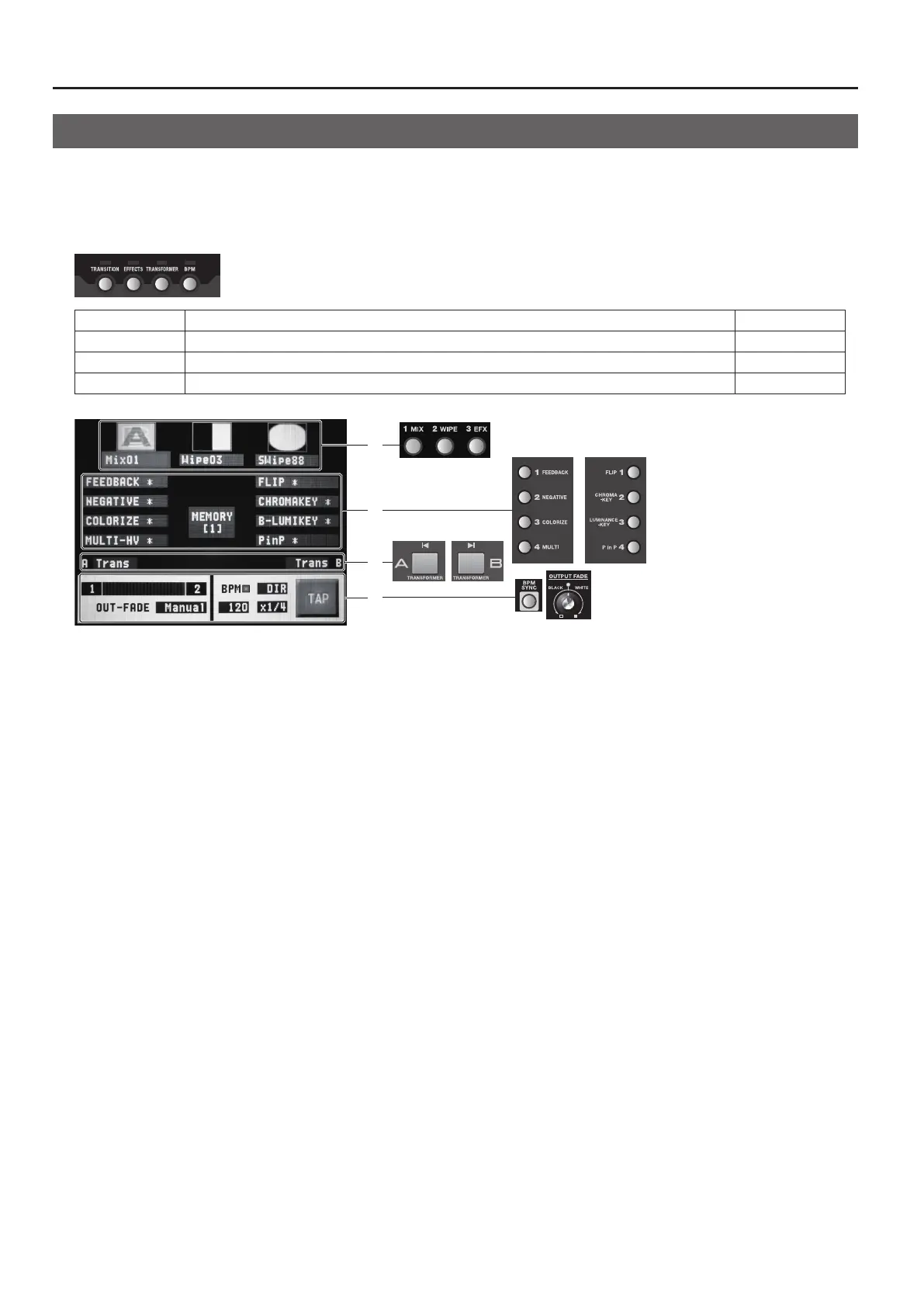26
Basic Operations
Changing Various Settings
You can use the buttons under the built-in monitor to access various setup screens.
* Only the screen associated with the pressed button is displayed. The other areas of the monitor display the picture selected by the view mode.
* The setup screens are displayed overlaid on the picture on the monitor. You can hide the picture on the monitor by pressing the lighted
MONITOR button to make it go dark.
g.setup-buttons.eps
TRANSITION Press this to change transition eect settings. p. 27
EFFECTS Press this to change lter/composition eect settings. p. 32, p. 33
TRANSFORMER Press this to assign an eect to a Transformer button. p. 29
BPM Press this to change the automatic switching rhythm or to change the output fade mode. p. 29, p. 31
g.setup-screen.eps
1
2
3
4
1 Transition Eects
Pressing the [TRANSITION] button displays only this area. From left to right, these correspond to the [1 MIX], [2 WIPE], and [3 EFX]
buttons.
Use the touch panel to choose the transition eect (1 through 3) whose settings you want to change, and turn the [VALUE] dial to
select the transition eects assigned to the respective buttons.
2 Filter/Compositing Eect
Pressing the [EFFECTS] button displays only this area. The left side corresponds to Eect buttons 1 through 4 for A-Bus, and the
right side corresponds to Eect buttons 1 through 4 for B-Bus.
Use the touch panel to choose the Eect (A1 through A4 or B1 through B4) whose settings you want to change, and turn the
[VALUE] dial to select the lter/composition eects assigned to the respective buttons.
3 Transformer
Pressing the [TRANSFORMER] button displays only this area. It corresponds to the A-Bus and B-Bus Transformers.
Use the touch panel to choose the bus (A or B) where you want to assign a transition eect, and turn the [VALUE] dial to select the
transition eect to assign.
4 BPM
Pressing the [BPM] button displays only this area.
For detailed information on BPM, refer to “Switching Automatically in Time with the Musical Rhythm” (p. 29).
This area displays the following information.
• Channel selected for A-Bus/B-Bus
• Position of the video fader
• Output fade mode
•
