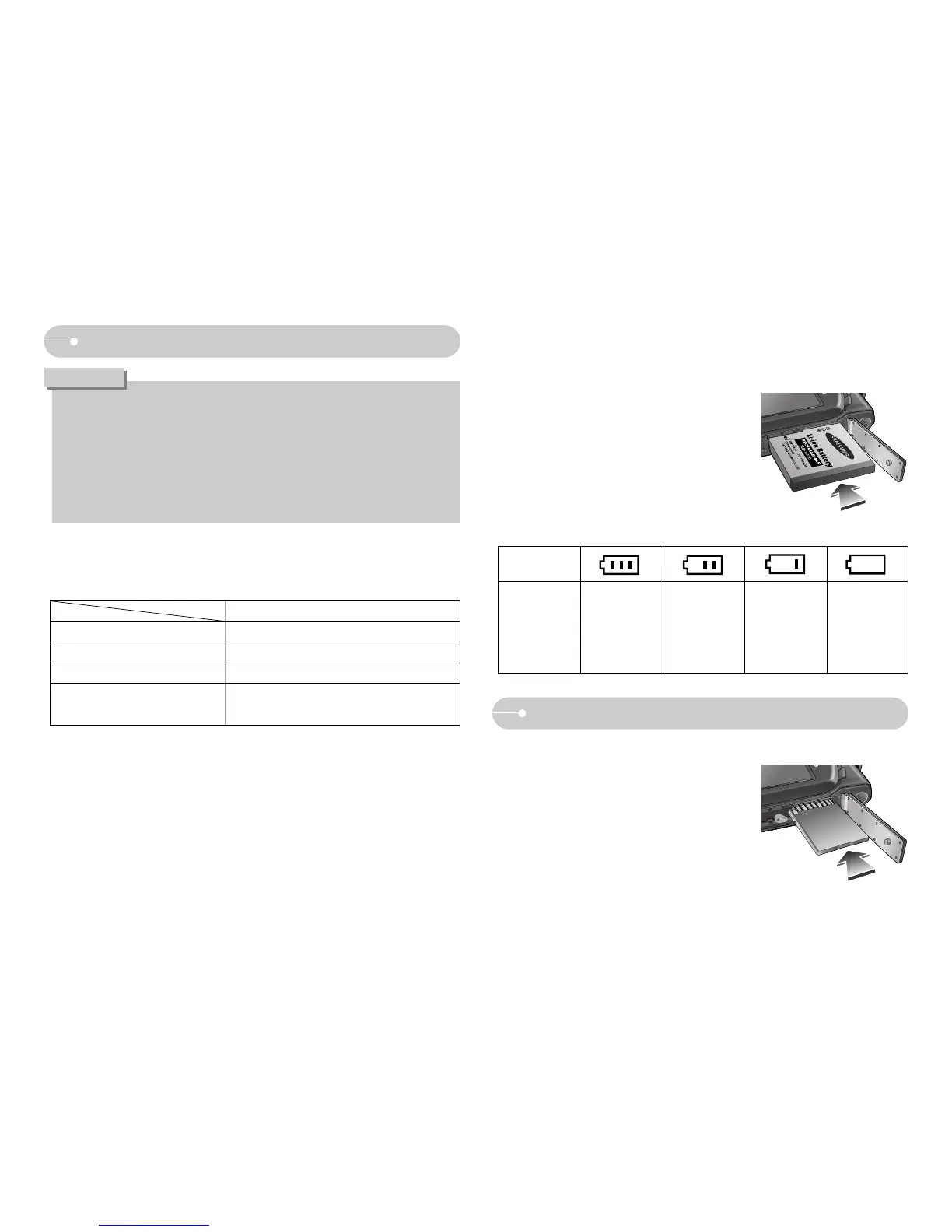ŝ10Ş
Inserting the memory card
ƈ Insert the memory card as shown.
- Turn off the camera’s power before inserting the
memory card.
- Have the front of the memory card facing
toward the back of the camera (LCD monitor)
and the card pins toward the front of the camera
(Lens).
- Do not insert the memory card the wrong way round.
Doing so may damage the memory card slot.
Connecting to a Power Source
ƈ Insert the battery as shown
- If the camera does not turn on after you have
inserted battery, please check whether the
battery is inserted with the correct polarity (+ / -).
- When the battery chamber cover is opened, do
not do not force the battery chamber cover.
This may cause damage to it.
ƃ Before inserting any cables or AC adapter, check the directions and do not
insert by force. It may cause breakage of cable or camera.
ƃ If the charging LED of the AC Charger does not turn on or blink after
inserting the rechargeable battery, please check whether the battery is
inserted correctly.
ƃ If you charge the battery with the camera power on, the battery can't charge
fully. Turn the camera off while charging the battery.
CAUTION
ƈ Charging LED of the AC Adapter
ƃ If you insert the fully discharged battery to charge it, do not turn on the camera at
the same time. The camera may not be turned on because of the low battery
capacity. Charge the battery for more than 10 minutes before using the camera.
ƃ Do not use the flash frequently or take a movie clip with the fully discharged
battery charged for a short time. Even if the charger is inserted, the camera
power may be turned off because the rechargeable battery is discharged again.
Charging LED
Being Charged Red LED is on
Charging is complete Green LED is on
Charging error Red LED is off or blinking
Orange coloured LED is on
Being discharged
(Using the AC adapter)
ƈ There are 4 indicators for battery condition that are displayed on the LCD monitor.
Battery status
Battery indicator
The battery is
fully charged
Low battery
capacity (Prepare to
recharge or use
spare battery)
Low battery
capacity (Prepare to
recharge or use
spare battery)
Flat battery.
(Prepare to
recharge or use
spare battery)
