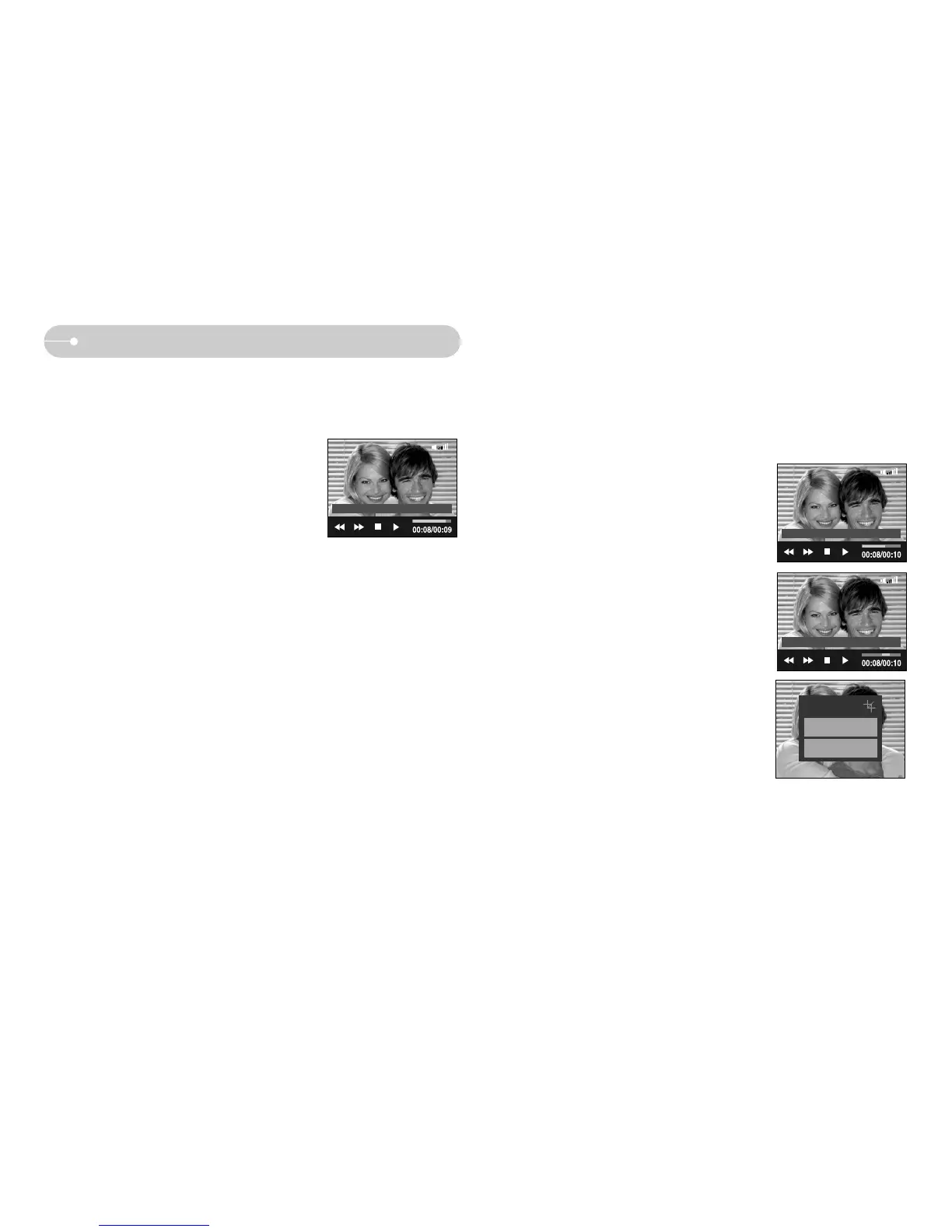ŝ50Ş
ƈ Movie clip capture function : capture still images from the movie clip.
ƃ How to capture the movie clip
1. Press the pause icon and the shutter button
while playing the movie clip.
2. The paused movie clip is saved in a new file
name.
ſ The captured movie clip file has same size as
the original movie clip (800X592, 640X480,
320X240).
Starting play mode
[Paused]
Capture: Shutter
ƈ On camera movie trimming : You can extract desired frames of movie clip during
the movie clip play back.
ƃ If the running time is under 10 seconds, the movie clip can’t be trimmed.
1. Press the Pause icon at the point of the movie clip
that you want to start extracting.
2. Press the T button.
3. Press the Ȟ icon and the extracted range will be
displayed on the status bar.
4. Press the pause icon once more at the point
where you wish the extracted file to stop.
5. Press the T button and a confirmation window will
display.
6. Select a desired sub menu.
[No] : The movie trimming will be cancelled.
[Yes] : The extracted frames are saved as a new
file name.
Trimming?
No
Yes
Capture: Shutter / Trim: T
Trim: T
