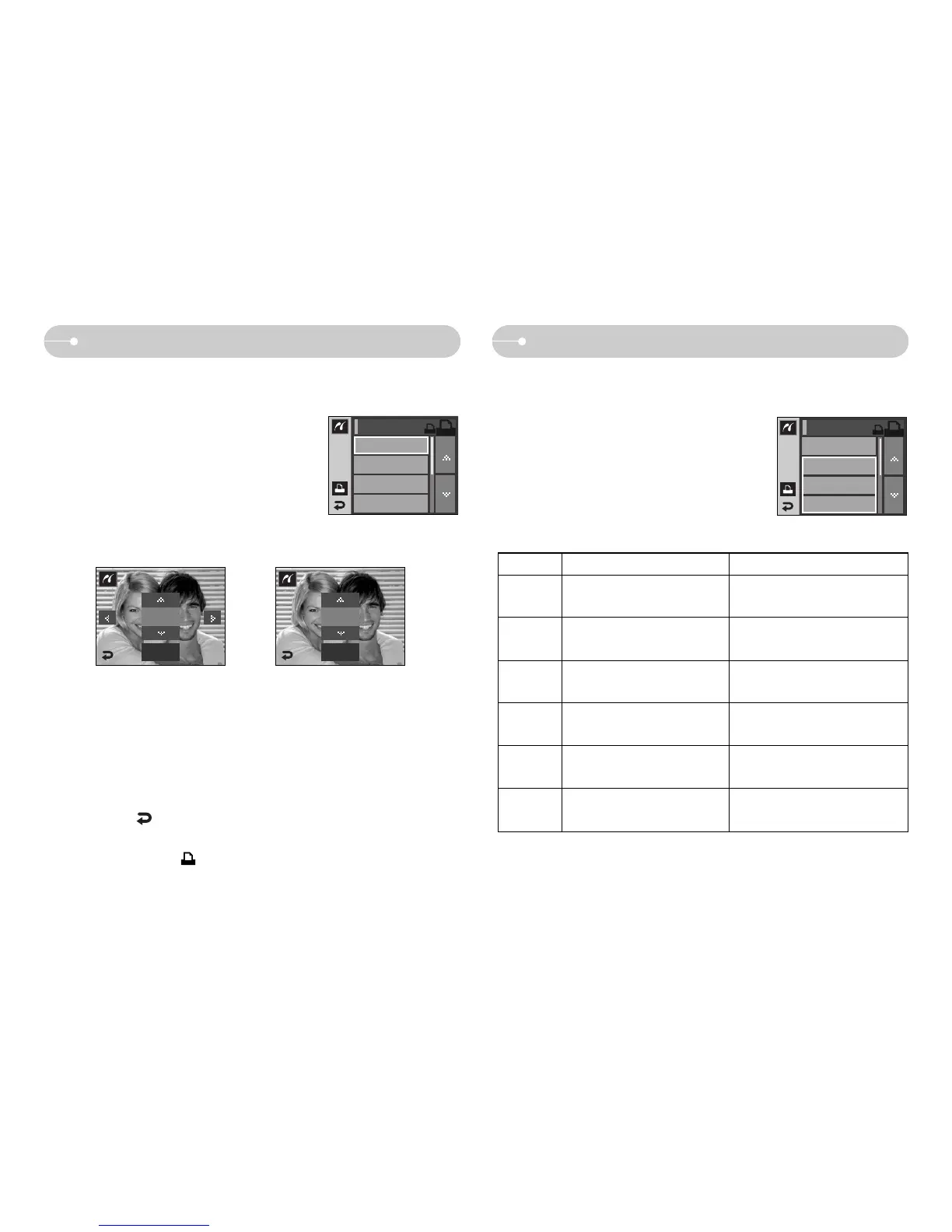ŝ78Ş
ƈ You can select the Paper Size, Print Format, Paper Type, Print Quality, Date
Print, and File Name Print menus for printed pictures.
FunctionMenu Sub menu
ſ Some menu options are not supported on all printers.
If not supported, the menus are still displayed in the LCD, but are not selectable.
Set the number of pictures to
be printed on a sheet of paper
Set the quality of the printing
paper
Set the quality of the picture to
be printed
Set whether to print the date
Set the size of the printing
paper
Auto, Full, 1, 2, 4, 8, 9, 16, Index
Auto, Plain, Photo, FastPhoto
Auto, Draft, Normal, Fine
Auto, Off, On
Size
Layout
Quality
Date
Set whether to print the file
name
Auto, Off, On
File Name
Type
1. Press the Menu button and the PictBridge
menu will display.
2. Select a desired menu.
3. Select a desired sub menu. The available
menus are listed below.
PictBridge : Print Setting
ƈ You can select images you want to print
ƃ Setting the Number of Copies to Print
1. Press the Menu button and the PictBridge
menu will display.
2. Select the [Images] menu.
3. Select a desired sub menu.
- Select [One Pic] or [All Pics]. A screen where
you can set the number of copies to print will
appear as shown below.
- Press the Ɗƌ icon to select the number of prints.
- When [One Pic] is selected : Use the ȜȞ icon to select another picture.
After selecting another picture, select the
number of prints for another picture.
- After setting the number of prints, press the OK icon to save.
- Press the icon to return to the menu without setting the number
of prints.
4. Press the Print icon ( ) and images will be printed.
[When [One Pic] is selected]
PictBridge : Picture Selection
Size
Auto
Layout
Auto
Type
Auto
PICT BRIDGE
00
100-0060
OK
[When [All Pics] is selected]
00
OK
100-0060
Images
PICT BRIDGE
Images
Size
Auto
Layout
Auto
Type
Auto
Auto, PostCard, Card, 4X6, L, 2L,
Letter, A4, A3
