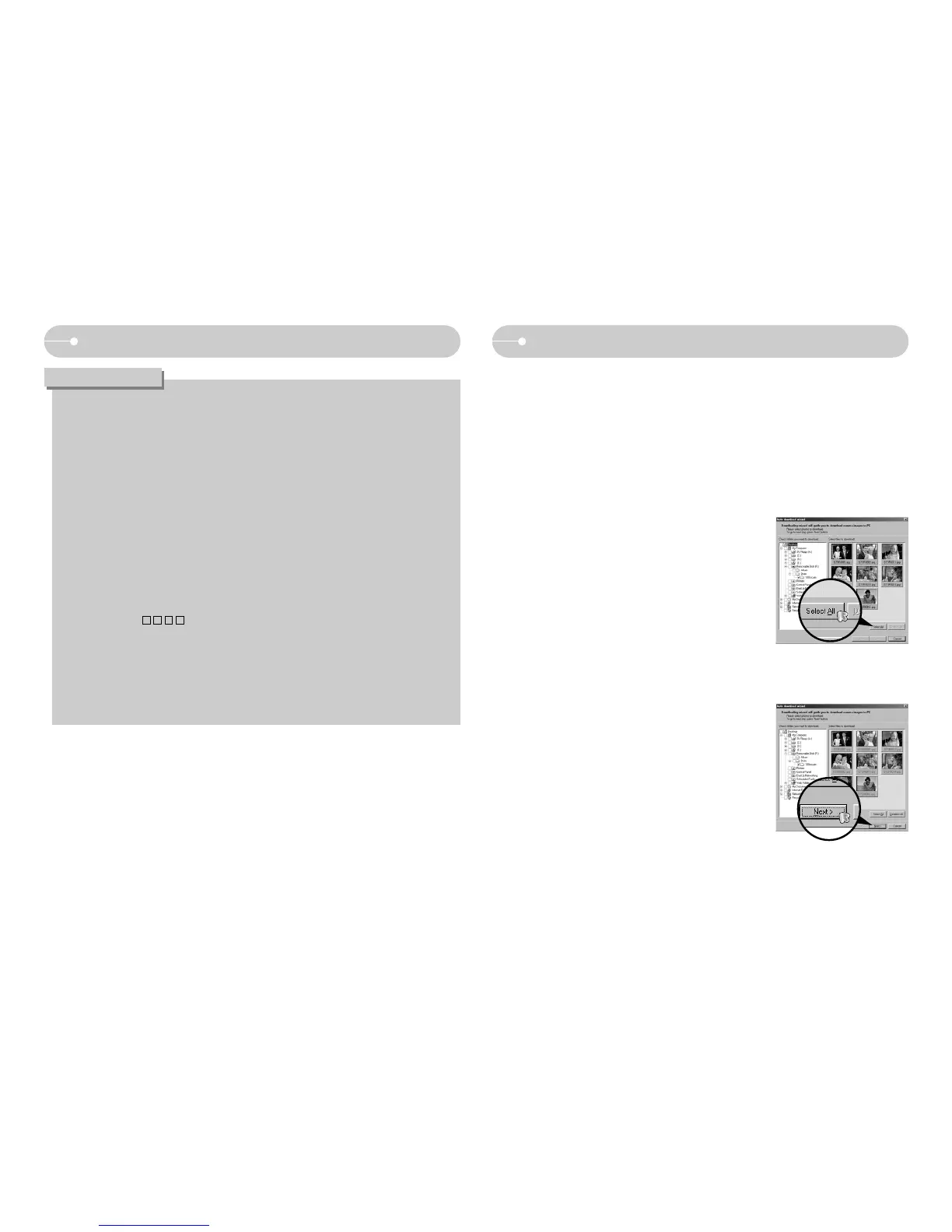ŝ118Ş
- If you installed various multi-codecs on your computer, it may cause
converting problems. In this case, remove all codecs and install a proper
multi-codec.
- Install a latest Windows Media Player.
- Visit device (PC, Graphic card, Sound card) manufacturer web-site and
upgrade them with the latest version.
ƃ Some kinds of multimedia files are not converted.
If the converted media files are damaged, they may not play back on the
camera. Unusual type of files may not be converted. The sound and scenes
may not synchronise.
ƃ The expected file sizes after converting a media file may vary. It depends on
the computer system you use.
ƃ If there is no font that is compatible with the script file on your PC, the script
is shown as ' '.
ƃ Transferring the converted file to a removable disk is time consuming.
It may take a long time. The duration depends on the file size.
ƃ Do not use the PMP mode while driving. It may create a traffic hazard.
ƃ A file that does not support fast search on the Windows Media Player can't
select converting range and divide file size.
INFORMATION
Digimax Converter Digimax Master
ƈ You can download, view, edit and save your images and movies with this
software. This software is only compatible with Windows.
ƈ To run the Digimax Master, double click the Digimax Master icon on the desktop.
ƃ Downloading images
1. Connect the camera to your PC.
2. A window for downloading images will display
after connecting the camera to your PC.
- To download the captured images, select the
[Select All] button.
- Select desired folder in the window and click the
[Select All] button. You can save captured
images and selected folder.
- If you click the [Cancel] button, downloading will
be cancelled.
3. Click [Next >] button.
