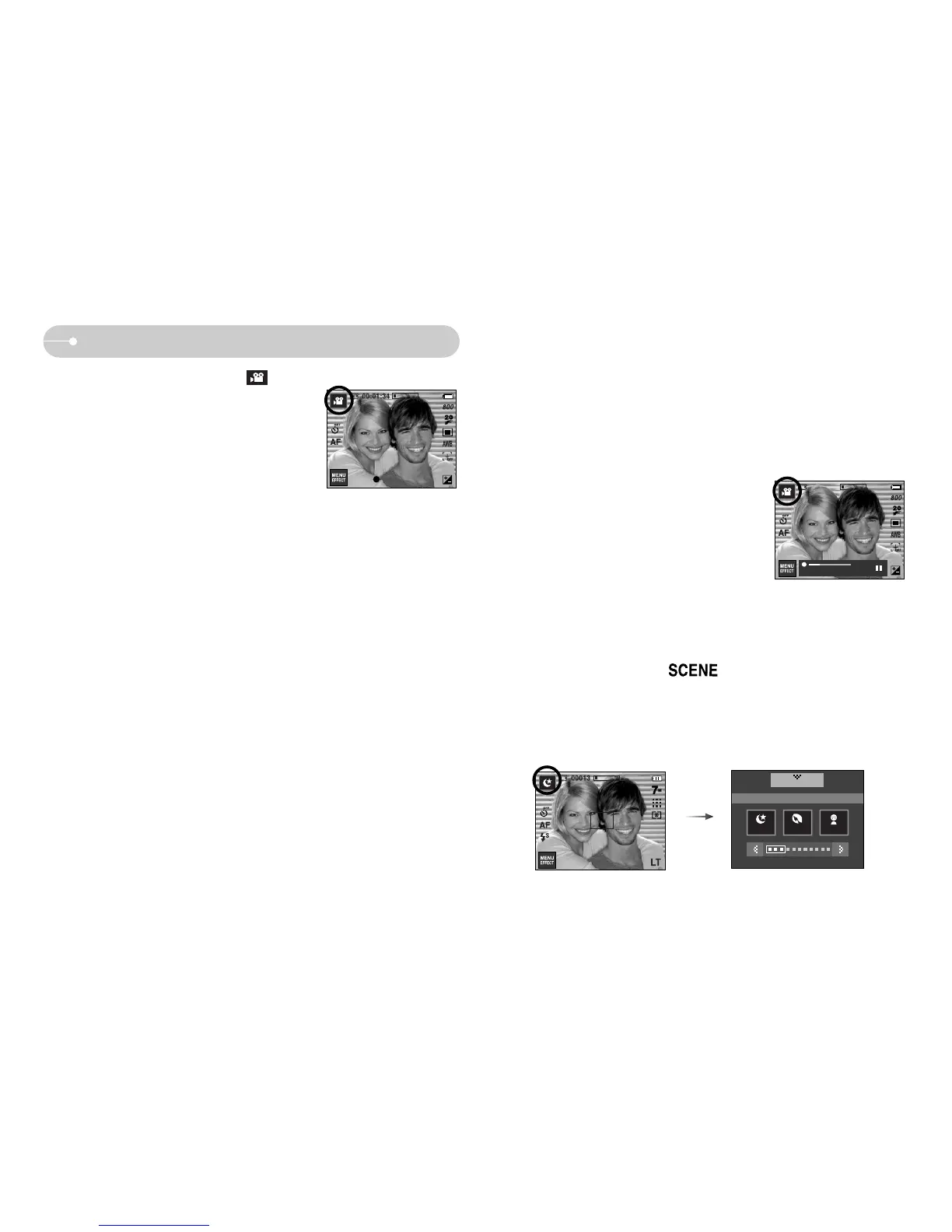ŝ19Ş
Starting the recording mode
ƈ How to use the SCENE mode ( )
Use the menu to easily configure optimal settings for a variety of shooting
situations.
1. Select the Scene mode.
ſ You can record the movie without voice. (p.38)
ſ When the 800x592 image size is selected, you can select 20 fps, and when
the 640x480, 320x240 image sizes are selected, you can select 30 fps and
15 fps.
[SCENE mode]
ƈ How to use the MOVIE CLIP mode ( )
A movie clip can be recorded for as long as the
available recording time of the memory capacity
allows (Max. 2 Hour).
1. Select the MOVIE CLIP mode.
(Available recording time will display on the
LCD monitor)
2. Point the camera towards the subject and
compose the image by using the LCD monitor.
Press the shutter button and movie clips are recorded for as long as the
available recording time allows.
Movie clips will still be recorded if the shutter button is released.
If you wish to stop recording, press the shutter button again.
* Image size and type are listed below.
- Image size : 800x592, 640x480, 320x240(Selectable)
- File type : *.avi (MPEG-4)
[MOVIE CLIP mode]
Standby
Nightscene
Portrait Children
SCENE
SHOOTING
ƃ Using Successive Recording
1. Press the shutter button and movie clips are
recorded for as long as the available recording
time. Movie clips will still be recorded if the shutter
button is released.
2. Press the Pause icon to pause recording. Press
the Pause icon again to resume the recording.
3. If you wish to stop recording, press the shutter
button again.
ƈ Pausing while recording a movie clip (Successive Recording)
This camera allows you to temporarily stop during unwanted scenes, while
recording a movie clip. Using this function, you can record your favourite scenes
into a movie clip without having to create multiple movie clips.
Stop : Shutter
00:00:35
