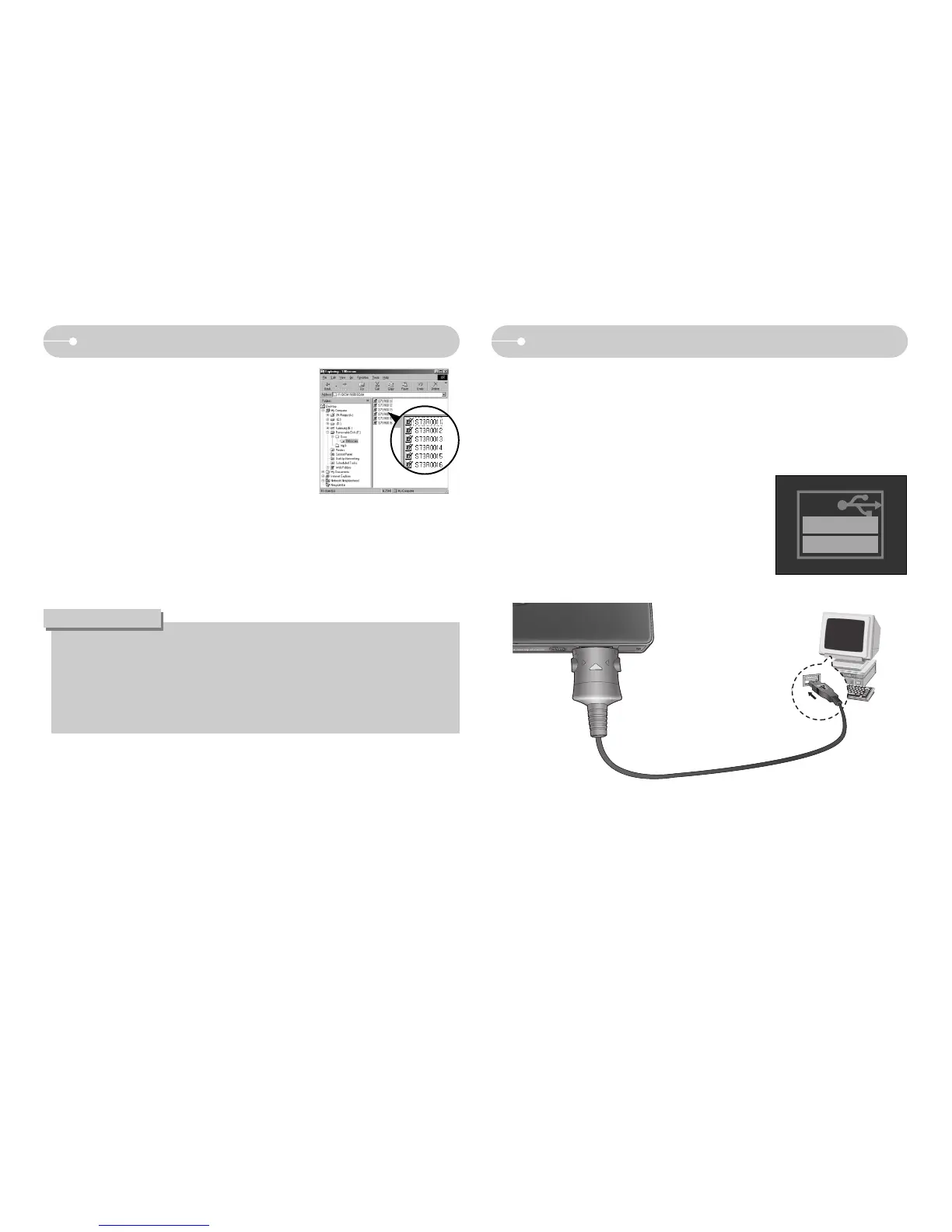ŝ113Ş
Starting PC mode
ƃ In this mode, you can download stored images to your PC through the USB
cable.
ƃ The LCD monitor is always turned off in PC mode.
1. Connect the PC to the camera with the USB
cable.
2. Select the [Computer] menu.
ƈ Connecting the camera to a PC
ƃ If you have installed the camera driver, The [Found New Hardware Wizard]
may not open.
ƃ On a Windows 98 SE system, the Found New Hardware Wizard dialog box
opens and a window asking you to select a driver file may appear. In this
case, specify "USB Driver" in the CD supplied.
INFORMATION
5. After restarting the computer, connect the PC
to the camera with the USB cable.
6. Turn the camera power on.
The [Found New Hardware Wizard] will open
and the computer will recognize the camera.
ſ If your OS is Windows XP, an image viewer
program will open.
If the download window of Digimax Master opens after starting Digimax
Master, the camera driver was setup successfully.
Setting up the application software
ſ If you selected [Printer] in Step 2, when you connect the camera to your
printer, the [Connecting Printer] message will display and the connection will
not be established. In this case, disconnect the USB cable, and then follow
the procedure from Step 1 and onward.
Computer
Printer
Select USB
