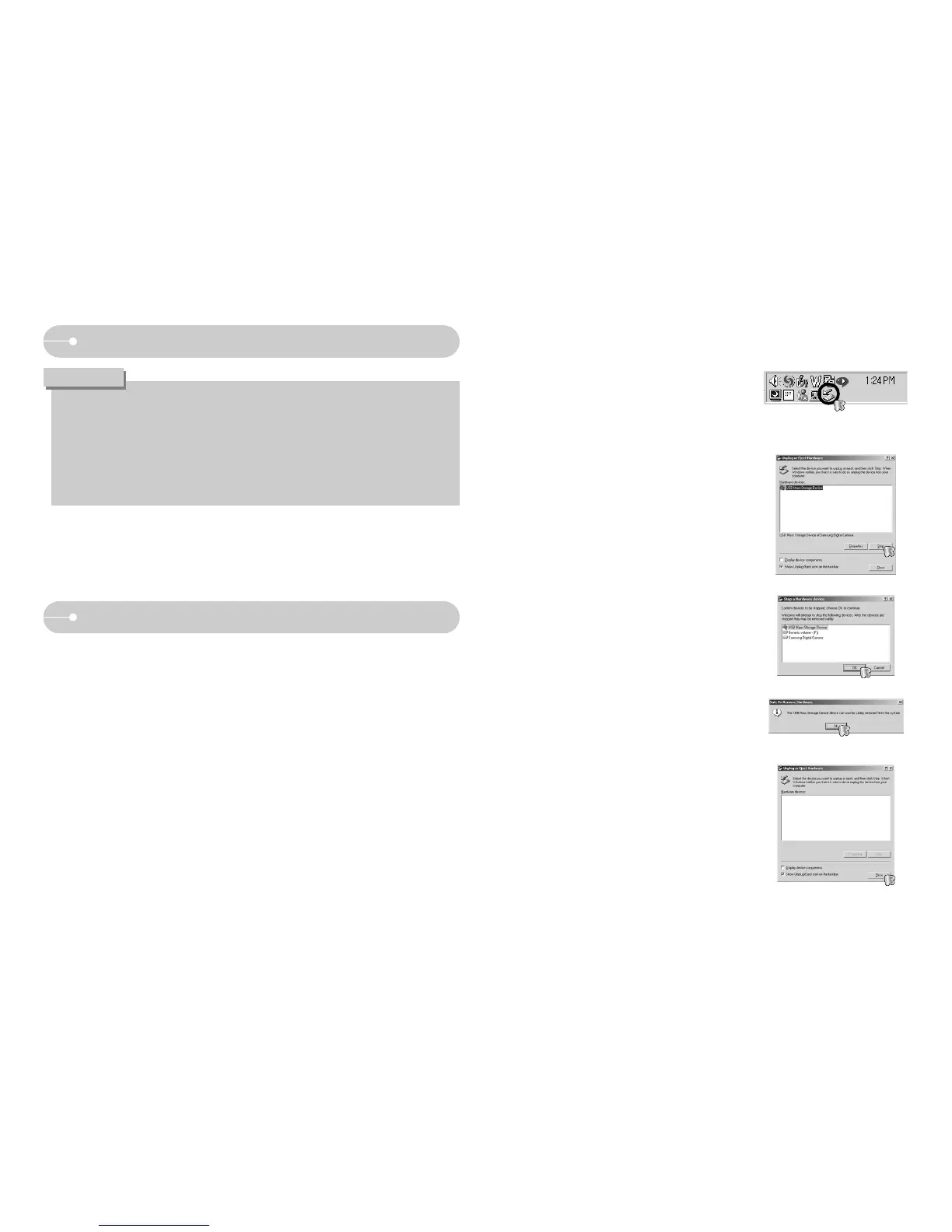ŝ115Ş
Removing the removable disk
ƈ Windows 98SE
1. Check whether the camera and PC are transferring a file. If the camera status
lamp blinks, please wait until the lamp has finished blinking and is constantly on.
2. Unplug the USB cable.
ƈ Windows 2000 / ME / XP / Vista
(The illustrations may differ from those shown depending on the Windows O/S.)
1. Check whether the camera and PC are transferring a file.
If the camera status lamp blinks, please wait until the lamp has finished
blinking and is constantly on.
5. A [Safe to Remove Hardware] window will
open. Click the [OK] button.
4. The [Stop a Hardware device] window will
open. Select the [USB Mass Storage Device]
and click the [OK] button.
2. Double-click the [Unplug or Eject Hardware]
icon on the task bar.
3. The [Unplug or Eject Hardware] window will
open. Select the [USB Mass Storage Device]
and click the [Stop] button.
[Double Click!]
ƃ We recommend that you should copy the images to the PC to view them.
Opening images directly from the removable disk may be subject to
unexpected disconnection.
ƃ When you upload a file that is not taken by this camera to the Removable
Disk, the [File Error!] message will be displayed on the LCD monitor in the
PLAY mode, and nothing is displayed in THUMBNAIL mode.
CAUTION
Removable Disk
6. A [Unplug or Eject Hardware] window will
open. Click the [Close] button and the
removable disk may be removed safely.
7. Unplug the USB cable.
