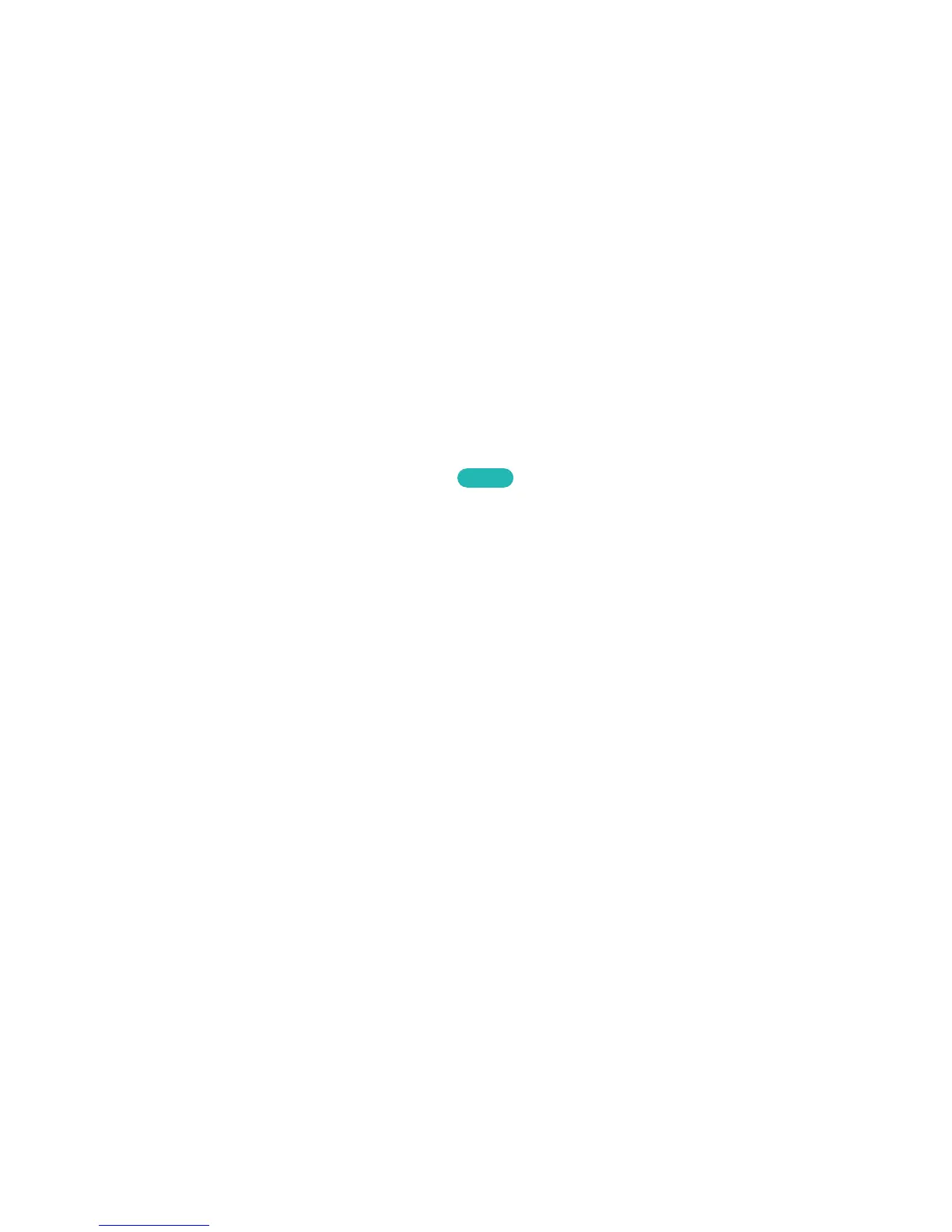Social Networks
Share your thoughts and comments about a programme on the aerial through social networking
services. Social Networks displays social network services such as Twitter, Facebook, Google Talk, and
NateOn on a single screen. You can even post messages and comments in the same manner as you
would using a computer. You must first link your Samsung account to the respective SNS accounts
before you can access them using Social Networks.
For more information about using the service, visit the application's website.
Linking Service Accounts
Link your SNS (Twitter, Facebook, Google Talk, NateOn, etc.) to your Samsung account. Launch Social
Networks, select an SNS, and then register the account you have with that SNS.
Once linked, you can use the buttons at the bottom of the screen to access the registered SNS. You
can update your feed, post comments, and even change the viewing mode.
Apps Settings
Screen Menu
>
Smart Features
>
Apps Settings
Try Now
Configure the apps installed on your TV.
Ticker Autorun
Screen Menu
>
Smart Features
>
Apps Settings
>
Auto Ticker
Configure selected tickers to display automatically when the TV is turned on. A ticker is a service
that displays stock values, news, and weather updates on the screen in real-time. Enabling the Ticker
service brings you up-to-the-minute information while you watch TV. From the Auto Ticker list, select
the applications to run. If a selected application has not been installed on your TV, you will need to
install it first.
"
Depending on your country, the Ticker application may have a different service or not be supported.
