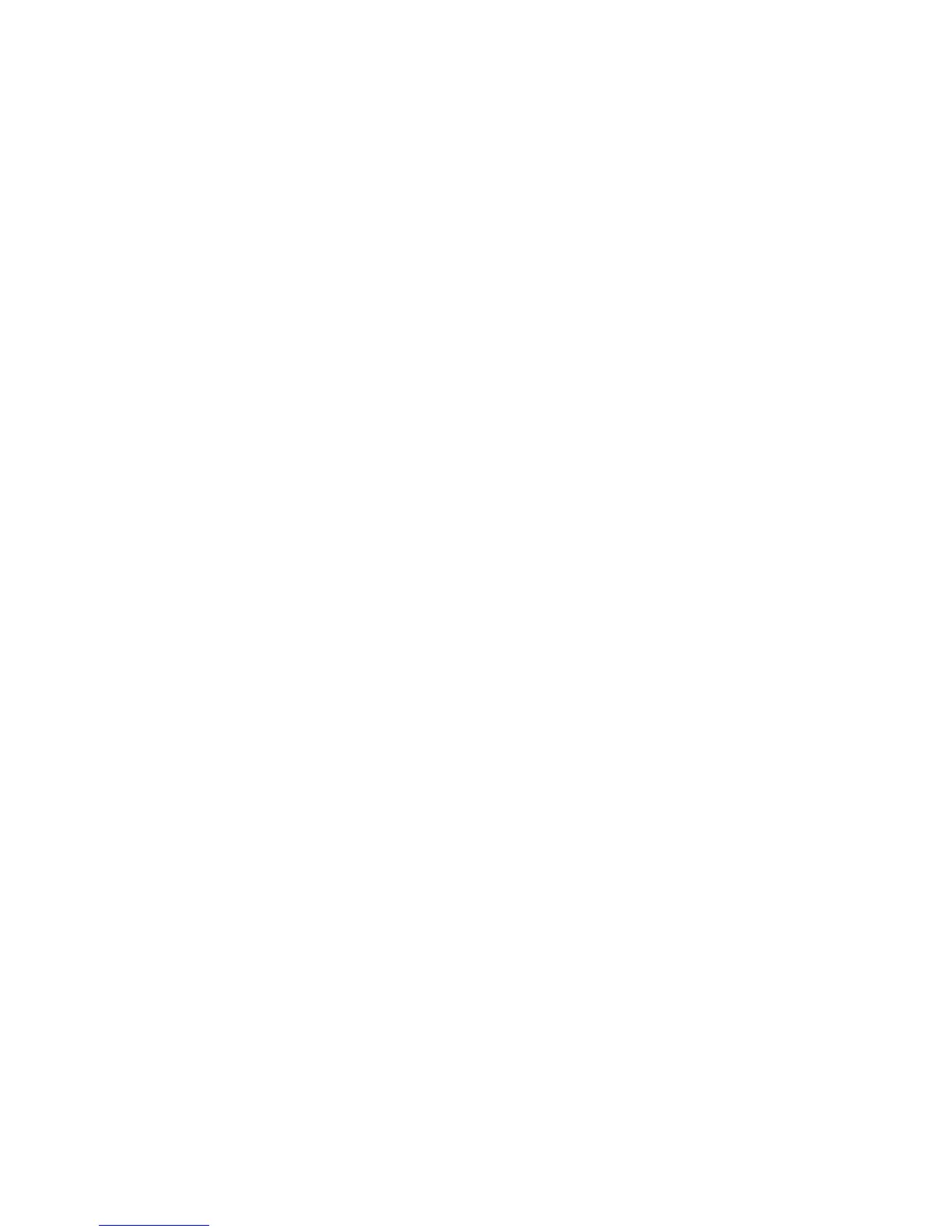Restrictions
MHL has several requirements:
●
If you are using an HDMI adapter, the TV recognizes the signal as an HDMI signal and may
respond differently than it would to an MHL-to-HDMI cable connection.
●
Upgrade the software to the latest version.
●
This product is officially MHL-certified. If users encounter any problem when using the MHL
function, they must contact the manufacturer of the device.
●
Some mobile devices may not have sufficient specifications or features to support MHL.
●
Because the TV screen is wider than most mobile device screens, the picture quality may appear
lower on the TV.
Screen Mirroring
Screen Menu
>
Network
>
AllShare Settings
>
Screen Mirroring
Displays mobile device screens on your TV wirelessly. However, Screen Mirroring is only available
with mobile devices that support AllShare Cast. For more information, visit the mobile device
manufacturer's website.
"
Depending on the network condition, screen or sound dropouts may occur when the Screen Mirroring
function is running.
Mobile Device Connection
Run Screen Mirroring (Network > AllShare Settings > Screen Mirroring) function. Alternatively,
press the SOURCE button and select Screen Mirroring from the source list. After running the Screen
Mirroring, run Mirroring function on the mobile device. The TV will connect with the mobile device,
and user can view the connected mobile device's screen on the TV.
