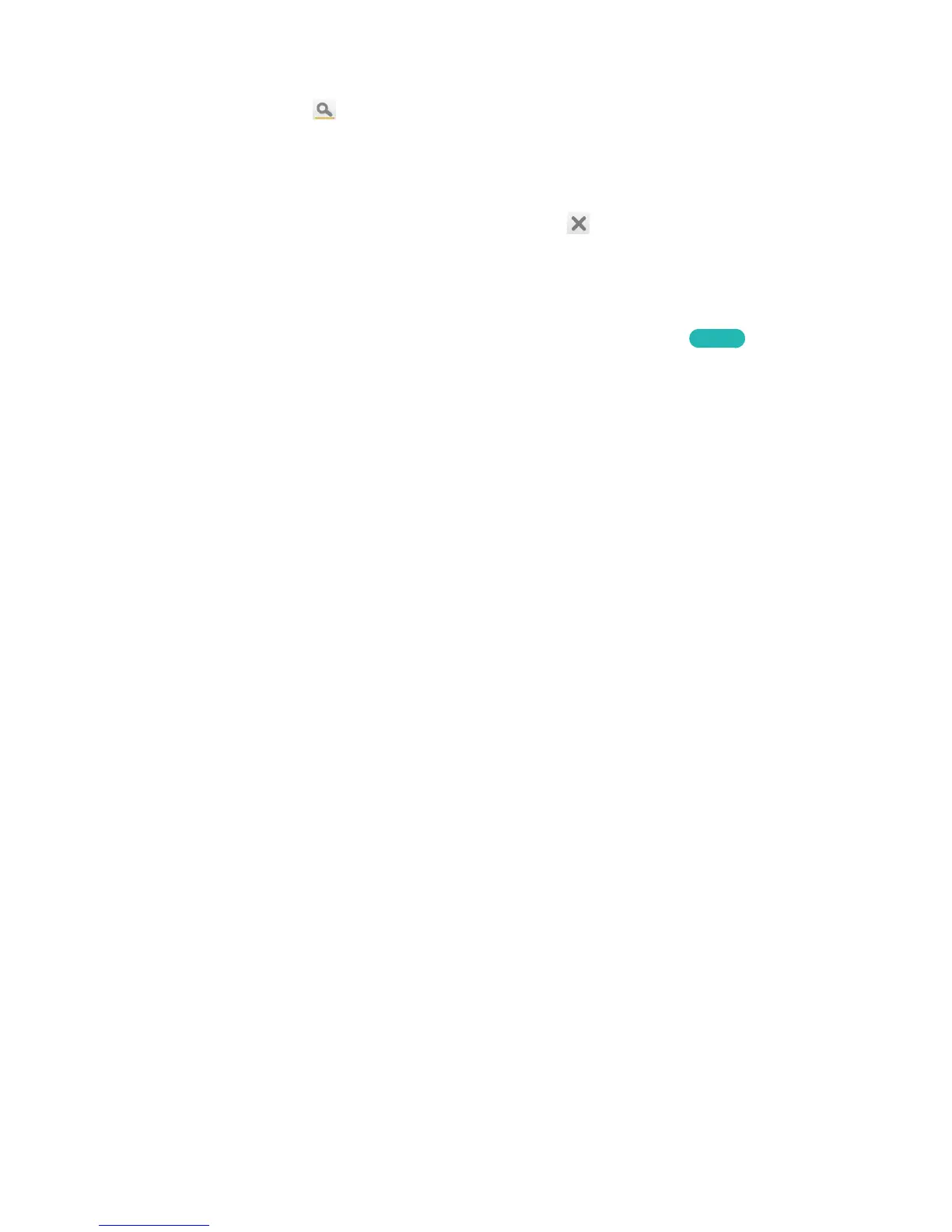Searching Pages
Press the
{
button or select on the top of the screen to access the search screen. Enter a search
phrase and select Done. Select an item from the search results list to navigate to the relevant page.
Closing the e-Manual
To close the e-Manual, press hold the RETURN button or select at the upper-right corner of the
screen.
Jumping to a Menu Item
To directly jump to the menu item that is described in the current section, select
Try Now
. It is possible
to jump from a menu item directly to the related section in the e-Manual. On the screen menu, press
the MORE button on the Smart Touch Control and then select e-Manual on the virtual control panel
that appears on the screen.
"
This feature may not be available, depending on the menu.
Updating the e-Manual
Open the Smart Hub and navigate to Apps screen, and then select More Apps. The e-manual can be
updated in the same way with an application update.
On the More Apps screen, select Apps to update. Select e-Manual from the list. The e-Manual starts
updating to the latest version. However, Apps to update appears on the screen only when the update
is required.
