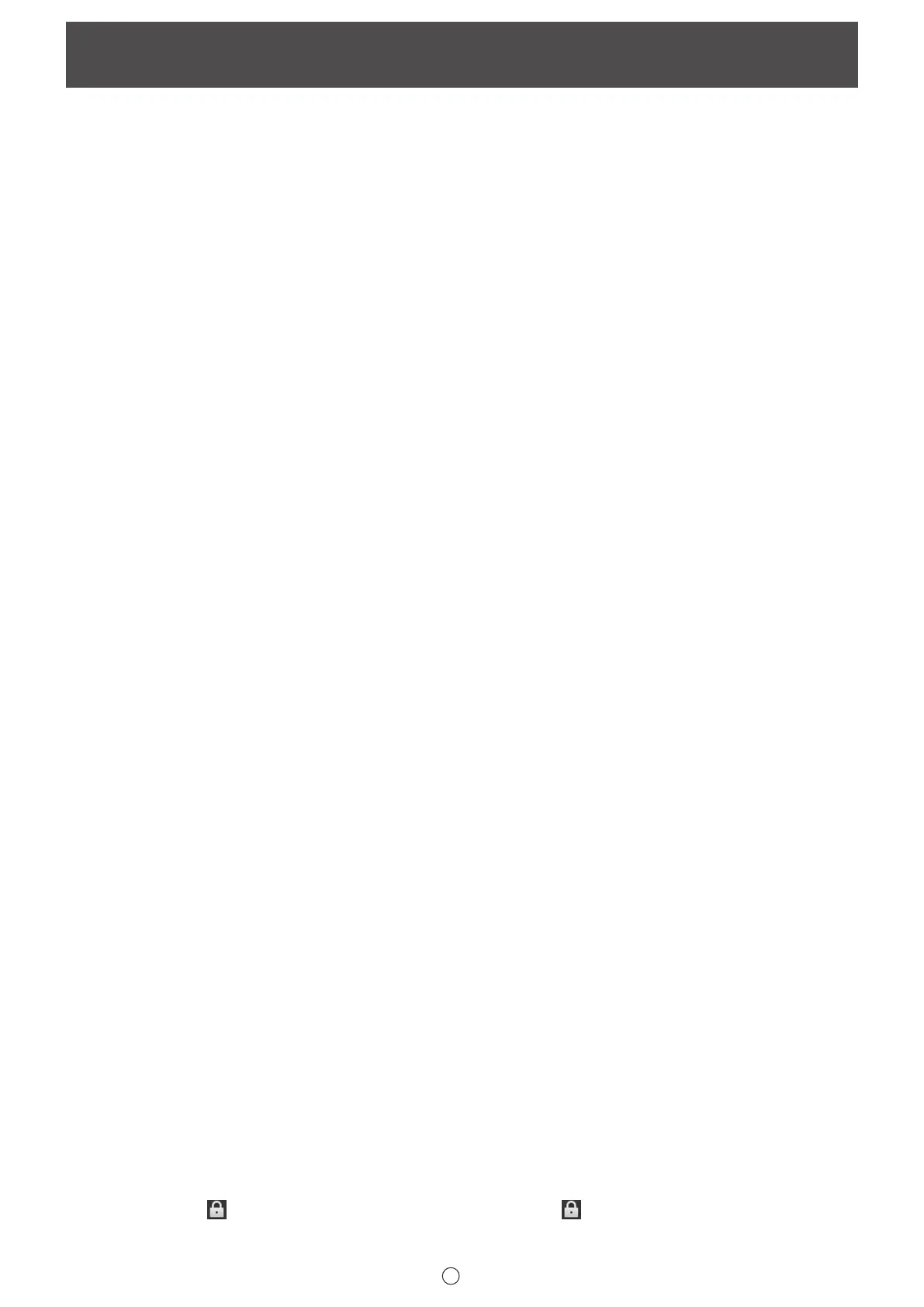3
E
This software is intended to facilitate effective meetings and presentations.
• Letters can be created directly so that the computer screen can be used as a whiteboard.
• Any document can be converted into an image and imported for display.
• An image can be acquired from a multifunction machine to display.
• The contents being edited can be printed out or saved.
Important Information
• This software has been shipped after strict quality control and product inspection. If, however, you nd any failure, contact
your product dealer.
• Please understand that SHARP CORPORATION bears no responsibility for errors made during use by the customer or a
third party, nor for any other malfunctions or damage to this software arising during use, except where indemnity liability is
recognized under law.
• Transcribing or duplicating part or all of this manual and/or this software without permission from our company is not
permitted.
• As a part of our policy of continuous improvement, SHARP reserves the right to make design and specication changes for
product improvement without prior notice.
• The screens and procedures are examples. The contents or details may vary depending on the screen conguration and OS
version, etc.
• This manual does not contain basic operating instructions for Windows.
• The paths used in this manual assume the case where this software being installed in the default folder. The actual path may
vary depending on the folder specied during installation.
Trademarks
• Microsoft, Windows, PowerPoint, Excel, Internet Explorer, SharePoint and OneDrive are either registered trademarks or
trademarks of Microsoft Corporation in the United States and/or other countries.
• Intel, Celeron, and Intel Core are trademarks or registered trademarks of Intel Corporation or its subsidiaries in the U.S.A.
and other countries.
• Google and Google Drive are trademarks or registered trademarks of Google LLC.
• Names of products and other proper nouns are the registered trademarks or trademarks of their respective copyright holders.
Caution
• In Windows 8.1/10, the action of starting to draw from the edge of the screen is sometimes detected as a swipe.
Touch pens
The touch pens vary by model.
The touch pens are referred to generally as “touch pens” in this manual; however, when an explanation varies by model, the
touch pens are distinguished as follows:
• Passive pen
Touch pen supplied with the LL-S201A/LL-S242A/PN-40TC1/PN-50TC1/PN-60SC5/PN-60TB3/PN-65SC1/PN-70HC1E/
PN-70SC3/PN-70SC5/PN-70TB3/PN-75HC1/PN-80SC5/PN-86HC1/PN-C603D/PN-C605B/PN-C651B/PN-C703B/PN-C705B/
PN-C751H/PN-C805B/PN-C861H/PN-CE701H/PN-K322B/PN-K322BH/PN-L401C/PN-L501C/PN-L603B/PN-L703B.
• Passive pen 2
Touch pen supplied with the PN-65TH1/PN-75TH1/PN-85TH1/PN-L651H/PN-L751H/PN-L851H.
• Active Pen
- 2 button pen
Touch pen supplied with the PN-L602B/PN-L702B/PN-L802B.
- 3 button pen
Touch pen supplied with the PN-60TA3/PN-60TW3/PN-60TW3A/PN-70TA3/PN-70TW3/PN-70TW3A/PN-80TC3/
PN-80TC3A/PN-L603A/PN-L603W/PN-L603WA/PN-L703A/PN-L703W/PN-L703WA/PN-L803C/PN-L803CA and PN-ZL01/
PN-ZL01A/PN-ZL02/PN-ZL02A/PN-ZL03/PN-ZL03A.
• Pointer pen
Touch pen supplied with the PN-70TH5/PN-80TH5/PN-L705H/PN-L805H, PN-ZL06.
• Digitizer pen
- Touch pen supplied with the LL-P202V.
The shapes of some models are different from the illustrations in this manual.
Touch pen are intended to be used only on their respective models. Touch pen may not function correctly if used with other models.
The touch pen software varies depending on the model you are using. Some models do not use the software. For details, see
the manual for your model.
Touch pen software: Touch Panel Driver, Touch Panel Settings Tool, Touch Pen Utility, Touch pen Management Tool
Additional functions (Optional)
Functions can be added in this software.
To add functions to this software, optional Features Release Key must be registered. (Page 66)
Features Release Key is not sold in some countries and regions.
For optional functions,
appears. When you register a Features Release Key, will disappear and the function can be used.
This software with upgraded optional functions is referred to as “PN-SU01 upgrade” in this manual.
Introduction