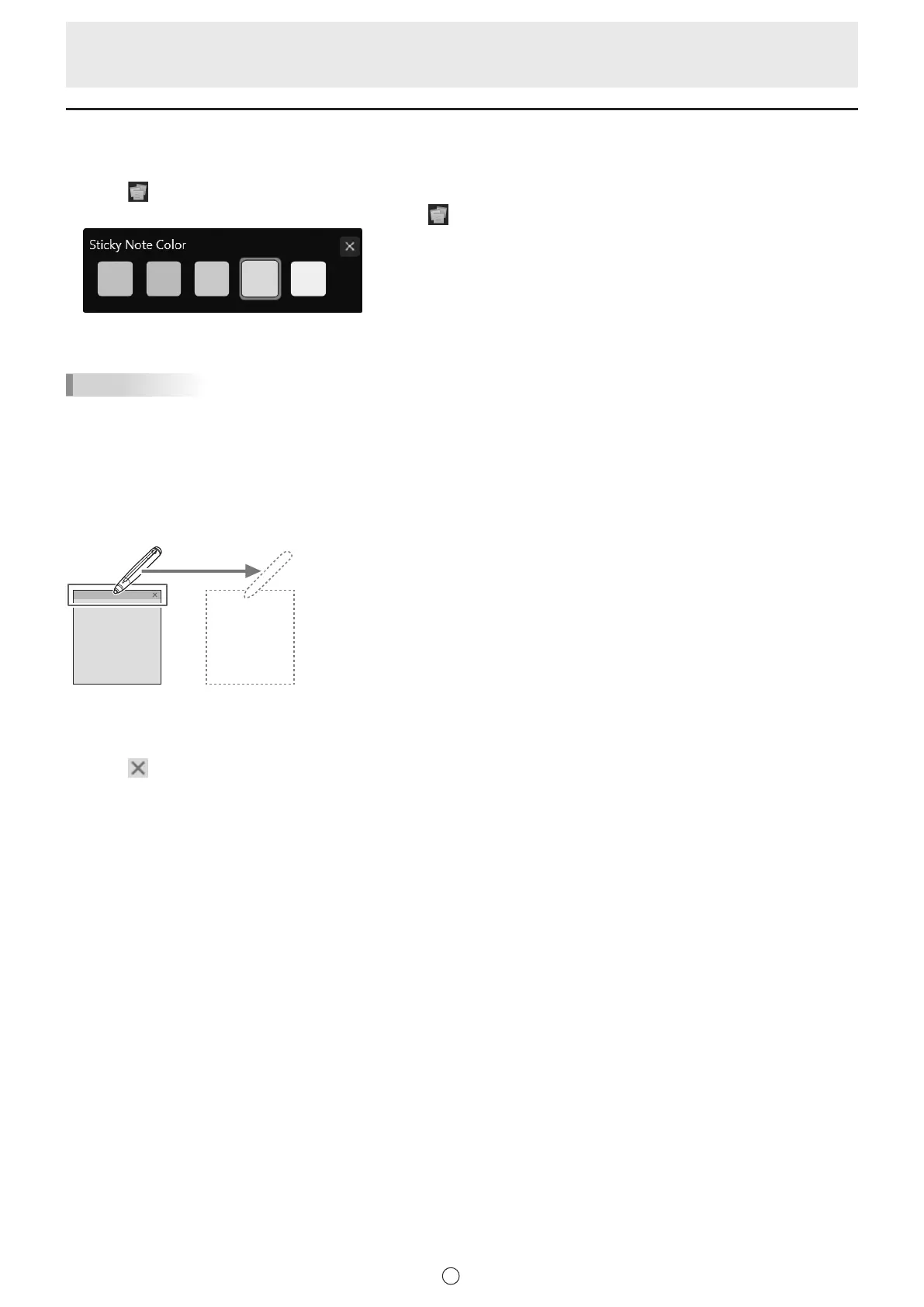36
E
Opening a sticky note onscreen (available with PN-SU01 upgrade)
You can open sticky notes onscreen.
You can draw with the pen on sticky notes, and erase the drawn lines with the eraser.
1. Touch
“Sticky Note” in the menu.
You can change the color of the sticky note by touching
“Sticky Note” again.
2. Touch the position where you want to put sticky note.
3. Draw on the sticky note with the touch pen.
TIPS
• Sticky notes are always displayed in front of objects.
• When multiple sticky notes are overlapped, the sticky note that is touched will be displayed in front.
• Sheets and sticky notes cannot be drawn on simultaneously.
• Different sticky notes cannot be drawn on simultaneously.
n
Moving a sticky note
Touch the top part of the sticky note and drag to move it.
n
Deleting a sticky note
1. Touch of the sticky note you want to delete.
The conrmation dialog box appears.
2. Touch “Yes”.