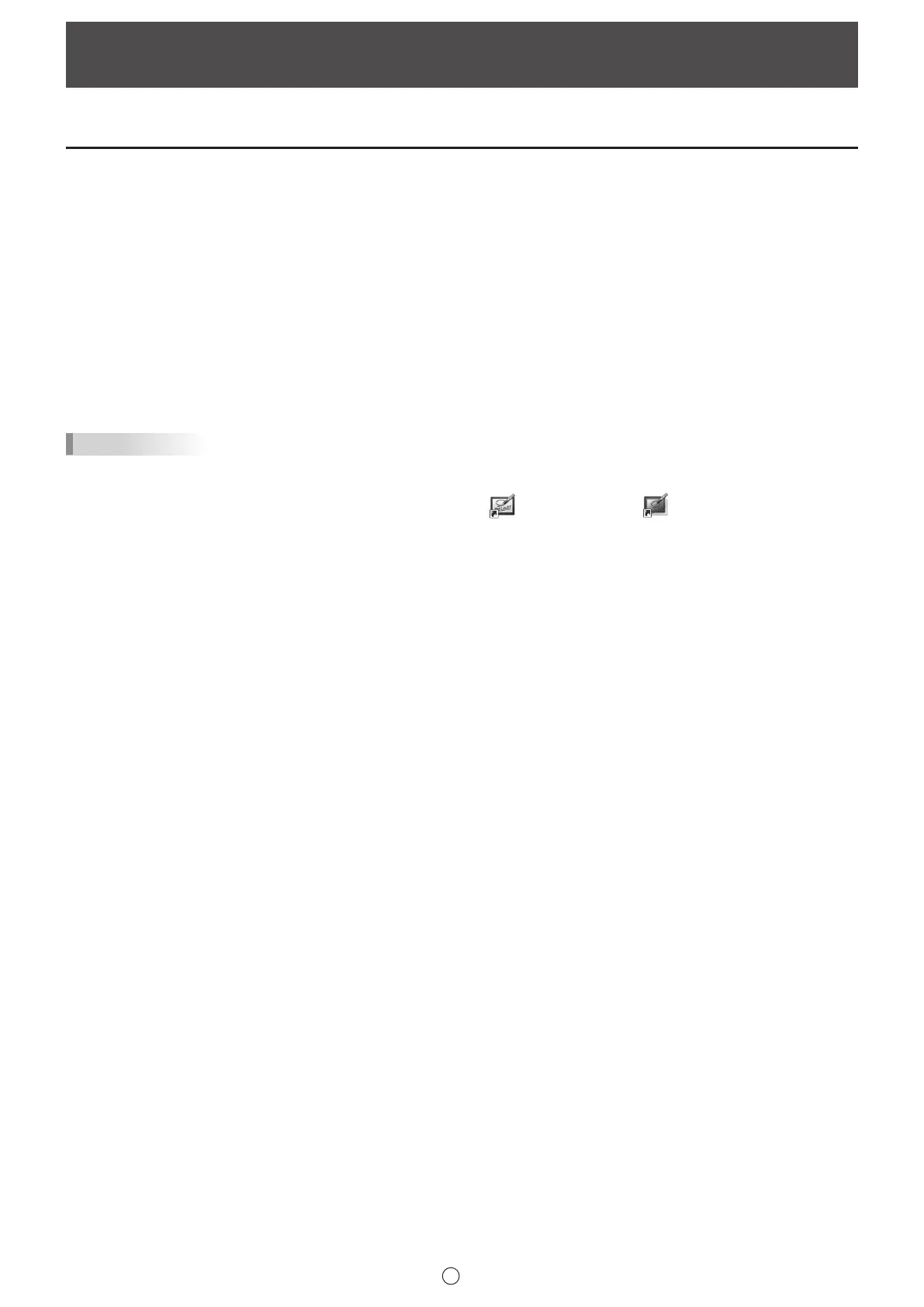67
E
The operations in this section require administrator privilege.
Installing the Pen Software
n
Installing the Pen Software
1. Exit all running software applications.
2. Insert the supplied CD-ROM into the CD-ROM drive of the computer.
3. Double-click the setup program.
• 32-bit/64-bit operating system: \PenSoftware\Setup.exe
4. For the remainder of the procedure, follow the instructions shown on the screen.
• When the “User Account Control” dialog box appears, click “Yes” (or “Allow”).
• When a security warning screen (The publisher could not be veried.) appears, click “Allow”.
• If all users will use the software with the same settings, select “Share software settings with all users” in the “Ready to
Install the Program” screen.
(Some functions require login for each user such as cloud storage services and e-mail.)
TIPS
• To switch setting sharing of this software between enable and disable, uninstall and reinstall this software. (There is no need
to register the license again if you are using the PN-SU01 upgrade edition.)
• When installation is nished, shortcut icons for whiteboard mode ( ) and overlay mode ( ) will be created on the
desktop.
The Pen Software printer driver will also be added. (Page 49)
n
Uninstalling
1. Exit all running software applications.
2. Click the “Start” button, and then select “Settings”.
3. Click “Apps”.
4. Select “SHARP Pen Software” and click “Uninstall”.
5. For the remainder of the procedure, follow the instructions shown on the screen.
When the “User Account Control” dialog box appears, click “Yes”.
This completes the uninstallation process.
Installing/Uninstalling the Software