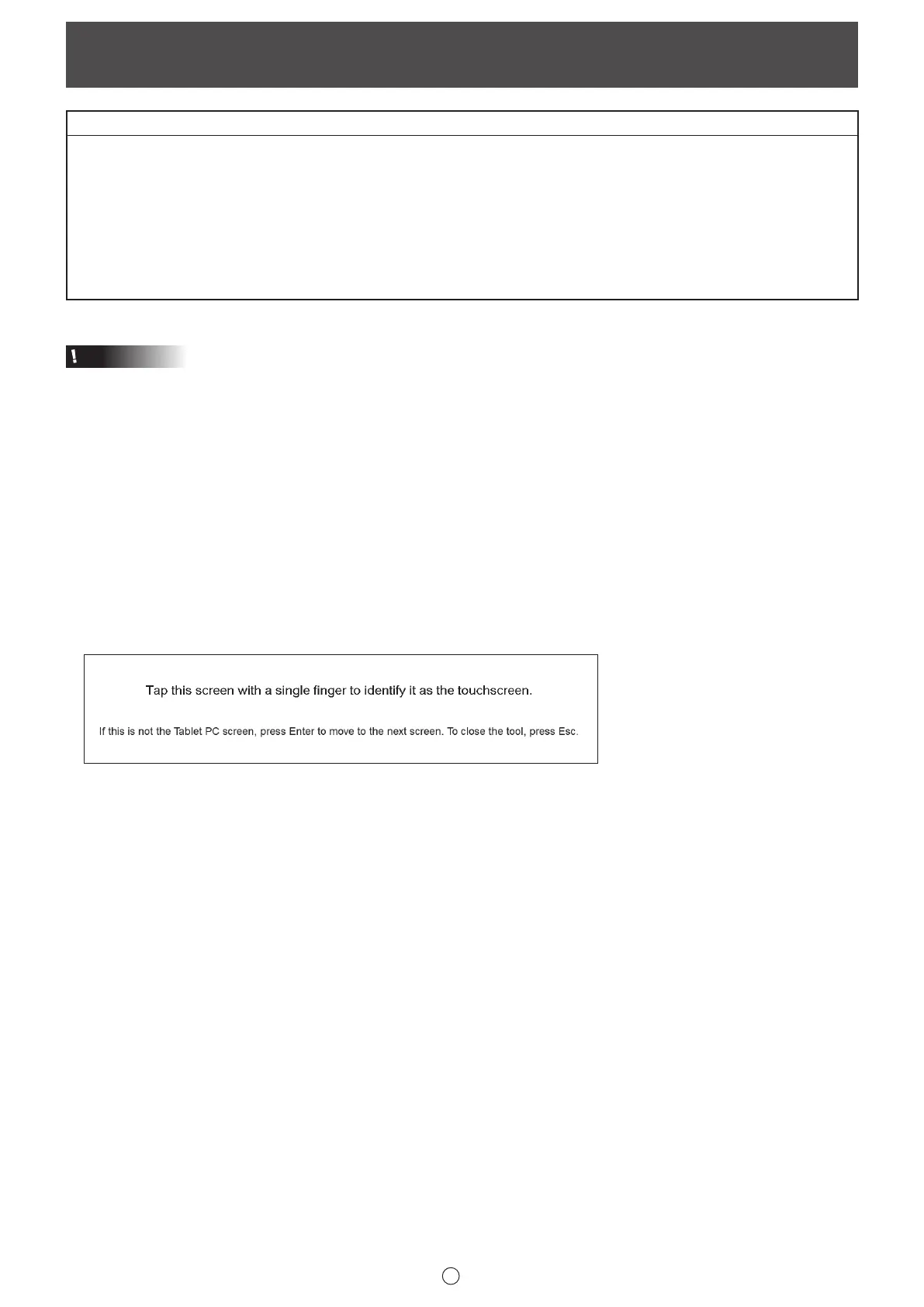54
E
Using a Secondary Display
Applicable models (as of November 2019)
PN-L series ( PN-40TC1/PN-50TC1/PN-60TA3/PN-60TB3/PN-60TW3/PN-60TW3A/PN-65TH1/PN-70TA3/PN-70TB3/
PN-70TH5/PN-70TW3/PN-70TW3A/PN-75TH1/PN-80TC3/PN-80TC3A/PN-80TH5/PN-85TH1/PN-L401C/
PN-L501C/PN-L602B/PN-L603A/PN-L603B/PN-L603W/PN-L603WA/PN-L651H/PN-L702B/PN-L703A/
PN-L703B/PN-L703W/PN-L703WA/PN-L705H/PN-L751H/PN-L802B/PN-L803C/PN-L803CA/PN-L805H/
PN-L851H)
PN-C series
( PN-60SC5/PN-65SC1/PN-70HC1E/PN-70SC3/PN-70SC5/PN-75HC1/PN-80SC5/PN-86HC1/PN-C603D/
PN-C605B/PN-C651B/PN-C703B/PN-C705B/PN-C751H/PN-C805B/PN-C861H/PN-CE701H)
LL-S series (LL-S201A/LL-S242A)
LL-P series (LL-P202V)
Available models differ according to region.
Caution
• When using Touch Panel Driver: Set “Touch Mode Setting” to “Dual”.
When using Touch Panel Settings Tool: Set “Touch Operation Mode” to “Multi-Touch Mode”.
When using Touch pen Management Tool: Set “Touch Operation Mode Setting” to “Standard Touch Mode”.
• The software keyboard for text entry may not appear in the display that shows Pen Software.
• An external application (page 47) launched from the Pen Software may appear in the primary display.
n
Secondary display settings
To use the touch panel in the secondary display, touch panel settings must be congured.
1. Connect the display to the external display port on the computer, and connect to the display with a USB cable.
2. Click the “Start” button, and then select “Windows System” - “Control Panel” - “Hardware and Sound”.
3. Select “Tablet PC Settings”.
4. Select “Setup”.
If “Pen input” or “Touch input” selection screen appears, select “Touch input”.
5. Press the [Enter] key until the screen below is shown as the secondary display.
6. Touch the screen.
7. Press “OK”.
“Tablet PC Settings” closes.