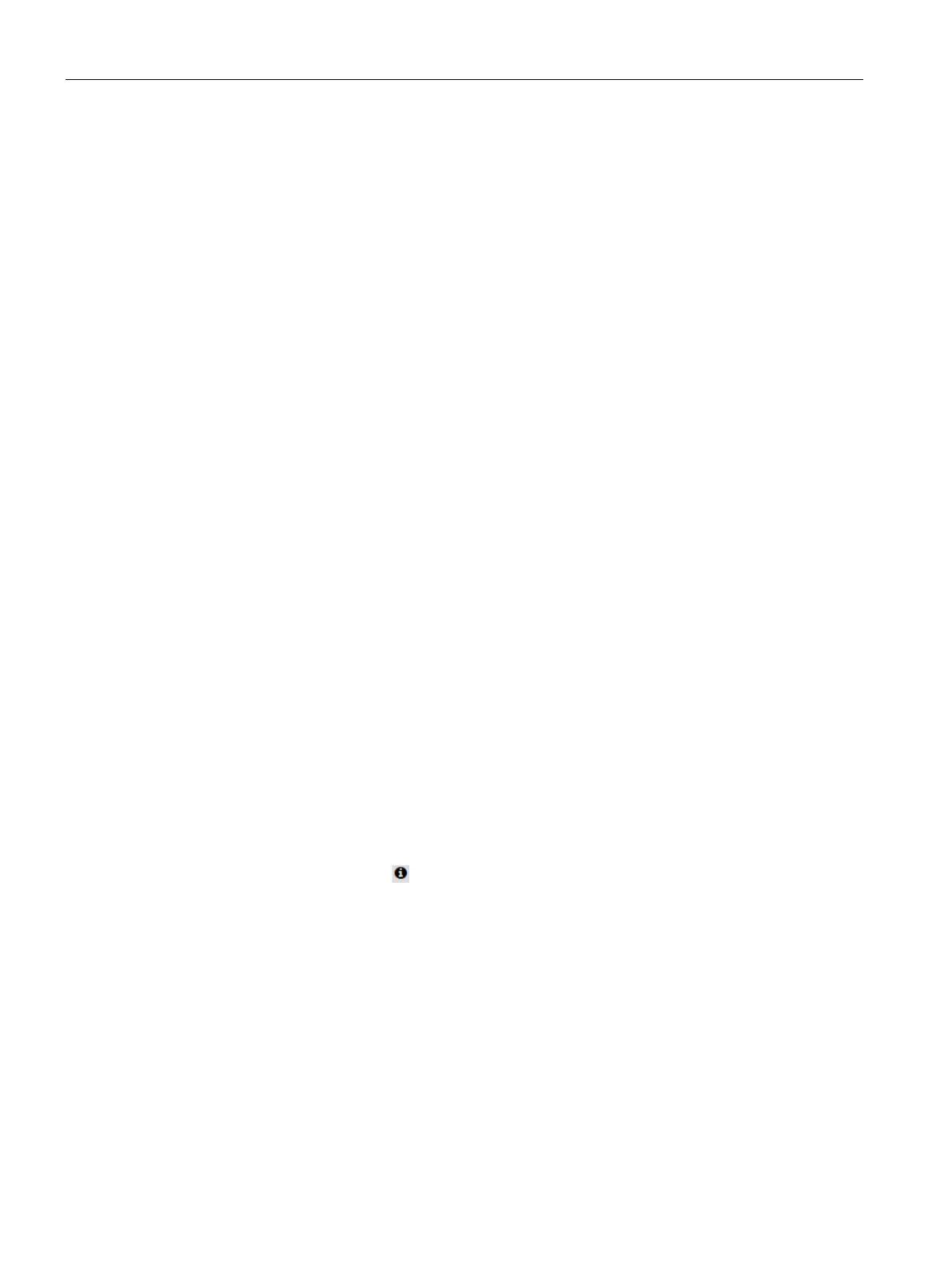VPN tunnel between SCALANCE M87x and SINEMA RC Server
5.4 Configuring a remote connection on the M87x
SCALANCE M-800 Getting Started
194 Getting Started, 06/2015, C79000-G8976-C337-04
Configuring a remote connection on the M87x
5.4.1
Secure VPN connection with fingerprint
Requirement
● On PC1/2 there are two Web browser windows open.
● Web browser 1:
You are logged in as the "admin" user to the WBM of the M874.
● Web browser 2:
You are logged on to the WBM of the SINEMA RC Server as user "service" or "admin".
● A valid KEY-PLUG is inserted in the M87x.
1. Change to Web browser 1.
– In the address box of the Web browser, enter the LAN IP address of the M874, see
table "Settings used (Page 181)".
– Log in as the "admin" user and with the corresponding password.
– Click "System" > "SINEMA RC" in the navigation area.
– For "Sinema RC Address", enter the WAN IP address of the SINEMA RC Server, see
table "Settings used (Page 181)".
2. Change to Web browser 2.
– In the address box of the Web browser, enter the WAN IP address of the SINEMA RC
Server, see table "Settings used (Page 181)".
– Log in as the "admin" user and the corresponding password.
– In the navigation area, click "Remote connections" > "Devices".
– Click on the symbol
in "Actions" to open the device information.
– Holding down the left mouse button, select the entry for device ID.
– Right-click on the selection and in the shortcut menu, select the copy command.
