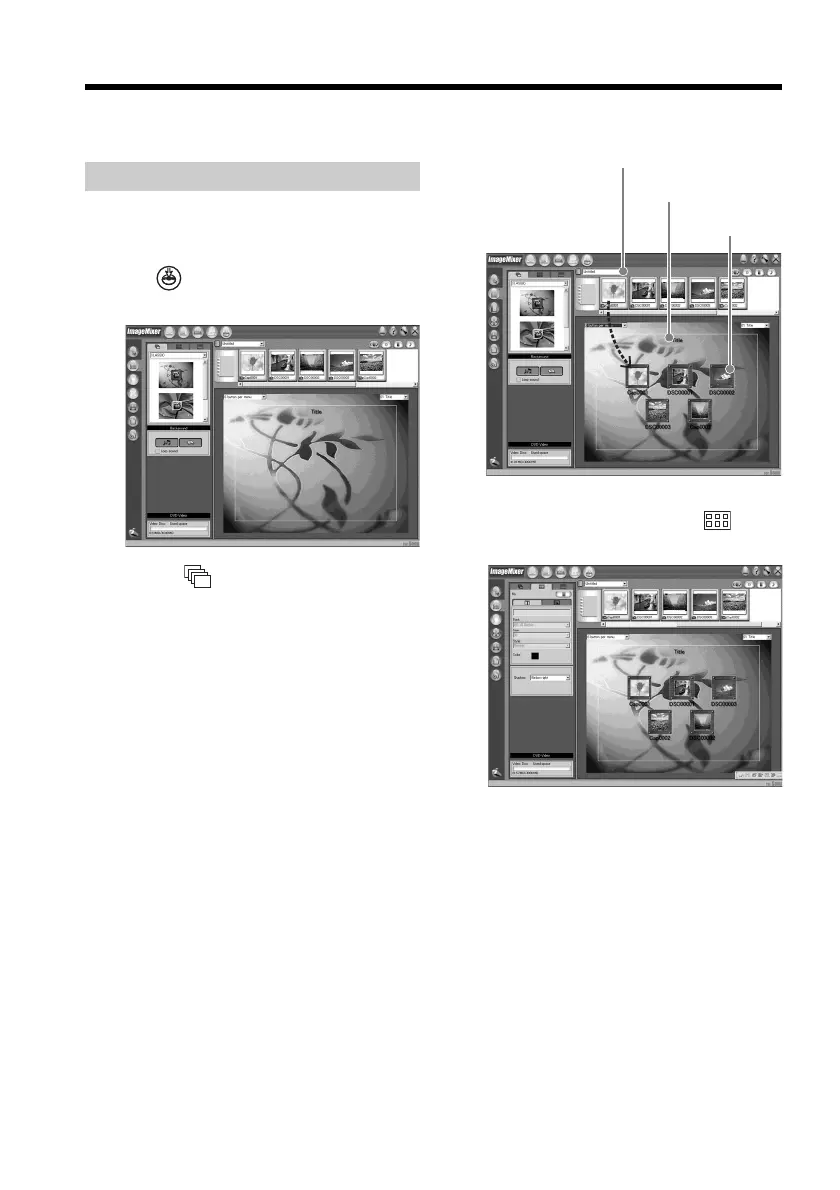102
You can edit the scenes registered to the album
and make an original DVD.
Making a menu
A menu is required to play a disc recorded on
your camcorder on a DVD player.
1 Click .
The “Layout mode” screen appears.
2 Click the tab and select a
background.
3 Drag and drop thumbnails of the scenes
to record on the disc, onto the
background.
The thumbnails change into icons and
the selected scenes are registered to
contents.
You can register an album as a single
title by dragging and dropping the
album onto the background. You can
also joint scenes from multiple albums
and display it as a single title.
4 When you want to change the names
and designs of icons, click the
tab.
Click the icon and change the settings.
Creating an original disc
Title
Disc title
Album menu:
Click to change the
displayed album.
