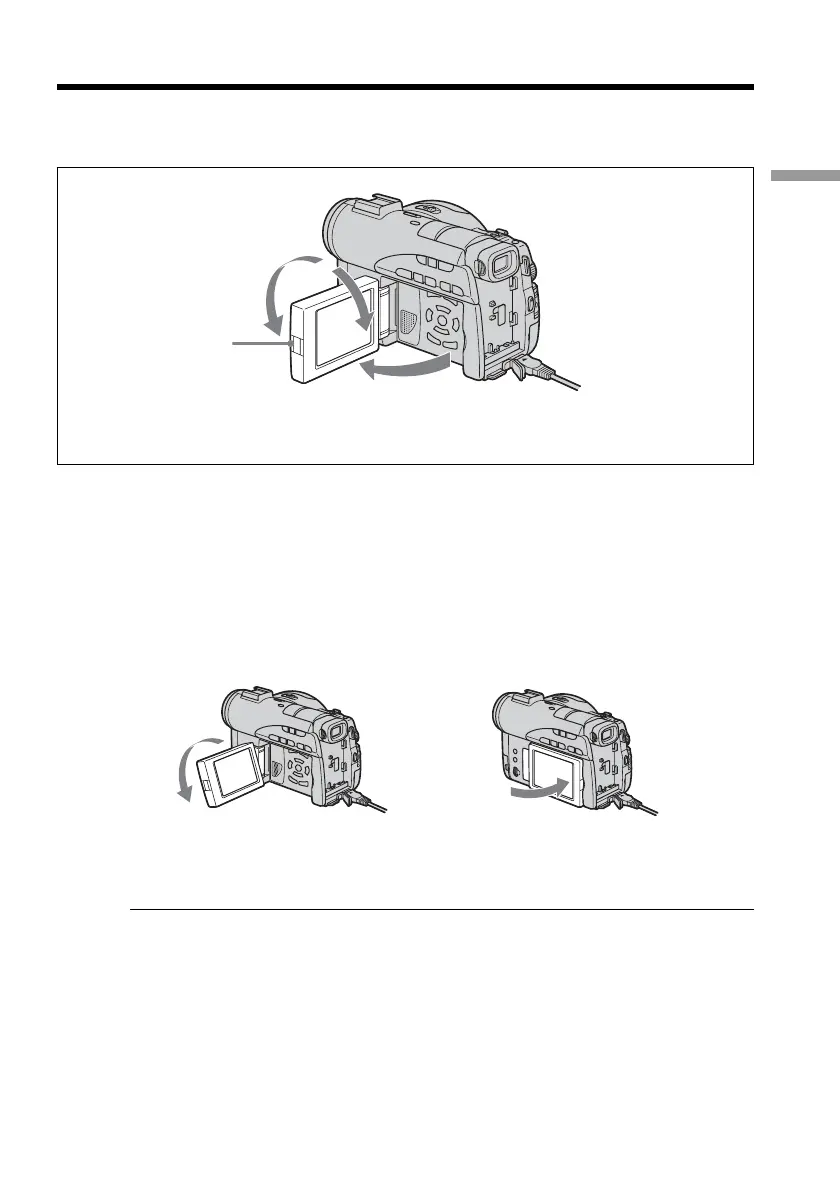19
Getting Started
Step 2 Opening the LCD screen
LCD screen is used for such as changing settings, shooting images in various angles,
and reviewing recorded images.
1 Open the LCD screen while pressing OPEN.
2 Adjust the direction of the LCD screen to the desired position.
When you adjust the angle of the LCD screen, make sure if the LCD screen is
opened up to 90 degrees.
You can turn the LCD screen over and move it back to the camcorder body
with the LCD screen facing out as shown below.
Notes
•When closing the LCD screen, set it vertically until it clicks, then swing it into the
camcorder body.
•When the LCD screen is moved back to the camcorder while recording or while in
standby to record, the screen backlight is fixed to the [BRT NORMAL].
1
2
OPEN button
Rotate the LCD screen 180
degrees.
Move the LCD screen back
to the camcorder.
90º
180º
90º
