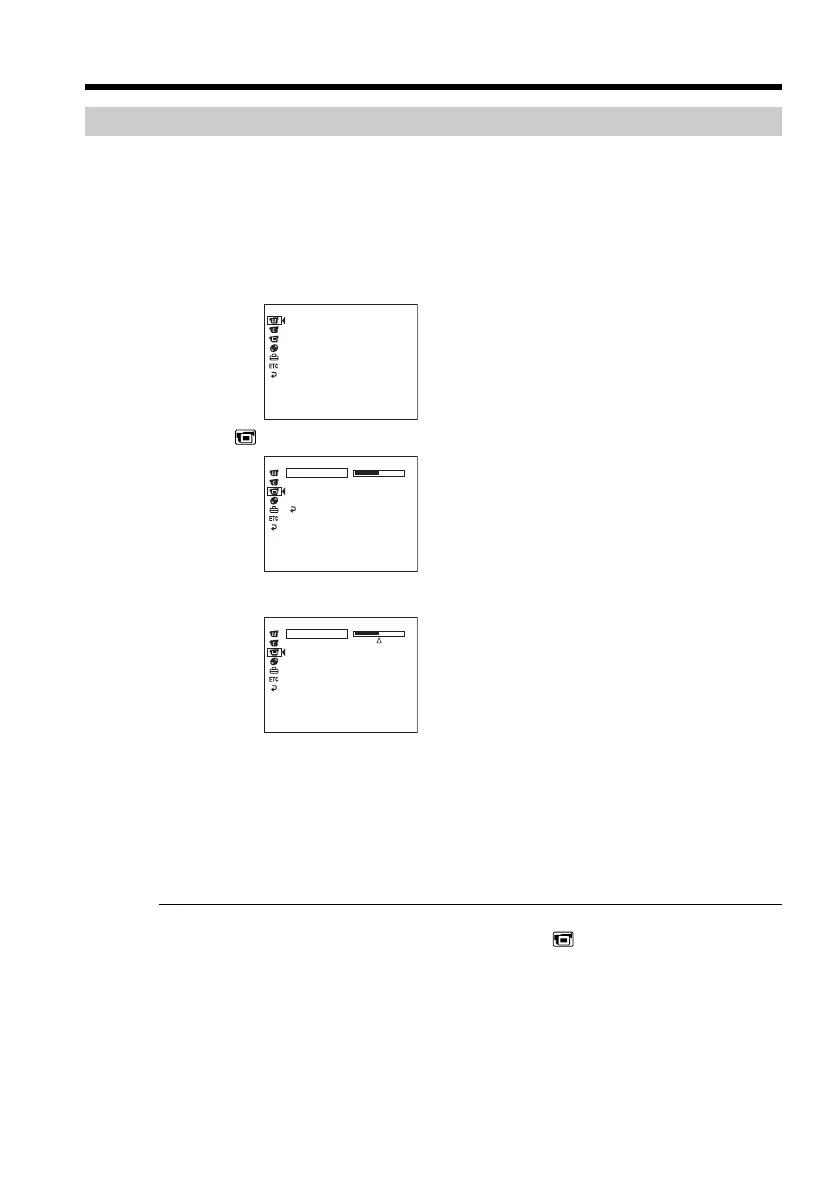24
Adjusting the brightness of the LCD screen
Adjust the brightness of the LCD screen properly in your sight.
1 Open the LCD screen while pressing OPEN.
2 Turn the power on by sliding the POWER switch upward while pressing the
green button.
3 Press SETUP.
The SETUP display appears.
4 Select (LCD/VF SET) with v/V, and press ENTER.
5 Select [LCD BRIGHT] with v/V, and press ENTER.
6 Adjust the brightness of the LCD screen with b/B, and press ENTER.
b: Get darker
B: Get brighter
The LCD screen brightness is adjusted.
7 Press SETUP.
The SETUP display disappears from the LCD display.
Tips
•You can change the brightness of the backlight. Select (LCD/VF SET) then [LCD
B.L.] in the SETUP display when using the battery pack (page 111).
•The [LCD BRIGHT] and [LCD B.L.] settings do not affect the brightness of the image
when you are recording.
Step 5 Adjusting the LCD screen and the viewfinder
[ SETUP ] : END
PROGRAM AE
P EFFECT
D EFFECT
AUTO SHTR
WHT BAL
MANUAL SET
[ SETUP ] : END
LCD BRIGHT
LCD B. L.
LCD COLOR
RETURN
VF B. L.
LCD / VF SET
[ SETUP ] : END
LCD BRIGHT
LCD / VF SET
