
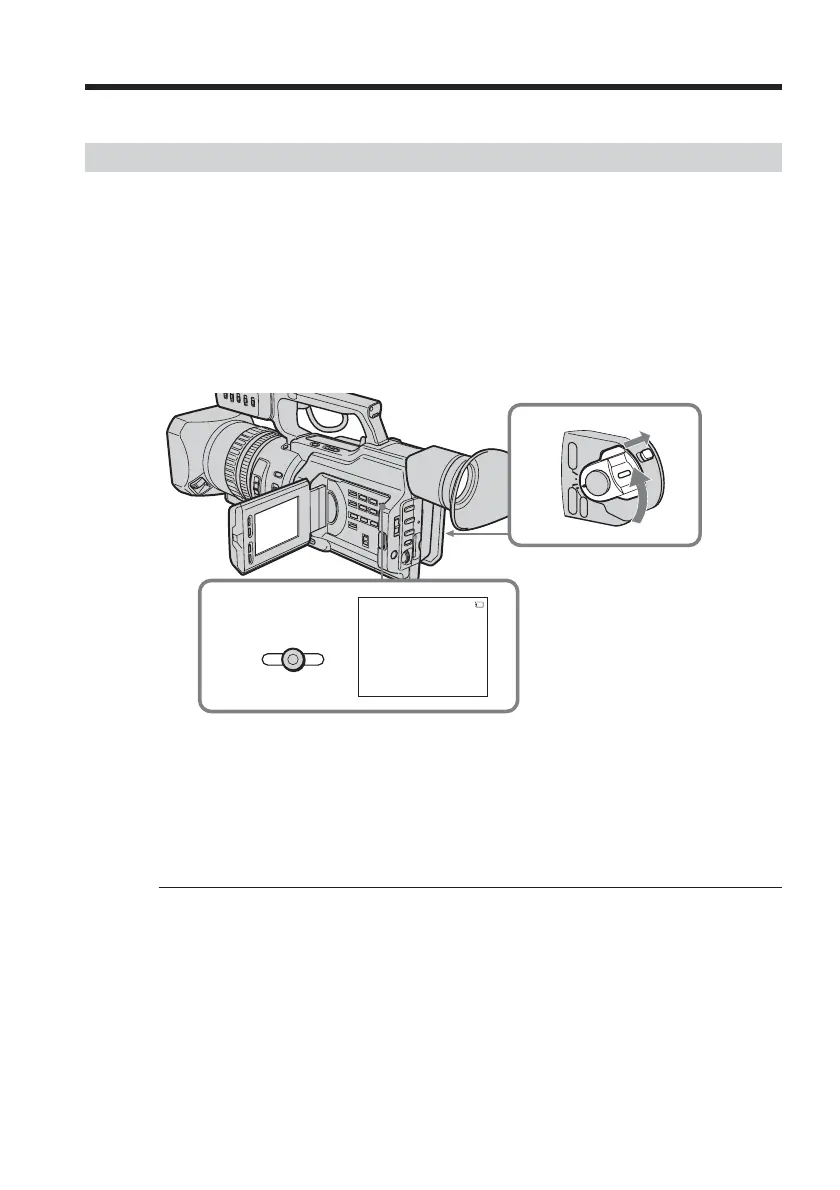 Loading...
Loading...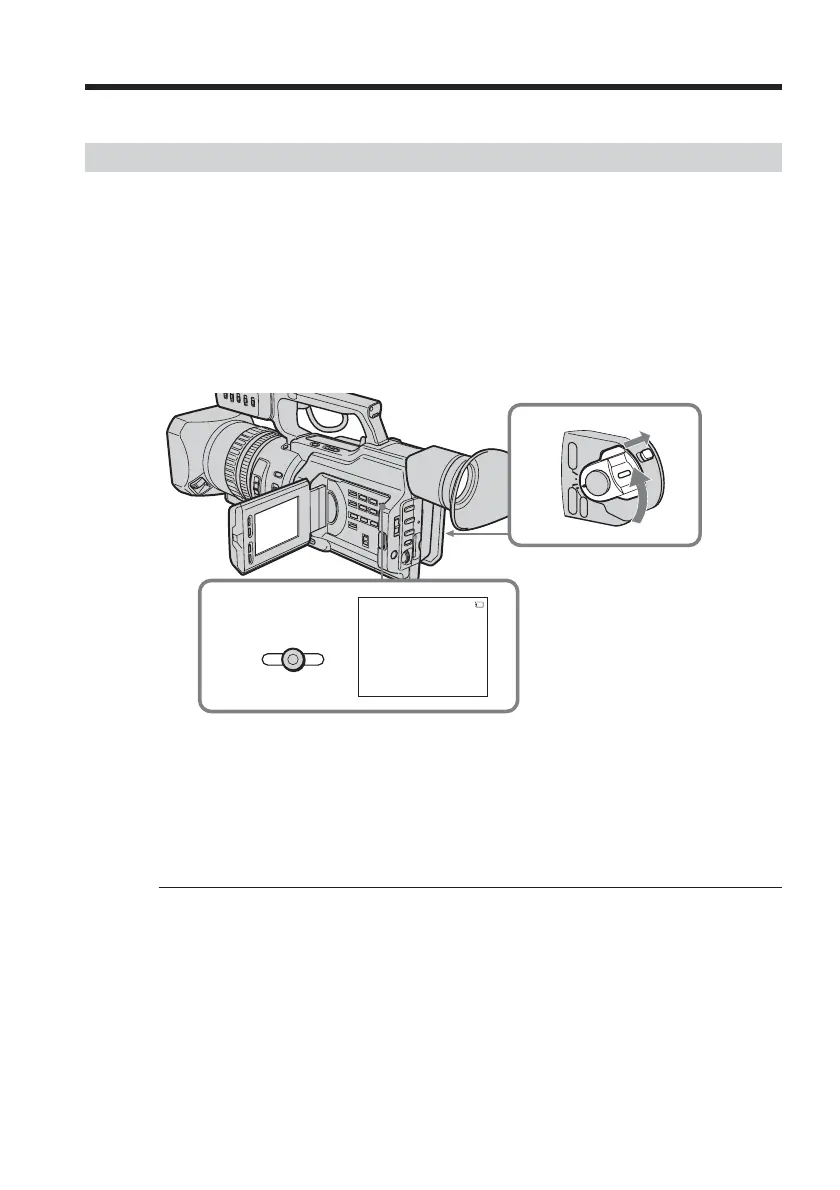
Do you have a question about the Sony DVCAM DSR-PD170P and is the answer not in the manual?
Basic setup steps for the camcorder, including microphone installation and power connection.
Fundamental techniques for capturing video, covering recording a picture and usable cassettes.
Instructions on how to review recorded video content, including playing back a tape.
Capturing still images onto a tape, useful for printing via video printer.
Fine-tuning camera settings like iris, gain, and shutter speed for optimal recording.
Locating recorded scenes using index marks for easy searching.
Finding recorded content based on the date it was captured.
Copying video content from one tape to another using A/V or i.LINK connections.
Adding or replacing audio tracks on recorded tapes.
Configuring time code recording methods for shooting conditions.
Adjusting various camcorder functions and modes via the menu system.
Overview of Memory Stick types, formats, and basic usage.
Capturing still images onto a Memory Stick for later use.
Reviewing still images stored on a Memory Stick.
Safeguarding important images on a Memory Stick from accidental deletion.
Solutions for common problems encountered during recording.
Solutions for common problems encountered during playback.
Addressing and preventing issues caused by moisture condensation.
Procedures for cleaning video heads to ensure picture quality.
Visual guide to the camcorder's buttons, connectors, and features.











