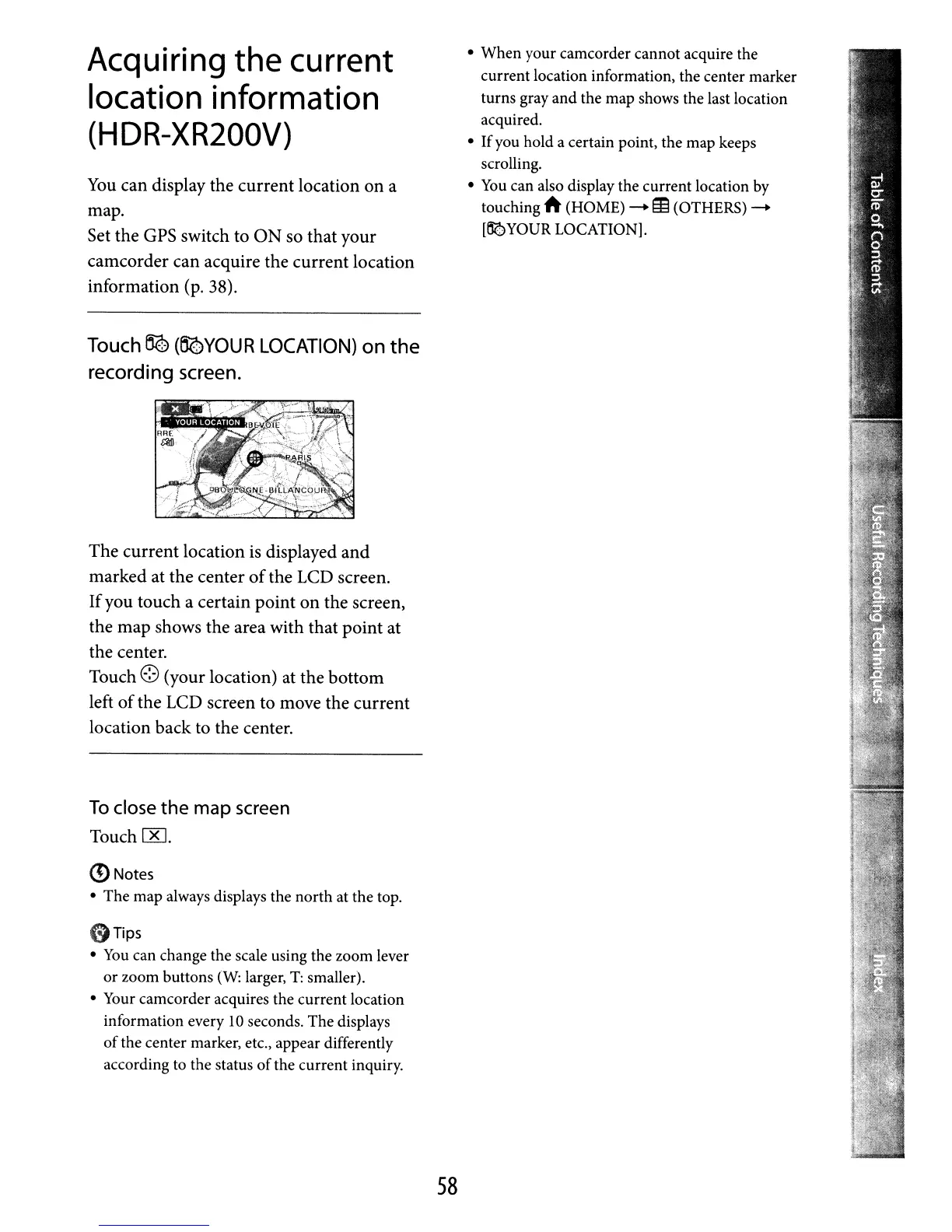Acquiring
the
current
location
information
(HDR-XR200V)
You
can display the current location on a
map.
Set the
GPS
switch to
ON
so that your
camcorder can acquire the current location
information (p. 38).
Touch
~
(OQYOUR
LOCATION)
on
the
recording
screen.
The current location is displayed and
marked at the center
of
the LCD screen.
Ifyou touch a certain point on the screen,
the map shows the area with that point at
the center.
Touch
E8
(your location) at the bottom
left
of
the LCD screen to move the current
location back to the center.
To
close
the
map
screen
Touch
00.
(!) Notes
• The map always displays the north at the top.
0TipS
•
You
can change the scale using the zoom lever
or zoom buttons
(W:
larger,
T:
smaller).
• Your camcorder acquires the current location
information every
10
seconds. The displays
of
the center marker, etc., appear differently
according to the status
of
the current inquiry.
58
• When your camcorder cannot acquire the
current location information, the center marker
turns gray and the map shows the last location
acquired.
•
If
you hold a certain point, the map keeps
scrolling.
•
You
can also display the current location
by
touching A (HOME)
-.
EI3
(OTHERS)
-.
[~YOUR
LOCATION].
