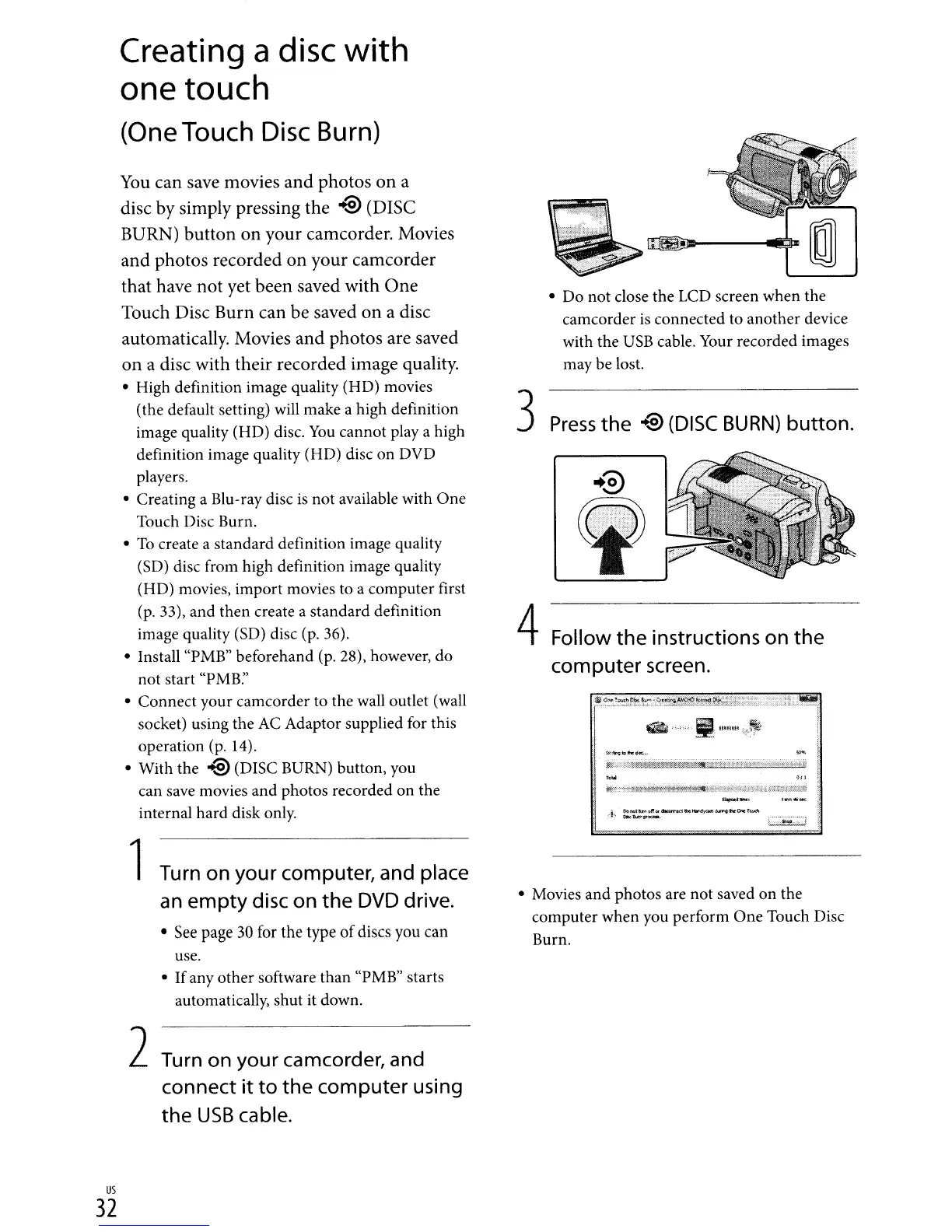3
Press
the
@ (DISC
BURN)
button.
W::
....
b
..
~.
Follow
the
instructions on the
computer screen.
• Do not close the LCD screen when the
camcorder
is
connected to another device
with the
USB
cable. Your recorded images
may be lost.
• Movies and photos are not saved
on
the
computer when you perform One Touch Disc
Burn.
4
You
can save movies
and
photos
on
a
disc by simply pressing the
@ (DISC
BURN) button on your camcorder. Movies
and photos recorded on your camcorder
that have not yet been saved with One
Touch Disc Burn can be saved on a disc
automatically. Movies and photos are saved
on
a disc with their recorded image quality.
• High definition image quality (HD) movies
(the default setting) will make a high definition
image quality (HD) disc.
You
cannot
playa
high
definition image quality (HD) disc on DVD
players.
• Creating a Blu-ray disc
is
not available with
One
Touch Disc Burn.
•
To
create a standard definition image quality
(SO) disc from high definition image quality
(HD) movies, import movies to a computer first
(p.
33), and then create a standard definition
image quality (SO) disc (p. 36).
• Install "PMB" beforehand (p. 28), however, do
not start "PMB:'
• Connect your camcorder to the wall outlet (wall
socket) using the
AC
Adaptor supplied for this
operation (p. 14).
• With the
@ (DISC BURN) button, you
can save movies and photos recorded
on
the
internal hard disk only.
1Turn on your computer, and place
an
empty
disc on
the
DVD drive.
• See page
30
for the type
of
discs you can
use.
• Ifany other software
than
"PMB" starts
automatically, shut it down.
Creating a
disc
with
one touch
(One
Touch
Disc
Burn)
2Turn on your camcorder, and
connect it to
the
computer using
the
USB
cable.
us
32
