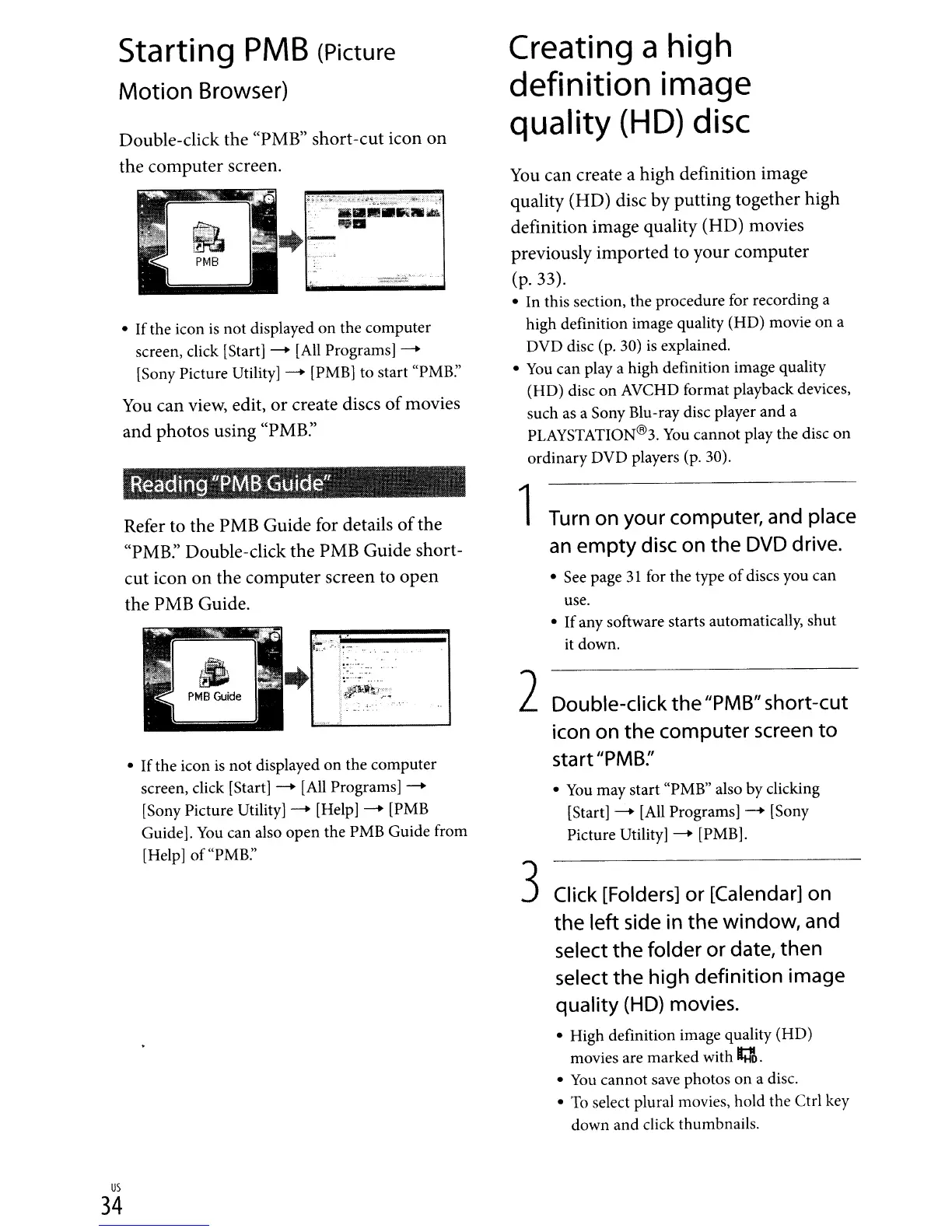;~"l<..\1;:
;
us
34
Starting
PMB
(Picture
Motion
Browser)
Double-click the "PMB" short-cut icon on
the computer screen.
• Ifthe icon
is
not
displayed
on
the computer
screen, click [Start) - [All Programs) -
[Sony Picture
Utility)-
[PMB) to start "PMB:'
You
can view, edit,
or
create discs
of
movies
and photos using "PMB:'
Refer to the PMB Guide for details
of
the
"PMB:' Double-click the PMB Guide short-
cut icon on the computer screen to open
the PMB Guide.
• Ifthe icon
is
not displayed on the computer
screen, click [Start] - [All Programs) -
[Sony Picture
Utility)-
[Help)-
[PMB
Guide).
You
can also open the PMB Guide from
[Help]
of
"PMB:'
Creating a
high
definition image
quality
(HD)
disc
You
can create a high definition image
quality (HD) disc by putting together high
definition image quality (HD) movies
previously imported to your computer
(p.33).
• In this section, the procedure for recording a
high definition image quality (HD) movie
on
a
DVD disc (p. 30)
is
explained.
•
You
can
playa
high definition image quality
(HD) disc
on
AVCHD format playback devices,
such as a Sony BIu-ray disc player
and
a
PLAYSTATION@3.
You
cannot play the disc on
ordinary DVD players (p. 30).
1
Turn
on
your
computer,
and
place
an
empty
disc
on
the
DVD
drive.
• See page
31
for the type
of
discs you can
use.
• Ifany software starts automatically, shut
it down.
2Double-click the
"PMB"
short-cut
icon
on
the computer
screen
to
start
"PMB:'
•
You
may start "PMB" also by clicking
[Start] - [All
Programs)-
[Sony
Picture Utility] - [PMB).
3
Click
[Folders]
or
[Calendar]
on
the left
side
in
the window,
and
select
the folder
or
date, then
select
the
high
definition image
quality
(HD)
movies.
• High definition image quality (HD)
movies are marked with
g.
•
You
cannot save photos on a disc.
•
To
select plural movies, hold the Ctrl key
down
and
click thumbnails.
