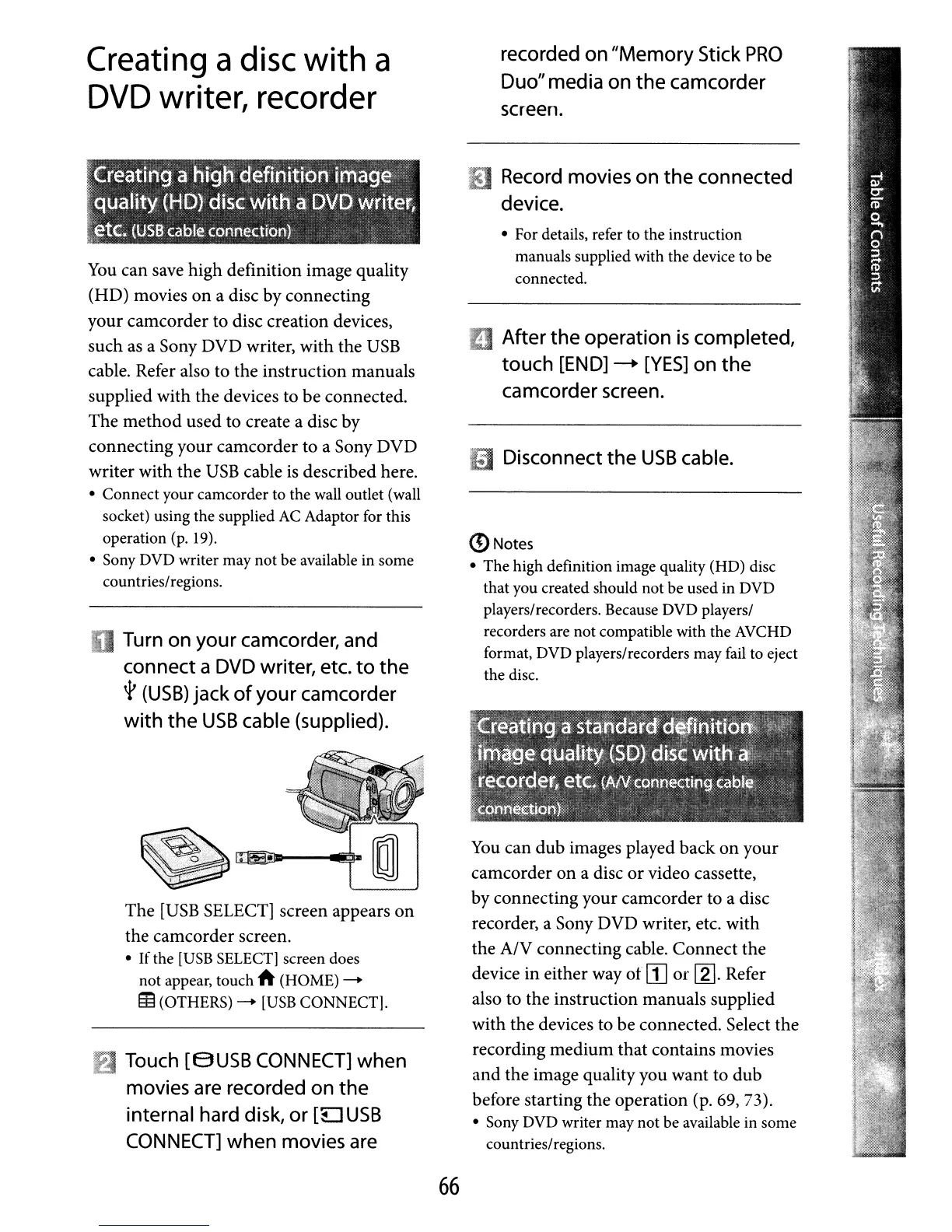After
the
operation
is
completed,
touch
[END]
-+
[YES]
on
the
camcorder screen.
recorded
on
"Memory
Stick
PRO
Duo"media on
the
camcorder
SCreen.
You
can dub images played back
on
your
camcorder on a disc
or
video cassette,
by connecting your camcorder to a disc
recorder, a Sony DVD writer, etc. with
the A/V connecting cable. Connect the
device in either way
of
[]
or
[2].
Refer
also to the instruction manuals supplied
with the devices to be connected. Select the
recording medium that contains movies
and the image quality you want to
dub
before starting the operation (p. 69, 73).
• Sony DVD writer may not be available in some
countries/regions.
• For details, refer to the instruction
manuals supplied with the device to be
connected.
~
Disconnect
the
USB
cable.
(DNotes
•
The
high definition image quality (HD) disc
that you created should not be used in DVD
players/recorders. Because DVD players/
recorders are not compatible with the AVCHD
format, DVD players/recorders may fail to eject
the disc.
I!J
Record movies
on
the
connected
device.
Touch
[SUSB
CONNECT]
when
movies are recorded
on
the
internal hard disk,
or
[L]
USB
CONNECT]
when
movies are
The
[USB
SELECT] screen appears
on
the camcorder screen.
•
If
the [USB SELECT] screen does
not appear, touch
h (HOME) -
m(OTHERS) - [USB CONNECT].
Turn
on
your
camcorder, and
connect a DVD writer, etc.
to
the
'1'
(USB)
jack
of
your
camcorder
with
the
USB
cable (supplied).
You
can save high definition image quality
(HD) movies
on
a disc by connecting
your camcorder to disc creation devices,
such as a Sony DVD writer, with the
USB
cable. Refer also to the instruction manuals
supplied with the devices to be connected.
The method used to create a disc by
connecting your camcorder to a Sony DVD
writer with the
USB
cable
is
described here.
• Connect your camcorder to the wall outlet (wall
socket) using the supplied AC Adaptor for this
operation (p. 19).
• Sony DVD writer may not be available in some
countries/regions.
Creating
a
disc
with
a
DVD
writer,
recorder
66
